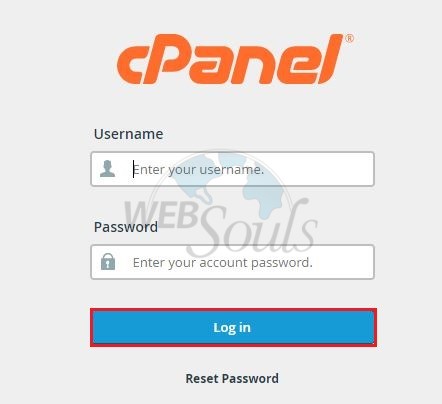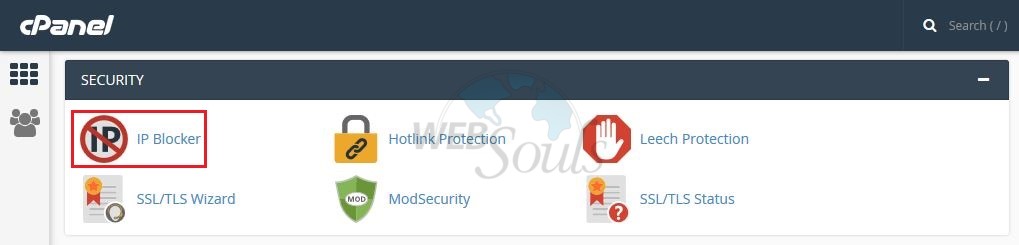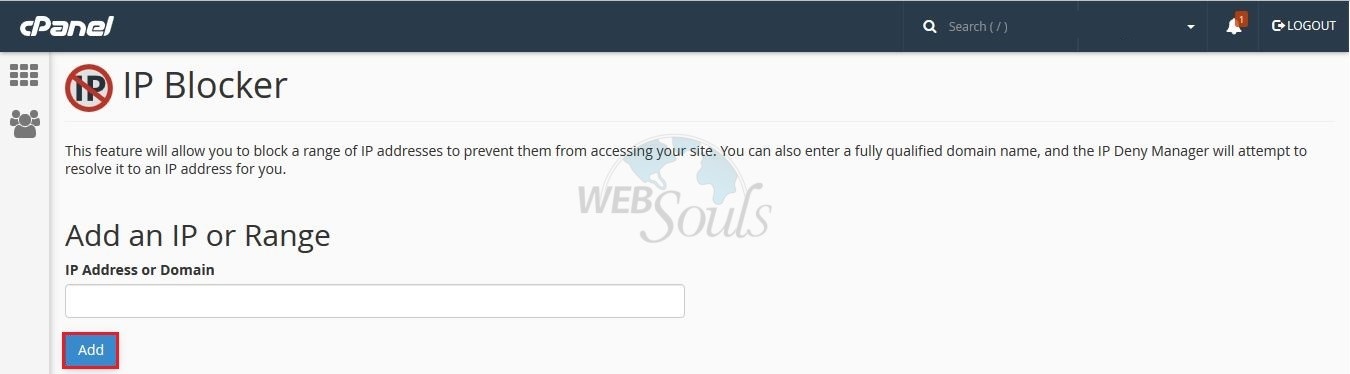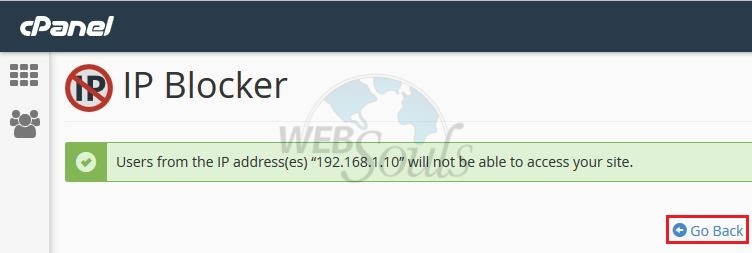This feature will allow you to block a range of IP addresses to prevent them from accessing your cPanel.
Step-1:
Login to your cPanel by using your cpanel URL http://yourdomainname.tld:2082.
Step-2:
Locate the feature "IP Blocker" as shown in below image:
Step-3:
Provide the IP address that you wish to block and click add as shown in below image:
Step-4:
Once you successfully add the IP you will find below image:
We hope that the above article was beneficial for you if you like it , please give us a thumbs up.
Technical Support,
WebSouls.