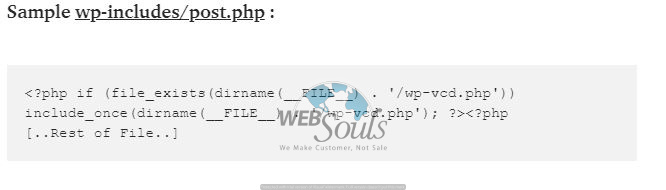Recently we saw many types of malware infecting our WordPress websites creating large amount of loopholes in outdated plugins and themes. To get aware of that loopholes and malware first we need to understand “wp-vcd”.
What is wp-vcd?
The wp-vcd malware creates hidden way or we can call a private backdoor in your WordPress website by adding hidden files and users.
· The wp-vcd malware creates “spam urls” on your website this term is also known as URL Injection.
· The malware creates a secret backdoor which helps and allows hackers to access to your website as admin.
Some Common Reasons of Hack:
· Using “Nulled Theme” is one the most common reasons of WordPress hacks. The wp-vcd malware comes pre-installed with every nulled theme websites.
· Using outdated plugins and themes is another major issue in WordPress hack.
· Due to our infected Pc and it’s also another common reason of WordPress hacks.
· Existence of Unknown PHP files which are not in the WordPress repository.
How to clean the wp-vcd malware infection:
· We need to search the infected files which are placed by the hacker using wp-vcd and delete them permanently. Basically the installer of wp-vcd malware file is in post.php file we should edit the file and erase the malicious code. You can find the post.php in wp-includes. We need to delete the malicious code and then we will delete wp-vcd.php and wp-tmp.php file.
The malware script in post.php will look like this below:
· When we use nulled theme wp-vcd malware is infect the theme of our WordPress site so we need to erase the malicious code from there as well in function.php file. You can find function.php in wp-content/themes/function.php. We will edit the function file and erase the malicious code.
The malware script in function.php will look like this below:
Some other malware files types are mentioned below:
· wp-vcd.php
· wp-tmp.php
· class.wp.php
· class.theme-modules.php
· admin.txt
· codexc.txt
· code1.php
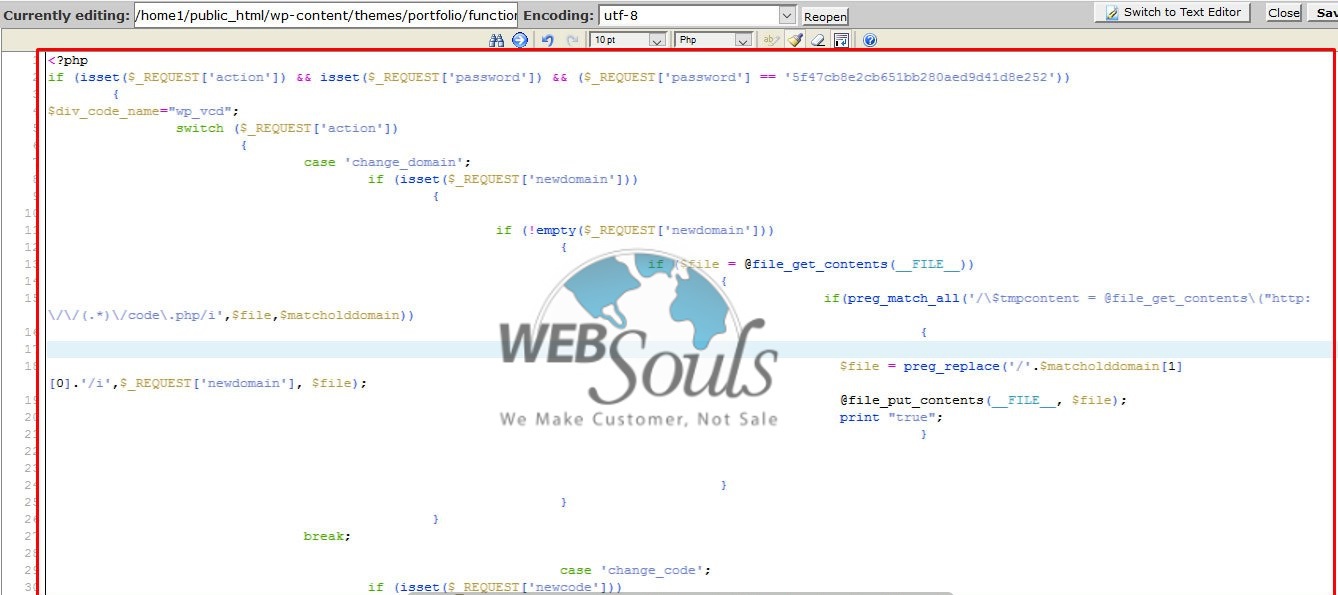
How to Protect Your WordPress Website:
· Make sure your website files and database is 100% clean and free from malware.
· Run regular malware scans.
· Delete unused WordPress themes and plugins.
· Don’t use Nulled themes.
· Update your WordPress Plugins and themes.
Technical Support
Web Souls