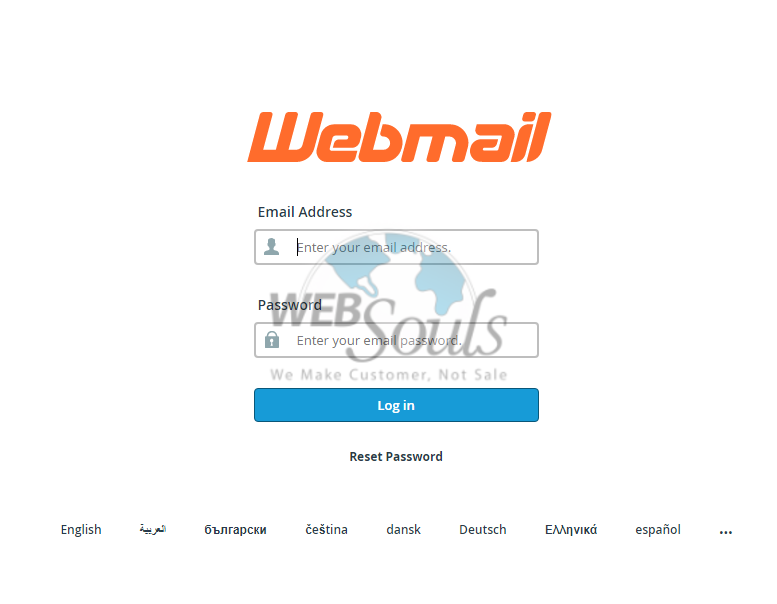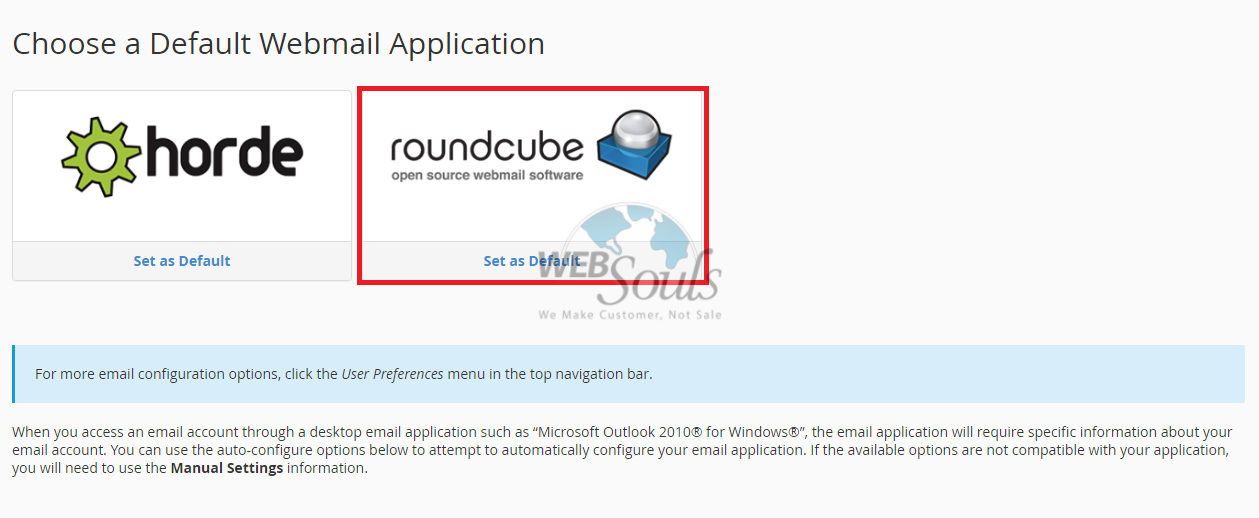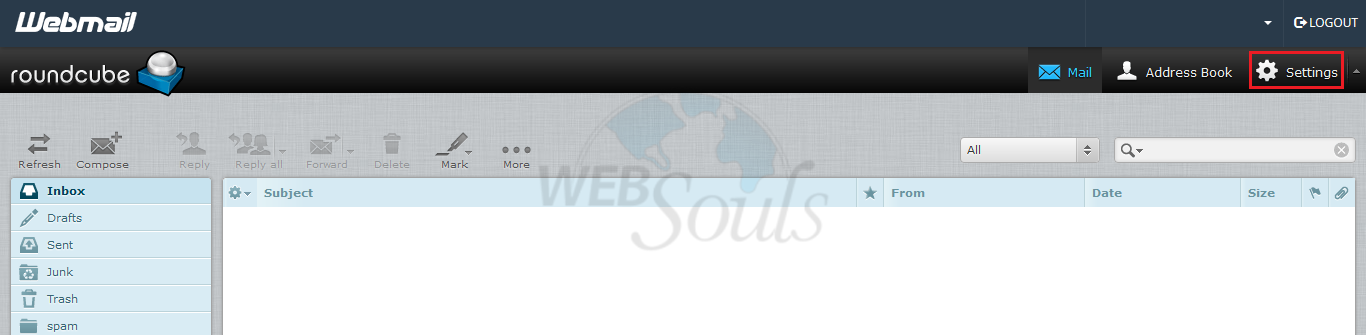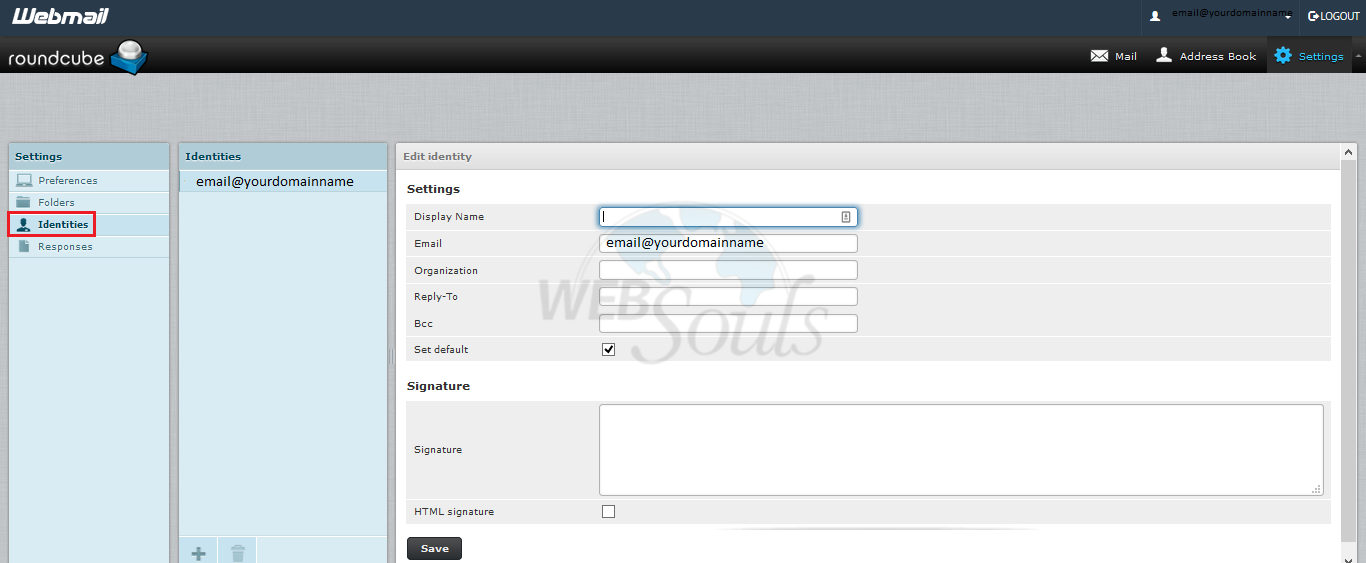Roundcube is one of the default webmail clients that accompany your Web Hosting Hub account.
A typical inquiry that often comes up by users is the procedure to add an image as signature in Round Cube.
The following instructional post presented to you by WebSouls will walk you through the steps by which you can add an image as a signature in Round Cube.
Step 0 – Access Webmail
The first step is to access the Webmail platform. To do so you must enter your email address & password and then log into to your account.
Step 1 – Choose Webmail Application
You’ll have two choices in front of you. Horde or Round Cube, in this case you should click on ‘roundcube’
Step 2 – Access Settings
After clicking ‘roundcube’ the email platform would be displayed on the screen.
From here go to the top-right corner and click on ‘Settings’
Step 3 – Accessing Signature Settings
Under the Settings area find and click on the Identities tab.
Then select your email address (account) of which you want to edit the information.
Step 4 — Creating an Email Signature
Beneath your personal data, you will see an area called Signature.
You can alter it as you desire and click on ‘Save’ once you are done.
The accompanying screenshot displays a Plain Text signature without any formatting enhancements.
RoundCube mail client likewise permits having a HTML signature which provides you with options of changing the textual style, shading, size, alignment of the content or including images.
To do so, toggle the HTML signature option present on top of the ‘Save’ button. This will provide you with a variety of formatting options including the image option. Simply click on the image icon as shown below and choose your desired image and click ‘Save’
Step 5 – Set HTML editor as the Default Option
A great way to save your time is to set the HTML editor option as your default setting. This will ensure that the HTML signature is always toggled on.
Here’s how you do it:
? Go to the upper right corner of the screen and click on ‘Settings’.
? Then navigate to the ‘Preferences’ section.
? Select ‘Composing Messages’, under the Section segment.
? Now set the Compose HTML messages dropdown to ‘Always’.
? Then click on ‘Save’.
That’s it. You are all set and done.
We hope that after reading this post you have learned how to add an image as a signature in Round Cube. If you liked it give it a thumbs up and enjoy the services of the best Web hosting company in Pakistan.
For more knowledgebase articles keep visiting WebSouls which provides the best Web Hosting in Pakistan along with Domain Registration services at affordable prices in Pakistani Web Hosting Industry since 2002.
since 2002.
Technical Support,
WebSouls.