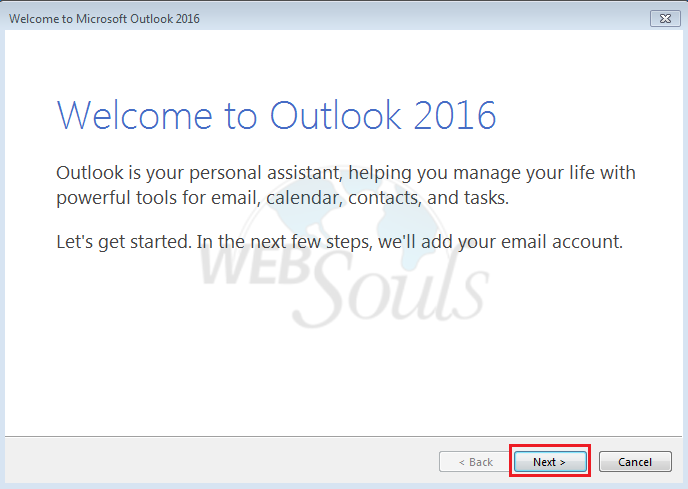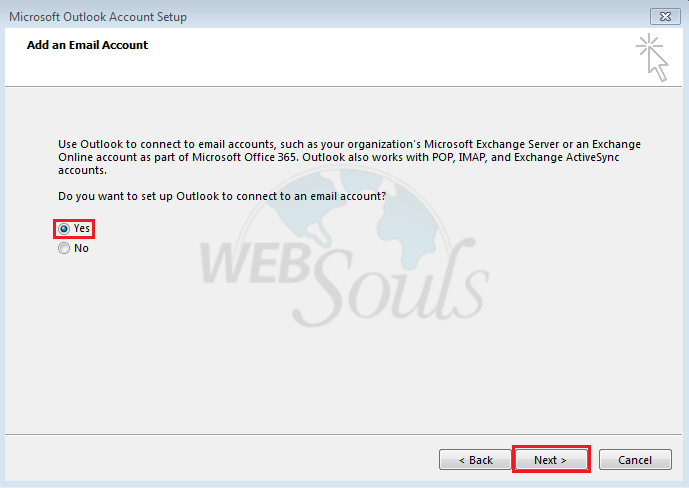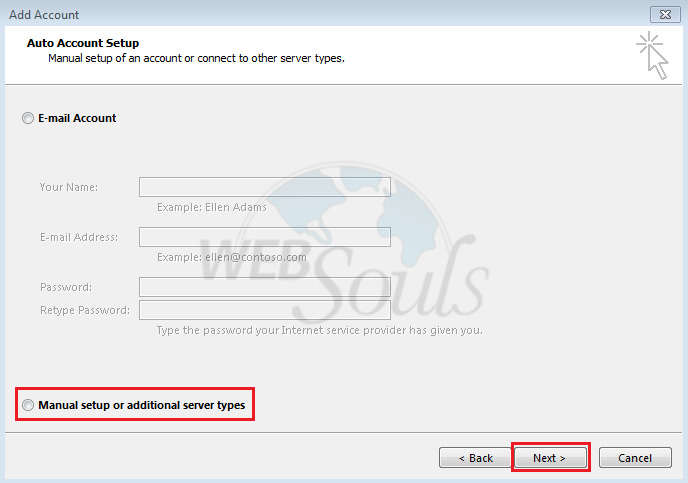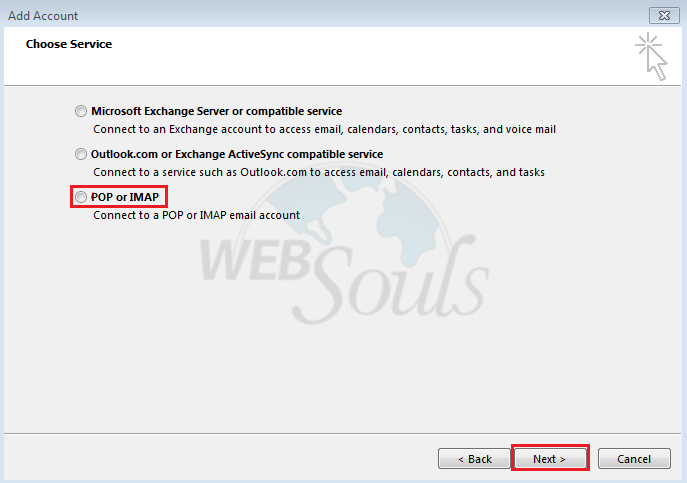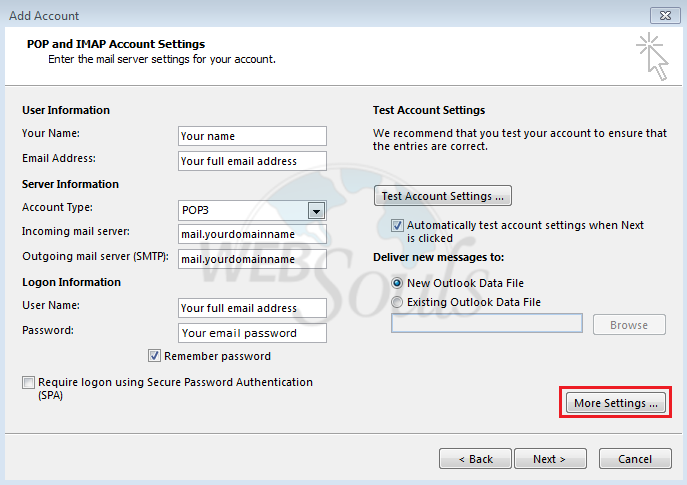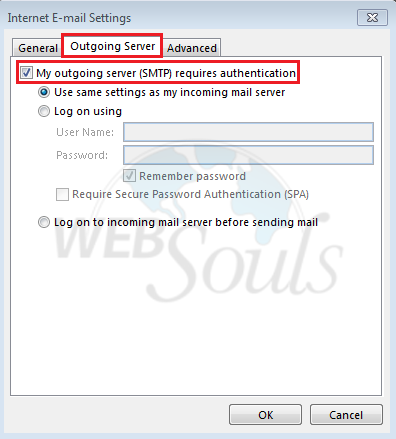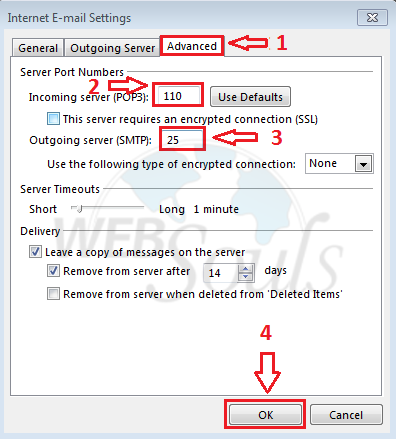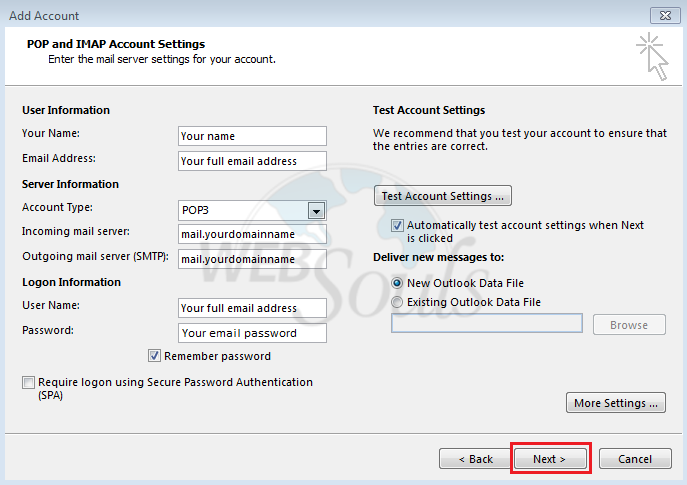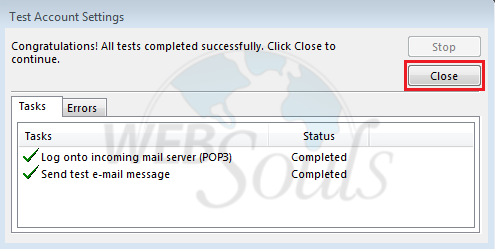Assuming that you have created an email address on your cPanel, please follow below steps in order to configure your email address on Outlook 2016.
Step-1:
Open outlook and click next.
Step-2:
After that you will see below view.
Step-3:
Select "Manually configure server settings or additional server types" and click Next.
Step-4:
Select POP or IMAP and click Next.
Step-5:
Enter the following information for E-mail Accounts and click more settings as shown in below image:
Step-6:
Click on the Outgoing Server tab, and check the box labeled My outgoing server (SMTP) requires authentication. Then choose to Use same settings as my incoming mail server.
Step-7:
Click on the Advanced tab.
Under Incoming Server (POP3), the port number should be set to 110 and 993 for SSL also check the box "This server requires an encrypted connection (SSL)".
Under Outgoing Server (SMTP), the port number should be set to 25 and 465 for SSL also Select the option to SSL in the dropdown menu That is followed the message "Use the following type of encryption connection:".
Step-8:
At last click next.
Step-9:
After successful completion of test click close.
Step-10:
Click Finish setup to finish the setup.
We hope this article was beneficial for you. If you liked this article give us a thumbs up.
Technical Support,
WebSouls.