In this step-by-step guide, we will explore the process of checking domain traffic and statistics in Plesk, a web hosting control panel.
Monitoring the performance and traffic of your domain is crucial for understanding its popularity and user engagement. Plesk provides a user-friendly interface for accessing comprehensive statistics, allowing you to make informed decisions about your website.
Follow these simple steps to gain valuable insights into your domain's traffic and performance metrics using the features available in Plesk:
Step 1: Login to Plesk
Provide your designated username and password to login to Plesk.
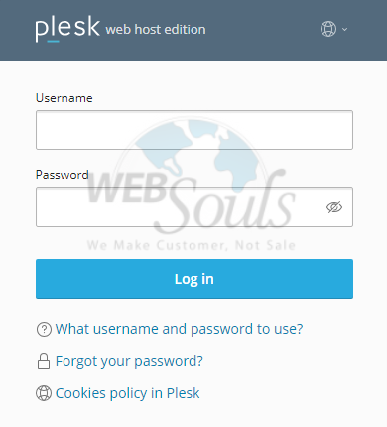
Step 2: Select Tools & Settings
Head to "Tools & Settings" located within the Server Management section.
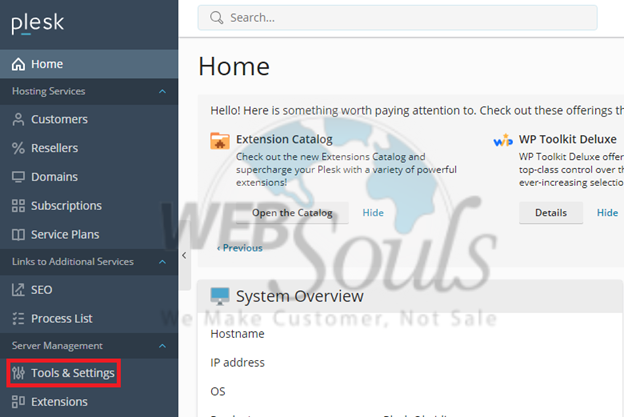
Step 3: Click Traffic Usage by Domains
Next, navigate to the Statistics list and click "Traffic Usage by Domains."
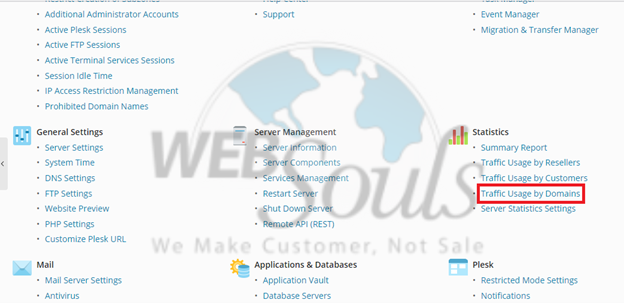
Step 4: Press the Dates Option
Select the "Dates" option located beneath the "Bandwidth Usage by Services" heading.
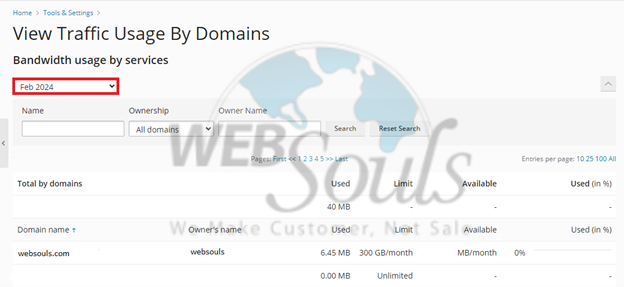
Step 5: Click Specific Date
Choose the exact date you wish to view the traffic data. The traffic usage is presented as percentages allocated to individual services, with 100% representing the total traffic used by all services combined.
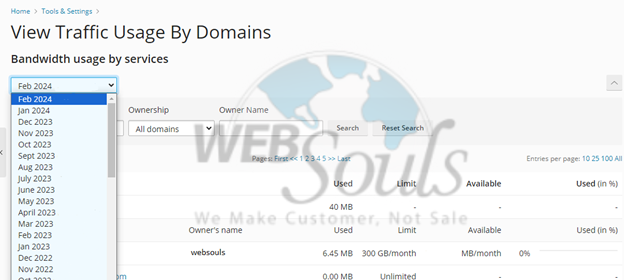
Get in touch with our support executives via the live chat option available on our website. Or, you can simply visit us at any of our offices for web hosting in Pakistan, located in Lahore and Karachi.

