Resetting your WordPress Admin Password
Please follow the steps below if you may want to reset wordpress password;
1. Login to cPanel.
2. Under the Databases section, click on to phpMyAdmin.
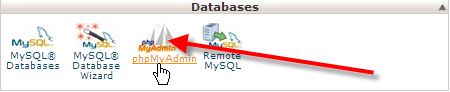
3. Click on the name of your WordPress database.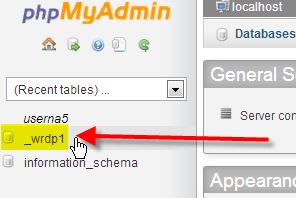
4. Next click on the wp_users table.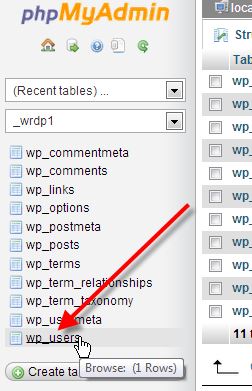
5. Click on to Edit beside your WordPress admin user.
6. In the user_pass field, paste your password by pressing Ctrl - V. From the drop-down, select MD5 and finally click on Go.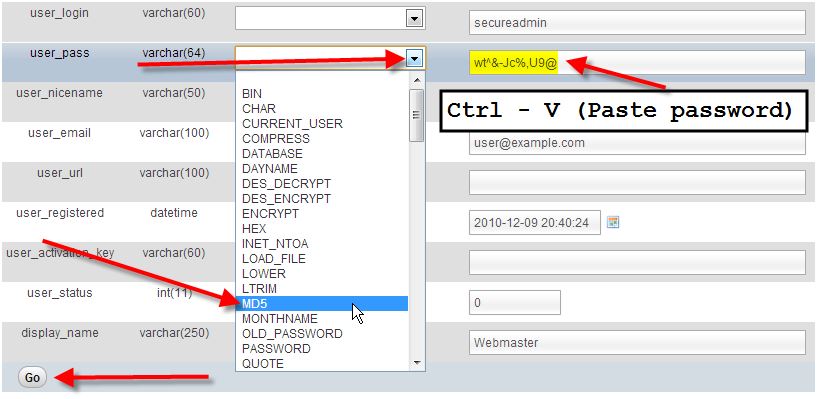
7. You should now see a success message from phpMyAdmin saying the database record was updated.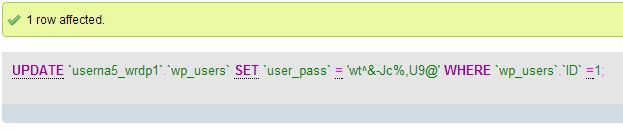
Reset your WordPress password via email
If you've forgotten your WordPress admin password, you can reset it via email from the WordPress dashboard login page following these steps:
- Go to your WordPress login page (example.com/wp-admin)
- Click on Lost you password? at the bottom.
- Enter the Username or E-mail of your WordPress admin user, then click on Get New Password
- You should get an email with the subject [WordPress Site] Password Reset. The body of this email will contain a link below the text To reset your password, visit the following address, go ahead and click on that link.
- Type in your New password, confirm it, then click on Reset Password
by Support Team,
WebSouls

