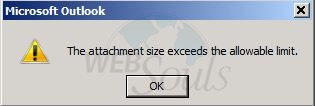
Step-1:
Exit Outlook.
Step-2:
Start Registry Editor.
Locate and then select one of the following registry subkeys:
- HKEY_CURRENT_USER\Software\Microsoft\Office\x.0\Outlook\Preferences
- HKEY_CURRENT_USER\Software\Policies\Microsoft\Office\x.0\Outlook\Preferences
Notes
The x.0 placeholder represents your version of Office (16.0 = Office 2016, 15.0 = Office 2013).
Manually create the path in the registry if it does not currently exist.
Step-3:
Add the following registry data under this subkey:
Value type: DWORD
Value name: MaximumAttachmentSize
Value data: An integer that specifies the total maximum allowable attachment size. For example, specify 30720 (Decimal) to configure a 30-MB limit.
Notes
Specify a value of zero (0) if you want to configure no limit for attachments.
Specify a value that is less than 20 MB if you want to configure a limit that is less than the default 20 MB.
Step-4:
Exit Registry Editor
Step-5
Start Outlook & enjoy.
We hope the above article was beneficial for you, if you liked it please give us a thumbs up.
Technical Support,
WebSouls

