In this step-by-step guide, we'll walk you through the process of migrating your WordPress website using a plugin.
WordPress migration can be a complex task, but utilizing a reliable plugin streamlines the process, making it more accessible for users of all levels of expertise.
Follow these clear and concise steps to seamlessly transfer your WordPress site to a new location without hassle:
Step 1: Login to WordPress
Provide your designated username and password to login to WordPress.
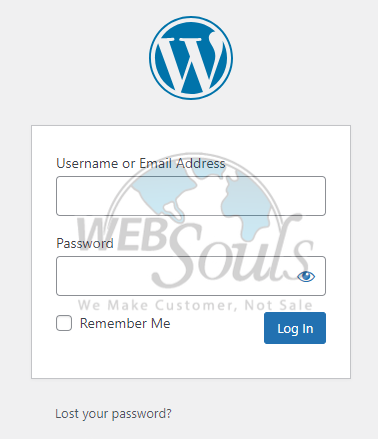
Step 2: Click All-in-One WP Migration
Proceed to the All-in-One WP Migration section in your WordPress dashboard.
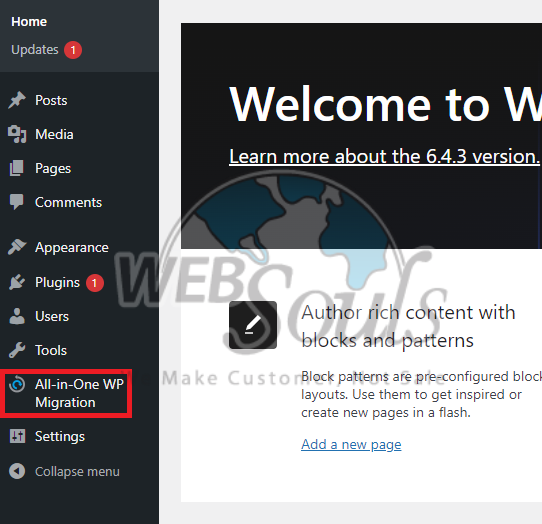
Step 3: Select Export
Choose the Export button located above the Import option.
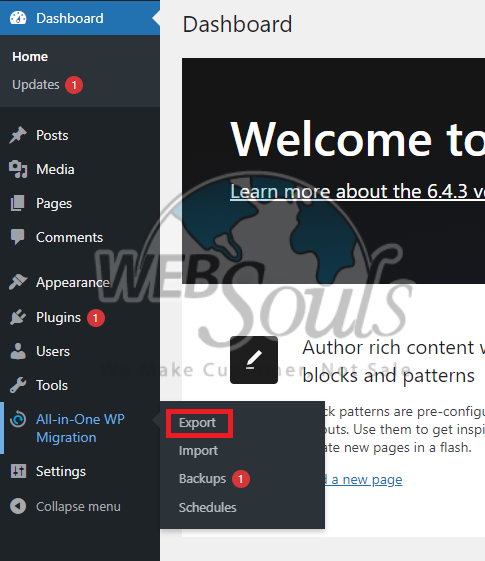
Step 4: Press the File Option
Select the "File" option from the available dropdown menu.
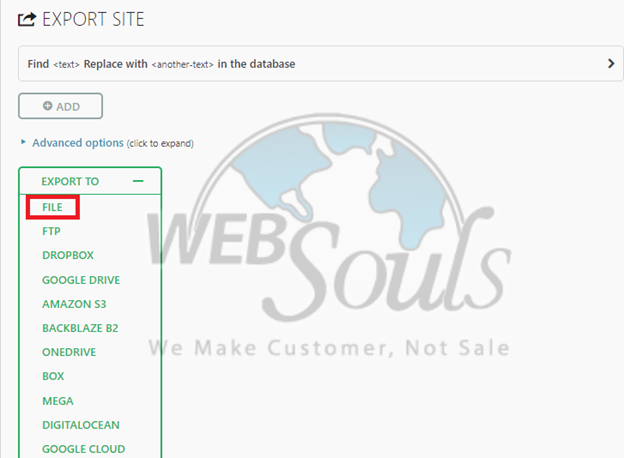
Step 5: Select Download
Allow the plugin to complete the retrieval of your WordPress files. Upon completion, obtain the backup file in WPRESS format through the provided pop-up window and proceed with the download.
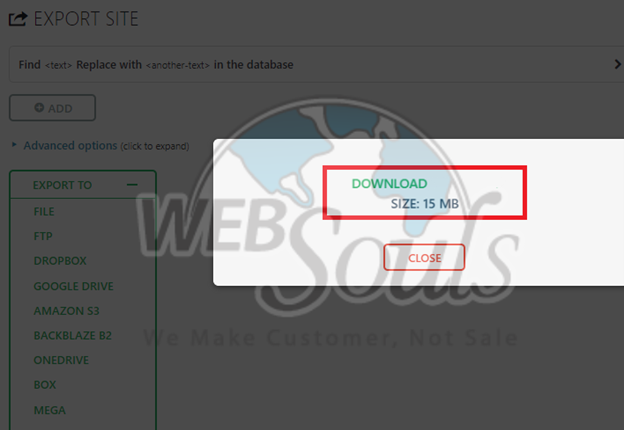
Step 6: Click Import
Head to the left side of the homepage, locate All-in-One WP Migration, and proceed to select Import.
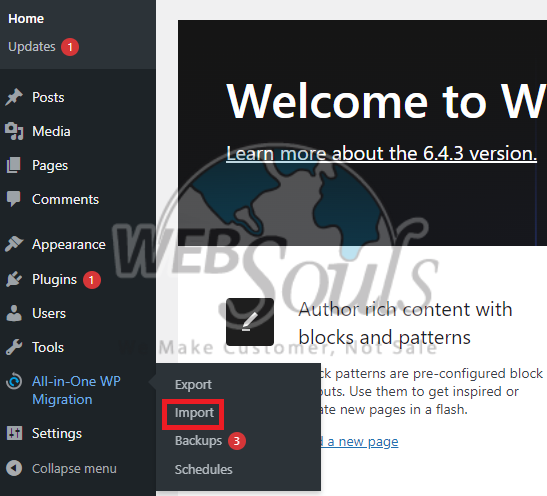
Step 7: Press the Import From Option
Press the "import from" feature by simply dragging and dropping your backup file for a seamless import process.
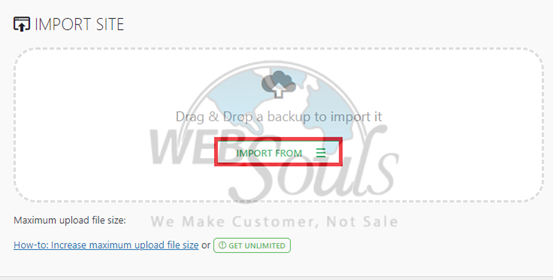
Step 8: Click File
Select a specific file, and subsequently, pinpoint the WordPress files that you have previously exported to finalize the process.
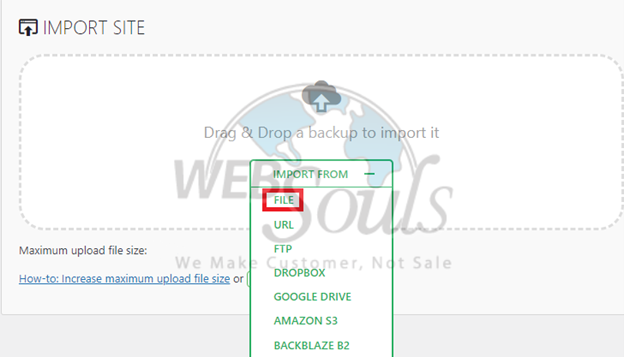
WebSouls is providing best wordpress web hosting in Pakistan that is specially optimized as per the recommendations of WordPress technical professionals. If you are looking to migrate WordPress with a plugin, follow these simple steps or get in touch with our technical department. We are happy to help you with your web hosting needs.

