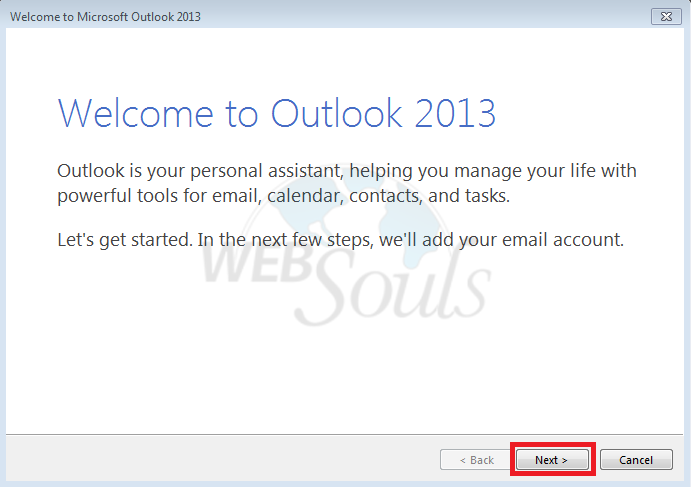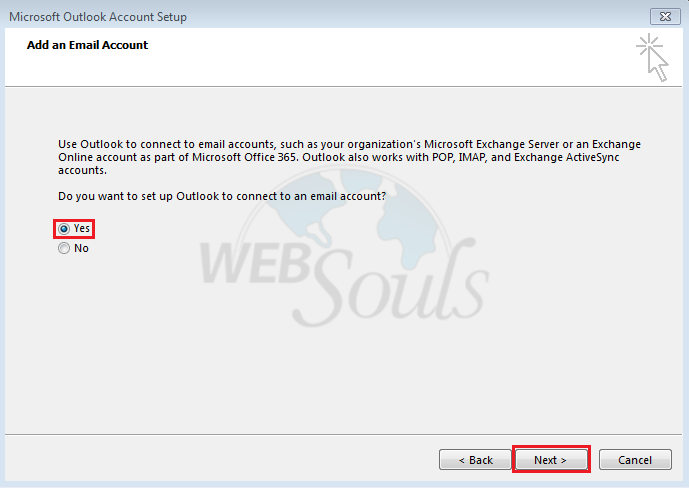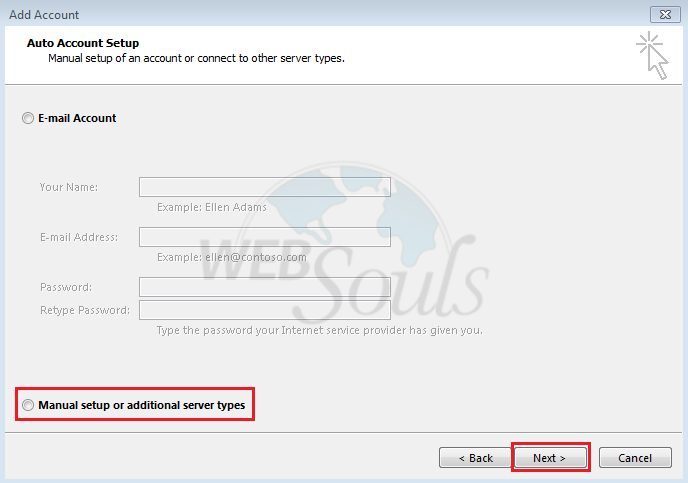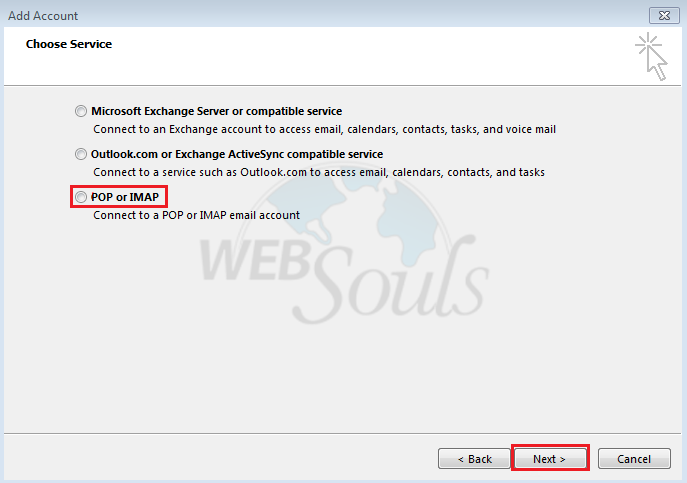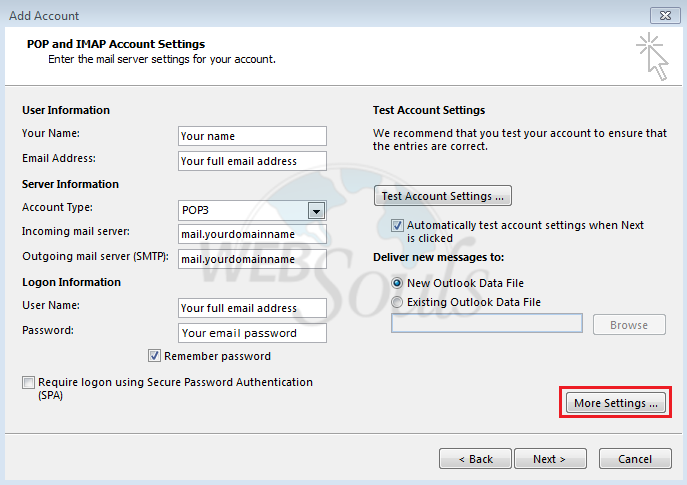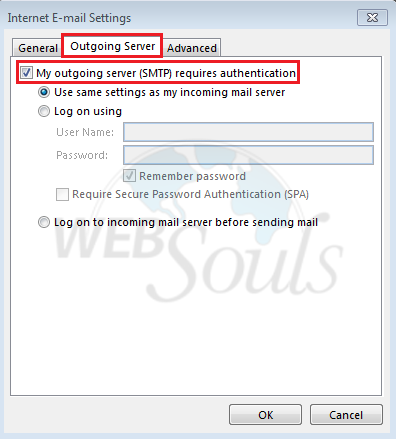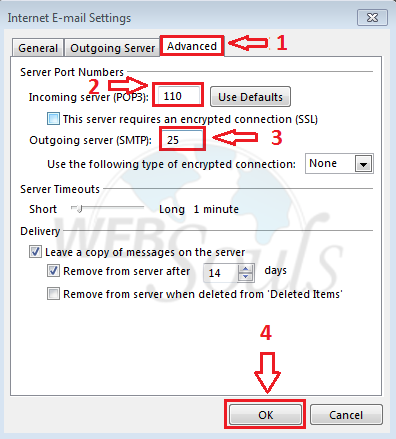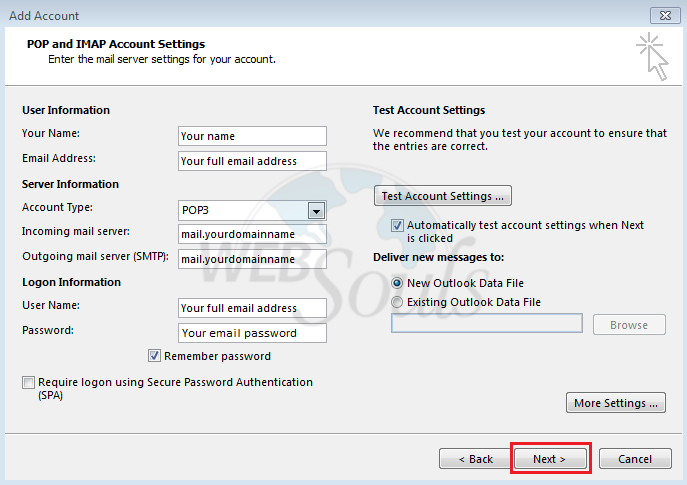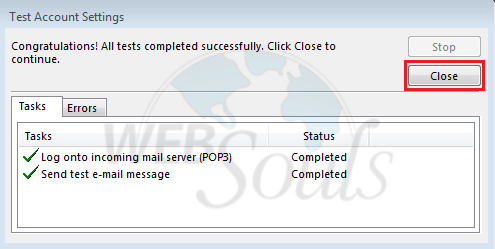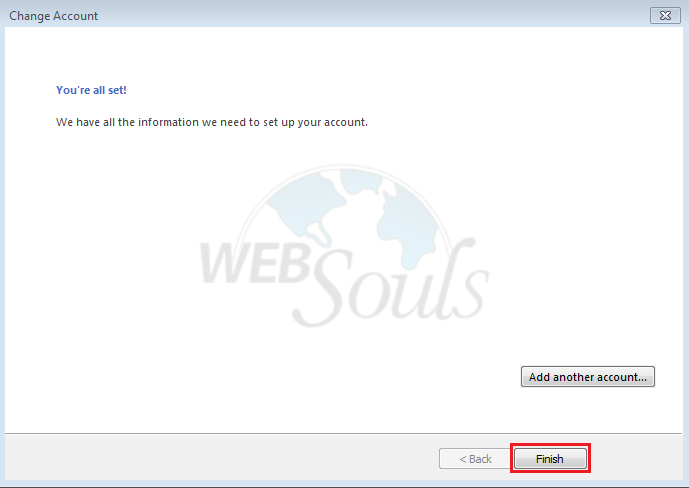Assuming that you have created an email address on your cPanel, please follow below steps in order to configure your email address on Outlook 2013.
Step-1:
Open outlook and click next.
Step-2:
After that you will see below view.
Step-3:
Select "Manually configure server settings or additional server types" and click Next .
Step-4:
Select POP or IMAP and click Next
Step-5:
Enter the following information for E-mail Accounts.
Step-6:
Click More Settings...
Step-7:
Click on the Outgoing Server tab, and check the box labeled My outgoing server (SMTP) requires authentication. Then choose to Use same settings as my incoming mail server.
Step-8:
Click on the Advanced tab.
Under Incoming Server (POP3), the port number should be set to 110 or 993 for SSL also check the box "This server requires an encrypted connection (SSL)".
Under Outgoing Server (SMTP), the port number should be set to 25 or 465 for SSL also check the box "This server requires an encrypted connection (SSL)"
After setting the ports click ok. As shown in the below image:
Step-9:
Click next as shown in below image.
Step-10:
If both of the following tests are completed click close as shown in below image.
Step-11:
Click finish in order to finish the setup.
We hope that the above article was beneficial for you. If you liked it give us a thumbs up.
Technical Support,
WebSouls.