Securing your client area is paramount in today's digital landscape.
One effective way to enhance the security of your account is by enabling Two-Factor Authentication (2FA). This step-by-step guide will walk you through the process of setting up 2FA for your client area, providing an additional layer of protection against unauthorized access.
Follow these simple instructions to bolster the security of your account and safeguard your sensitive information:
Step 1: Login to Websouls
Provide your designated email address and password to login.
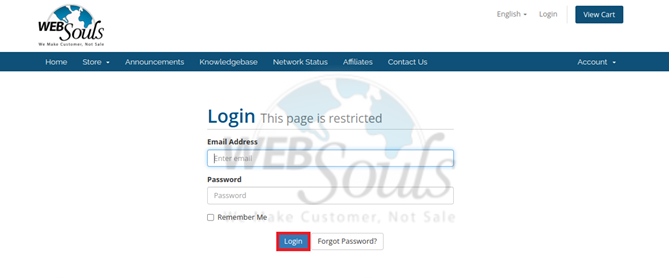
Step 2: Select Click Here to Enable
In the Two-Factor Authentication section, please select the option labeled "Click here to Enable" to activate the feature.
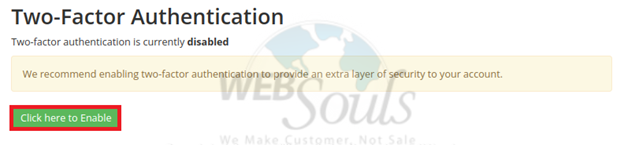
Step 3: Click Get Started
Choose the Time Based Tokens feature, obtain the corresponding codes from an authentication application such as Google Authenticator or Duo, and proceed by clicking on the "Get Started" button.
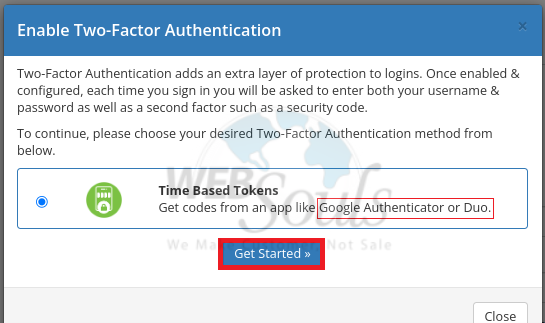
Step 4: Open Google Authenticator
Please proceed to launch the Google Authenticator application.
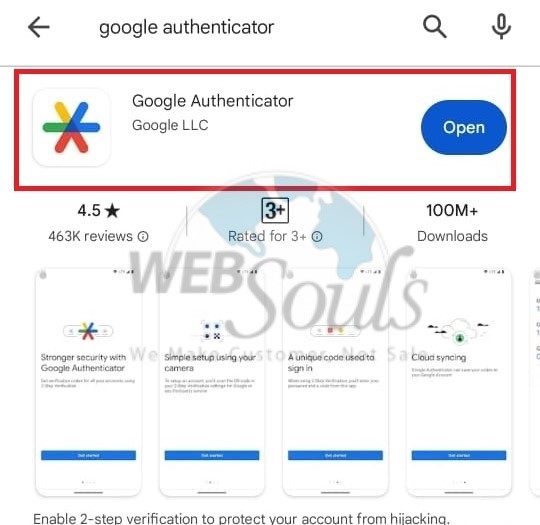
Step 5: Press the Scan a QR Code Option
Next, press the "Scan a QR Code" option using Google Authenticator.
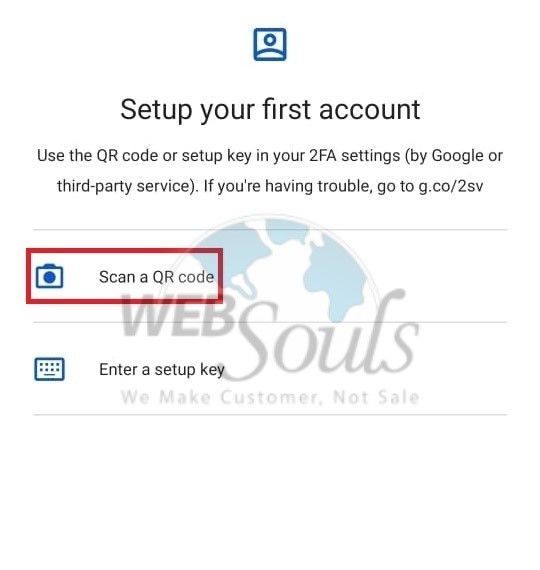
Step 6: Click Add a Code
Click 'Add a Code' located above the 'Change Account' option.
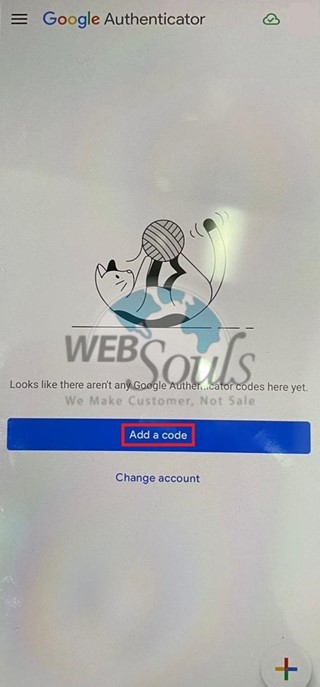
Step 7: Select Submit
Please input the six-digit code generated by the authenticator app after scanning the QR code, and then select the "Submit" button.
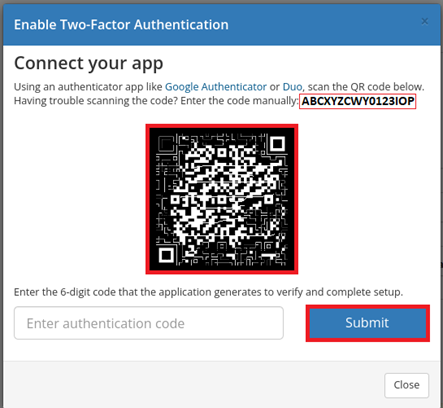
Step 8: Press the Six Digit Code
Please click on the six-digit code to initiate the two-factor authentication process and finalize its activation.
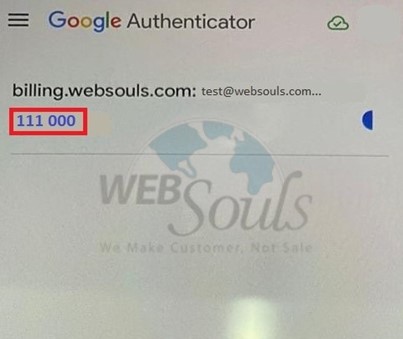
Step 9: Choose Close
Ensure to securely store the Backup Code before clicking the Close button.
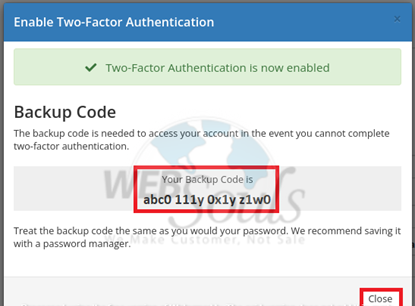
All done! The database would now be restored. In case you have any questions, get in touch with our customer support executives via the live chat option available on our website. Or, you can visit the office of your web hosting services provider.

