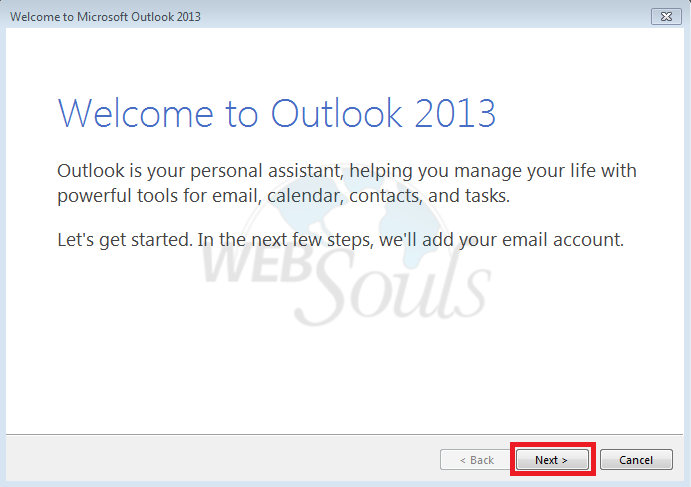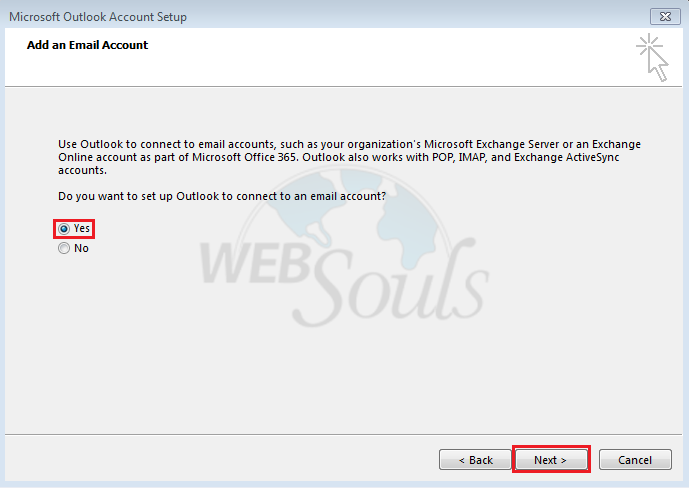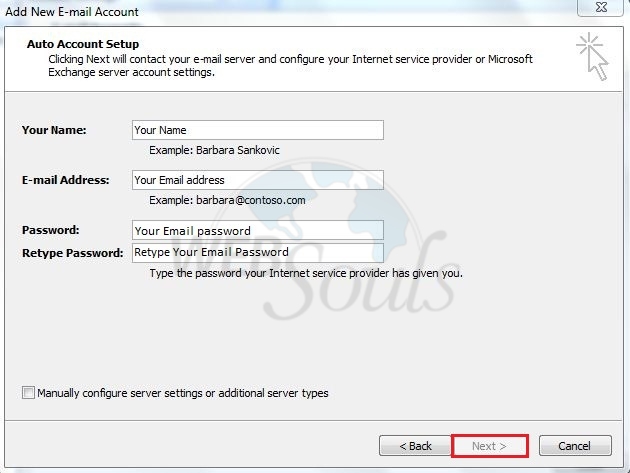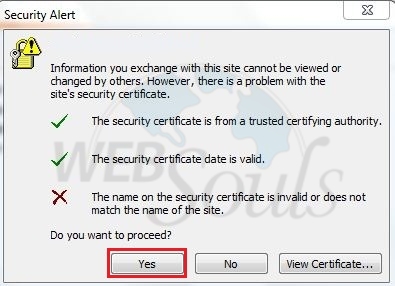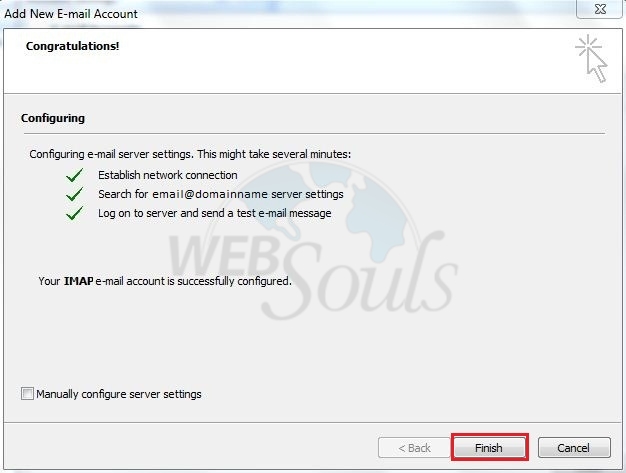Assuming that you have created an email address on your cpanel, please follow below steps in order to configure your email address on Outlook 2013.
Step-1:
Open Outlook and click next as shown in the below image:
Step-2:
After clicking on next check yes below the option "Do you want to set up Outlook to connect to an email account?"
Step-3:
Type your details as shown in the below image and click next as shown in the below image:
Step-4:
After successfully submitting your information below window will appear on your screen as shown in the below image click yes in order to proceed:
Step-5:
Once the wizard is complete click next as shown in the below image:
We hope the above article was beneficial for you, if you liked it give us a thumbs up.
Technical Support,
WebSouls.