Welcome to our step-by-step guide on how to change file or directory access permissions in the Plesk Panel. If you're looking to gain control over the access rights of your files and directories, you've come to the right place.
In this comprehensive guide, we will walk you through each stage of the process, ensuring that you can confidently manage and modify access permissions in your Plesk Panel.
Below, we will provide clear instructions and valuable insights on how to effectively navigate and modify access permissions for your files and directories:
Step 1: Log in to Plesk
To access Plesk, please provide your assigned username and account password when logging in.
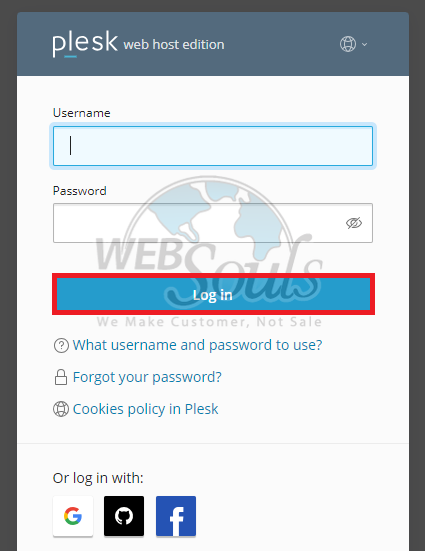
Step 2: Select the Files Option
In the Plesk control panel, navigate to Domains, select your domain (e.g., example.com), and then access the File Manager feature.
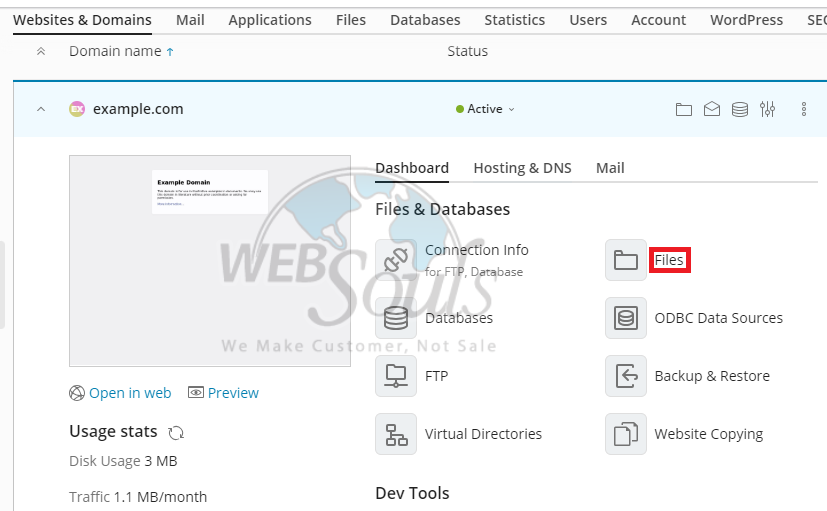
Step 3: Press Change Permissions
To modify permissions for a file or folder, simply access the dropdown menu located at the lower right-hand corner adjacent to the respective file or folder, then select "Change Permissions." It's important to note that if a file or directory is under the ownership of a non-subscription user, such as the root or Apache user, you won't have the option to alter permissions, and the "Change Permissions" button will remain inaccessible.
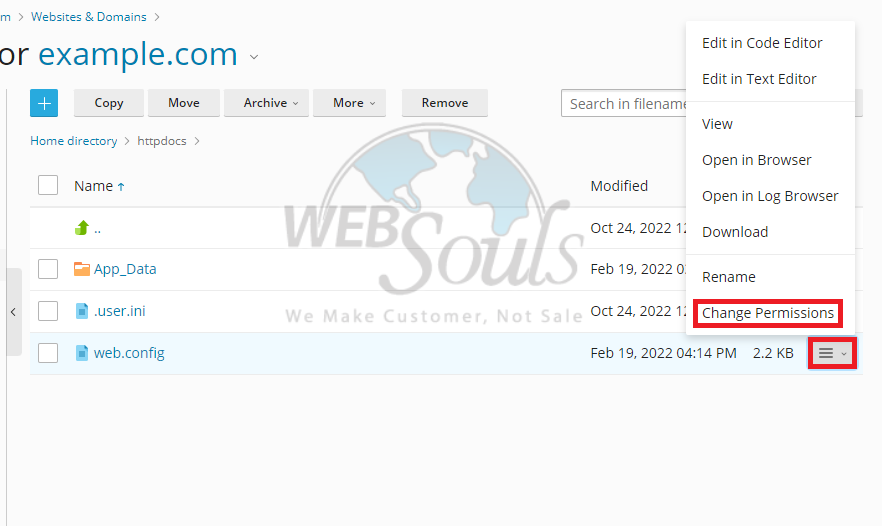
Step 4: Click Save
Please adjust Read/Write/Execute permissions on the Change Permissions page, and once done, click ‘‘Save’’ to confirm and implement the modifications.
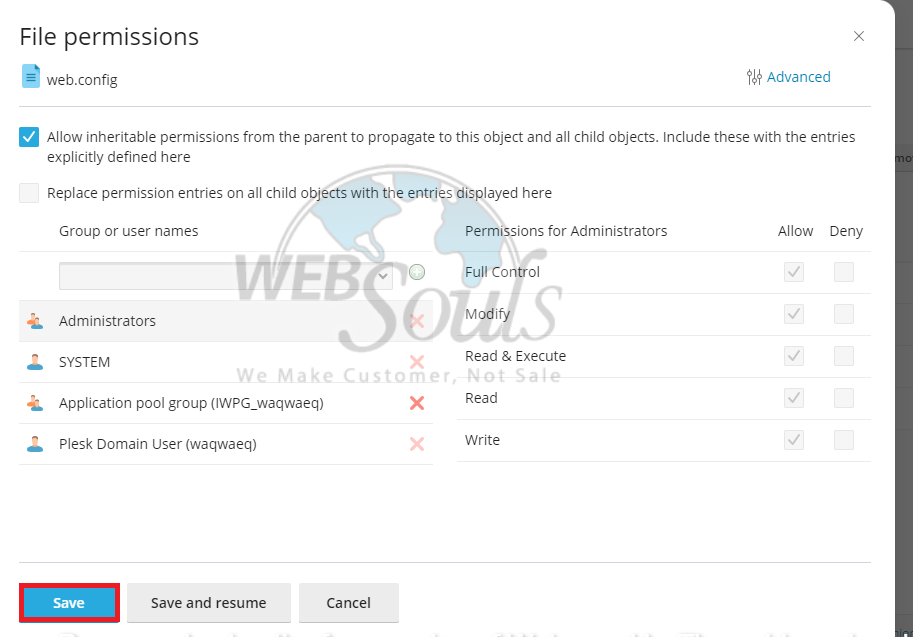
All done!
In case of any confusion, please get in touch with our customer support team via the live chat option available on our website. Or you can visit our offices for web hosting company in Pakistan.

