Changing your password for access to the customer panel in Plesk panel is a quick and easy task. We’ve created this short tutorial to make things even simpler for you to understand.
Here are the steps you need to follow for changing your customer panel password:
Step 1: Login to Your Plesk Hosting Account
Before you can alter anything in the settings or change your password for access to Customer Panel, you’d need to login to your Plesk hosting account.
So, type in the correct username and password, login, and get started with the actual task at hand.
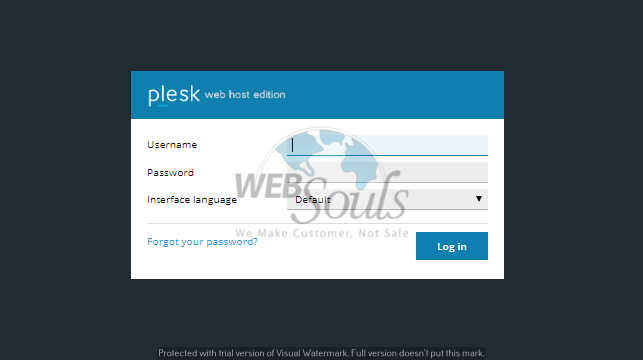
Step 2: Click on “Edit Profile”
Once logged in, you’d see your name on top right corner of the screen, click on it. A small drop-down menu would appear, click on the “Edit Profile” option.
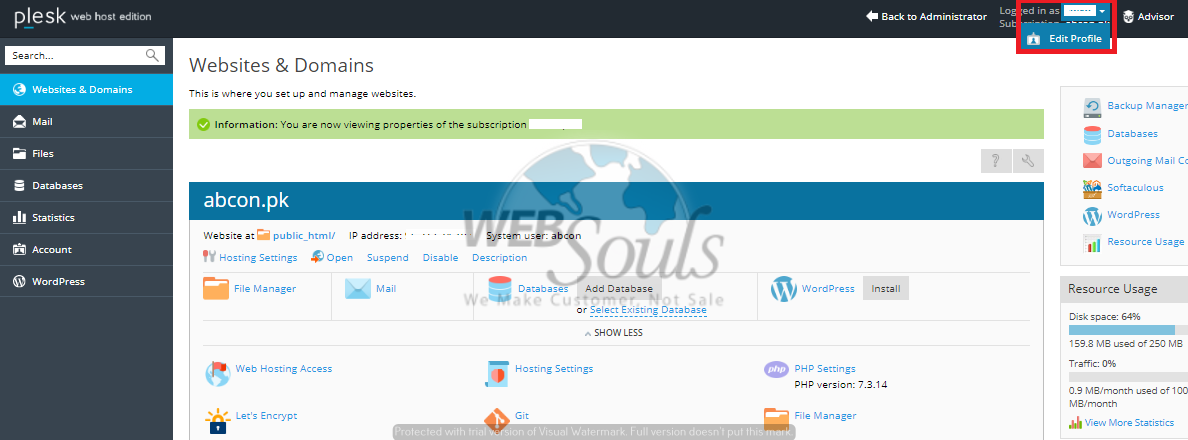
Step 3: Generate/Type in a New Password
Now, you’d be taken to the “My Profile” page. In here, you’re required to either enter a new password or generate one.
You can click on the “Show” button to have a look at the new password that’s been generated.
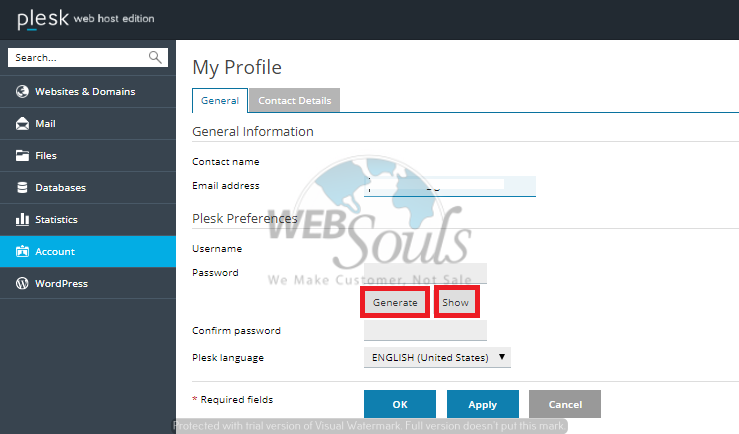
Step 4: Click on “OK”
Next, once you have the new password, turn off the “Show” button by clicking on “Hide”.
Your work here is now nearly done. Just click on “OK” and the password for access to Customer Panel would automatically be changed to the new one that you’ve typed in/generated.
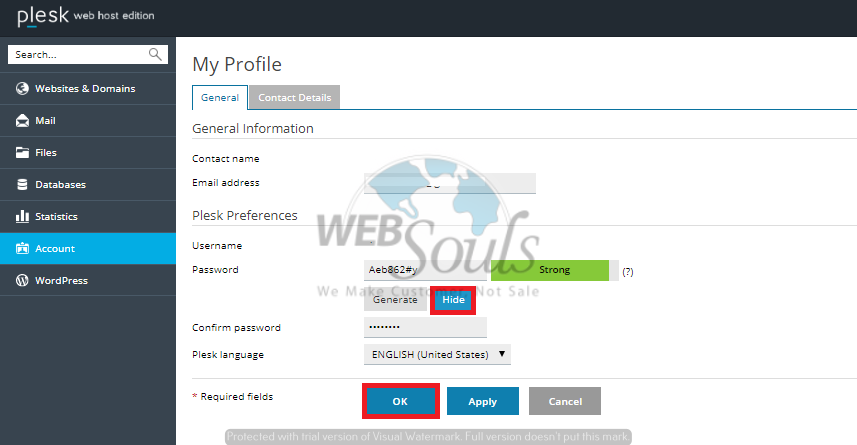
All done!
In case you’re confused about the process or have any queries, don’t hesitate to contact us at support@websouls.com, our customer support executives would assist you in no time!
If you’re running a business in Pakistan and are offering services within the nation, going for pk domain registration can help get the right traffic to your website. Simply contact a web hosting services provider in Karachi (or anywhere near you) and get the new domain registered before it gets claimed by someone else.
While you’re at it, know that SEO services can be really beneficial too!

