DMARC is a crucial email authentication protocol that helps protect your domain from phishing and email spoofing. By implementing a DMARC record, you can ensure that only legitimate senders can use your domain in their email headers, enhancing email security and trust.
In this tutorial, we will walk you through the process of adding a DMARC record in the Plesk Panel, providing you with a comprehensive and straightforward approach to strengthen the email authentication for your domain.
Follow the steps below to enhance the security of your email communications and safeguard your domain from unauthorized use:
Step 1: Log In to Plesk
Please provide your assigned username and password for accessing the Plesk login.
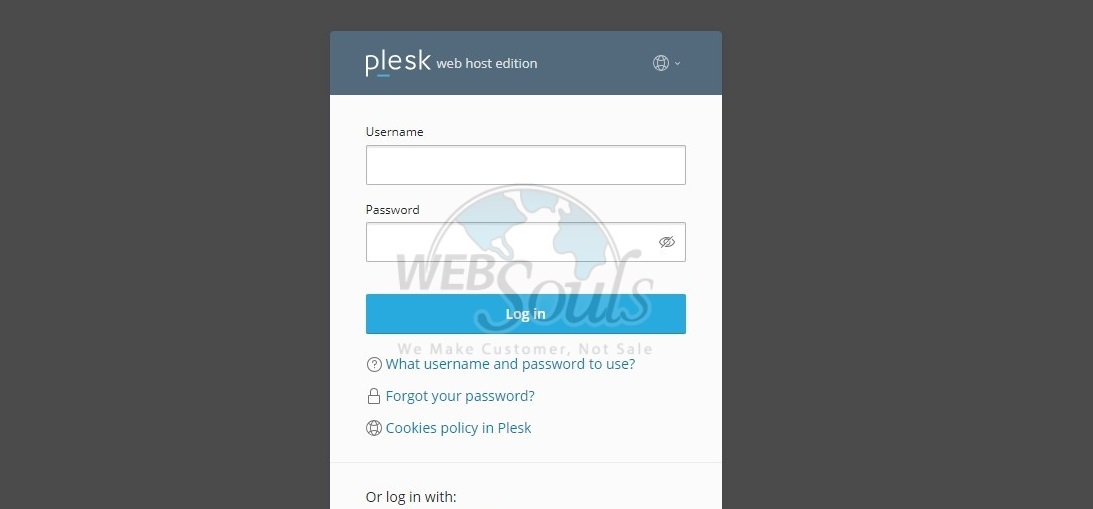
Step 2: Click Hosting & DNS
Navigate to the Hosting and DNS section in the Plesk control panel.
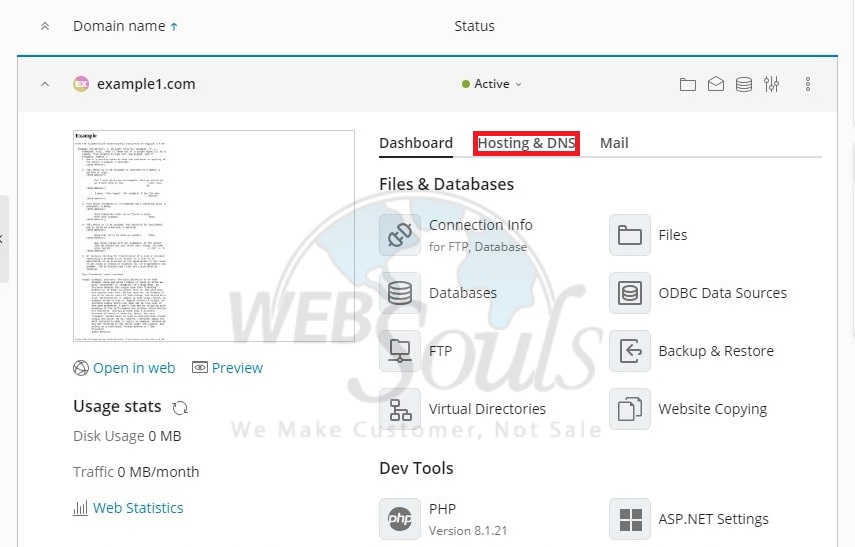
Step 3: Press the DNS Option
Now in the Hosting and DNS section, select the DNS option.
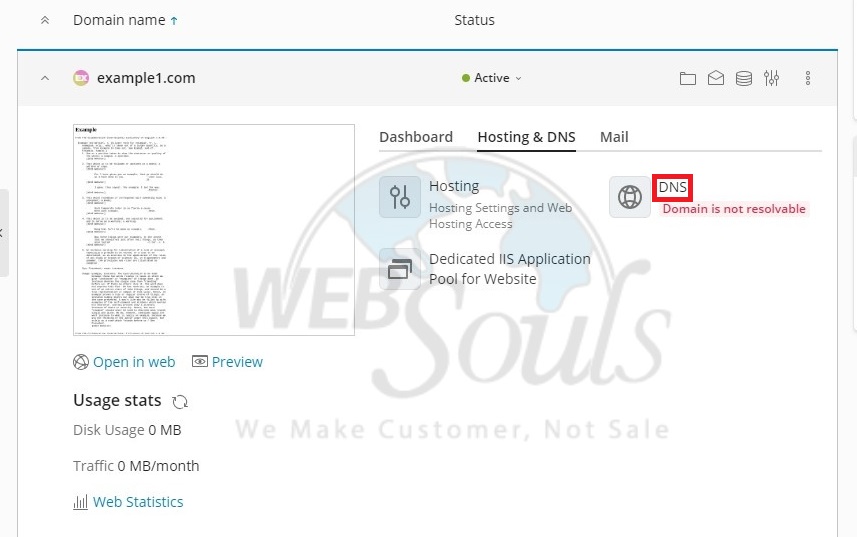
Step 4: Select Add Record
Subsequently, within the records section, opt for the "Add Record" option.
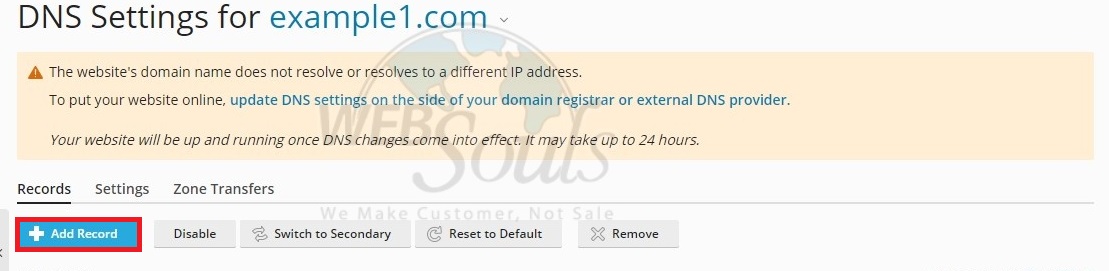
Step 5: Click OK
Complete the necessary fields for Record type (TXT), Domain name (_dmarc), and TXT record, then proceed by clicking OK.
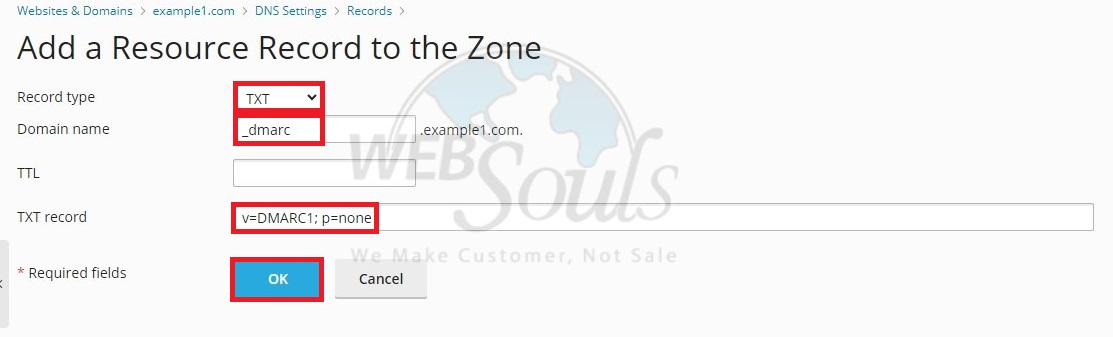
Step 6: Press the Update Option
Lastly, select the "Update" option to confirm and apply your modifications.
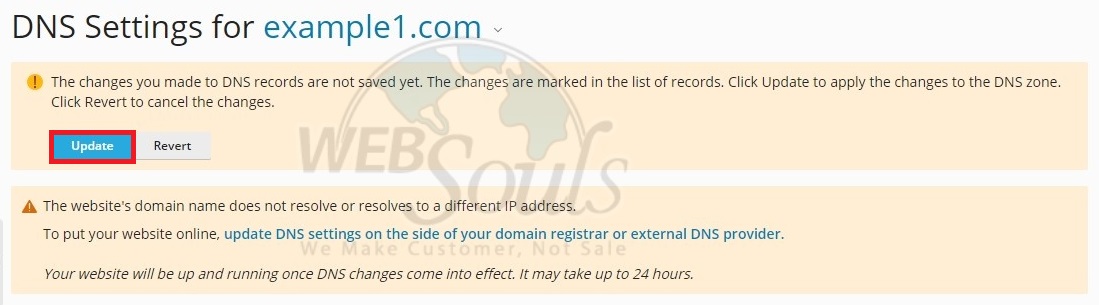
Got any questions? Get in touch with us via the live chat option available on our website, or visit us at one of our offices for web hosting in Lahore or Karachi.

