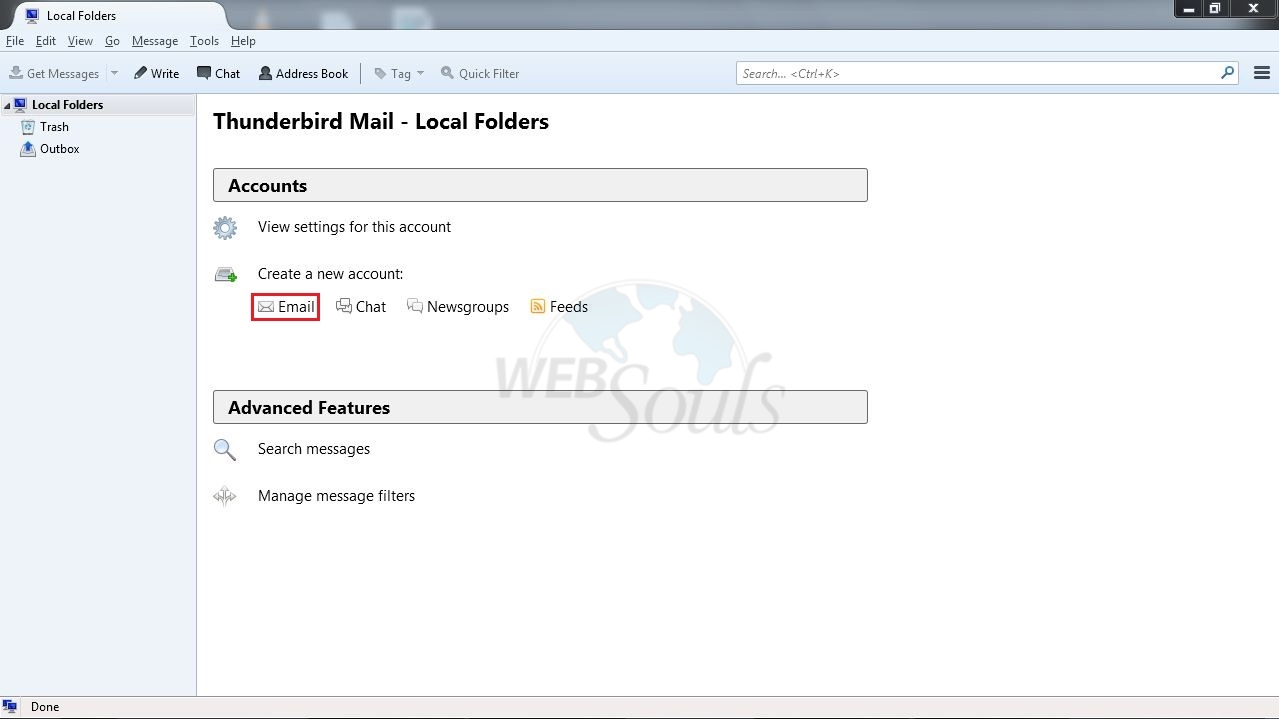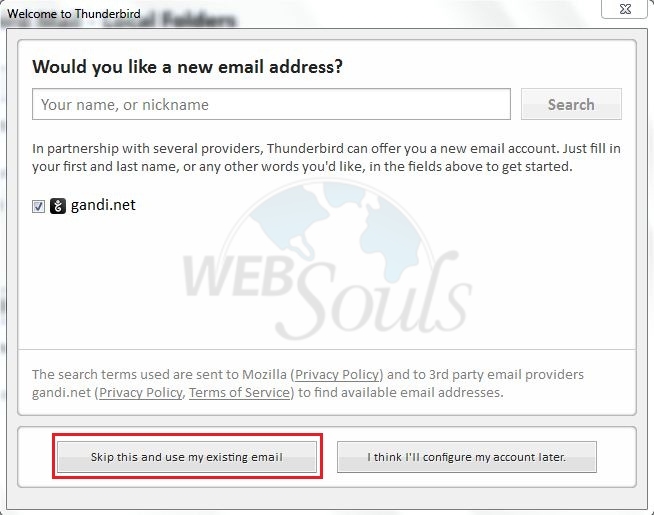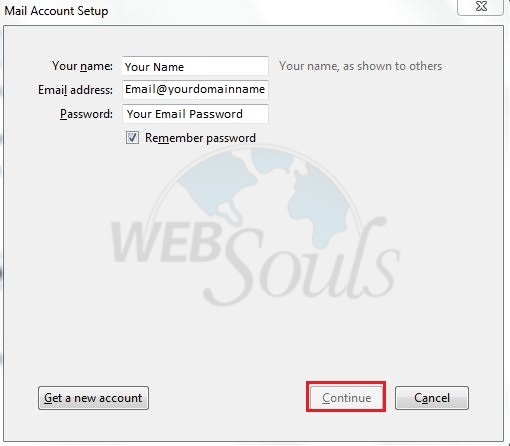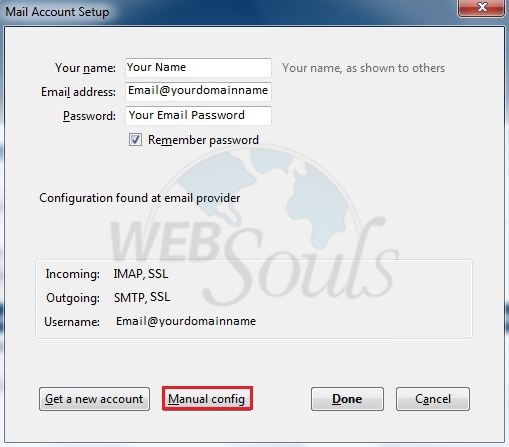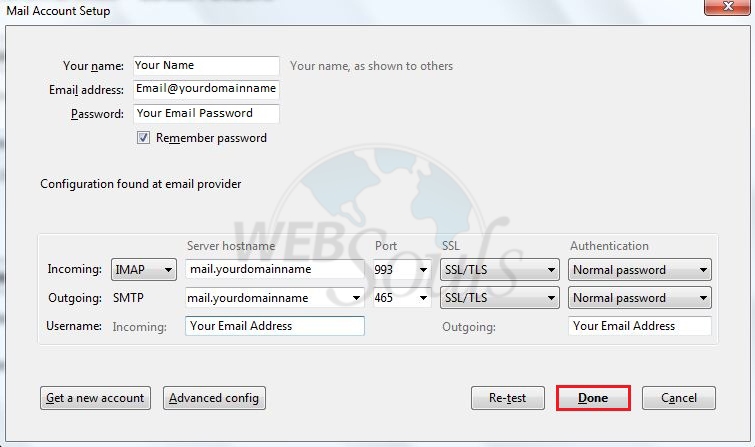Step-1:
Launch Mozilla Thunderbird. Click the Email
Step-2:
Now click on “skip this and use my existing email” button.
Step-3:
Please enter the details as shown in below Image and click continue button:
Step-4:
Please click on “Manual” button as shown in the below image:
Step-5:
Enter the following information for your E-mail Account.
- Incoming: POP3 or IMAP
(POP3 will download your inbox and delete your emails from the server after some time where as IMAP will synchronise all of your folders from the server and maintian a copy in the server.
- Server Hostname: Enter mail.yourdomainname
- Outgoing mail server (SMTP): Enter mail.yourdomainname
- User Name: Enter your full e-mail address
- Outgoing: Your Email Address.
Below is the image for your reference:
We hope that the above article was benificial for you. If your liked it please give us a thumbs up.
Technical Support Websouls.