- Via Plesk Panel
- Via FTP
Via Plesk Panel:
Step-1:
Login to plesk panel by opening the url http://yourdomainname.tld:8880. As shown in below image:
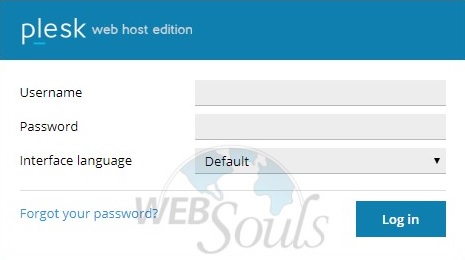
Step-2:
Click on files tab as shown in below image: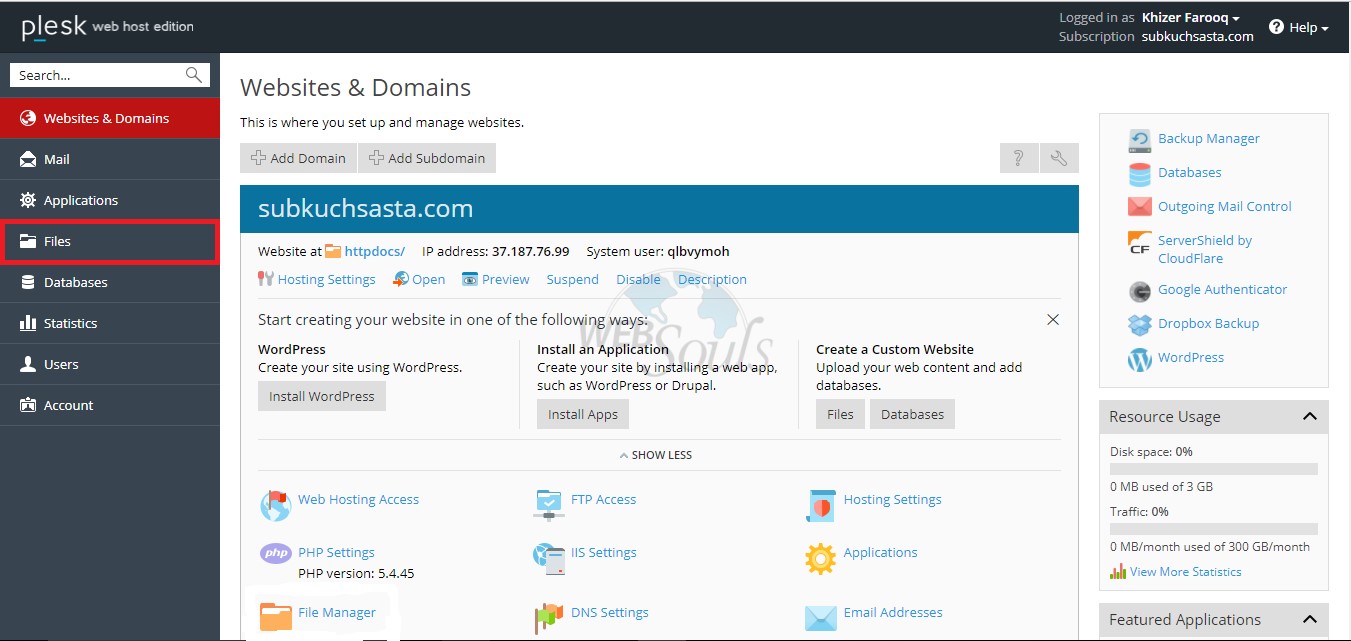
Step-3:
Once you reach your file manager click on the upload button highlighted in the imaged below: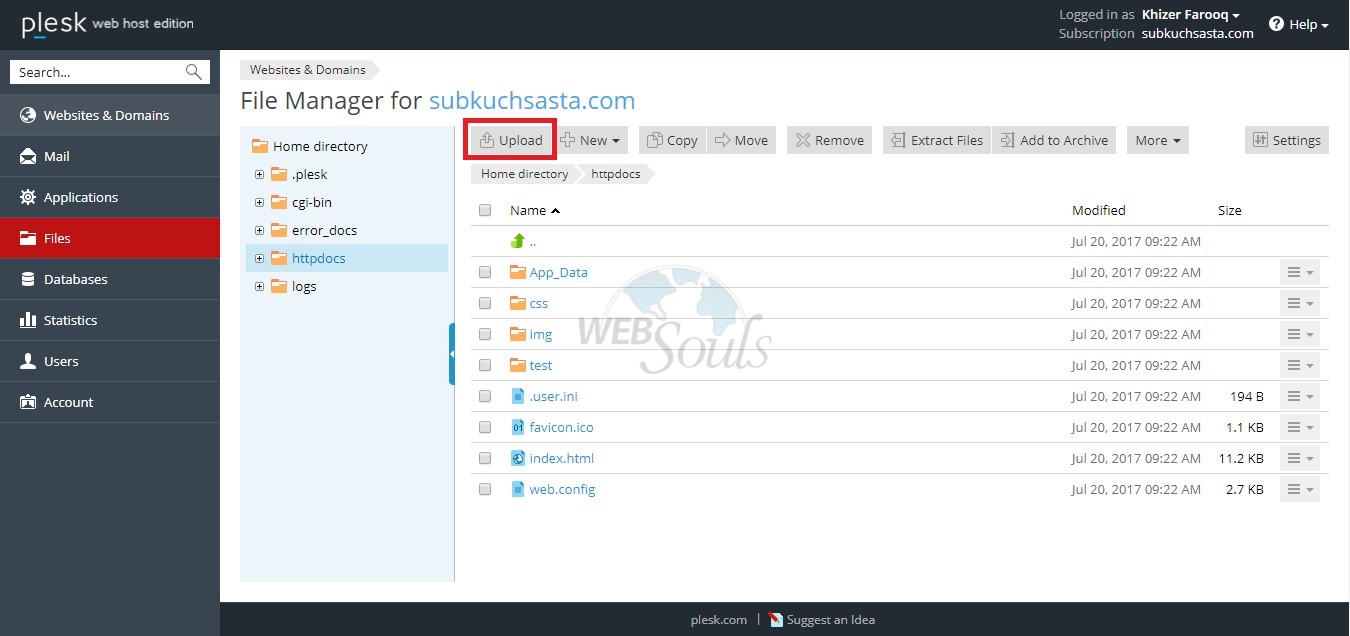
Note: Please make sure that your website files are compressed so that your data is uploaded easily and safely.
Via FTP:
Many developers prefer uploading data via FTP so below steps will assist you in uploading website data via FTP:
Step-1:
Launch FTP client such as Filezilla or CuteFTP , We are using Filezilla as an example: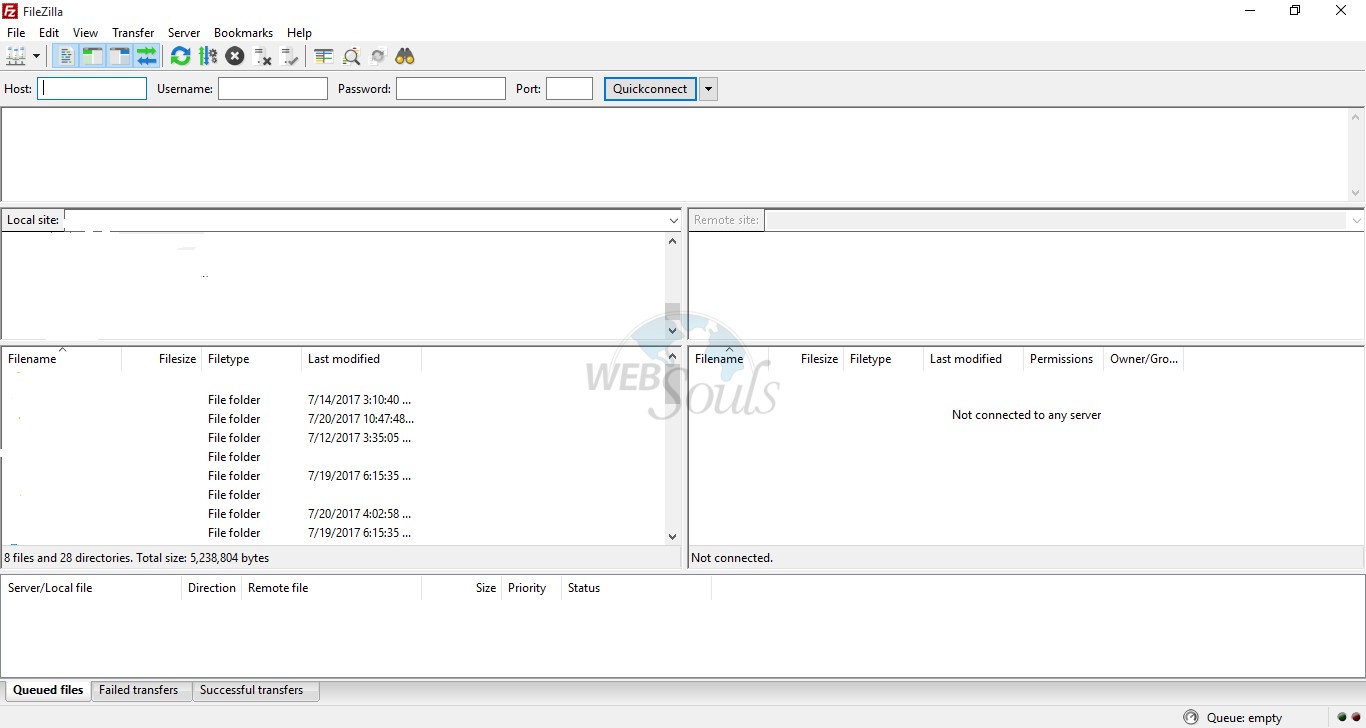
Step-2:
Provide the login credentials as shown in below image:
Step-3:
Drag'n Drop the archive from your local machine to the server as shown in below image: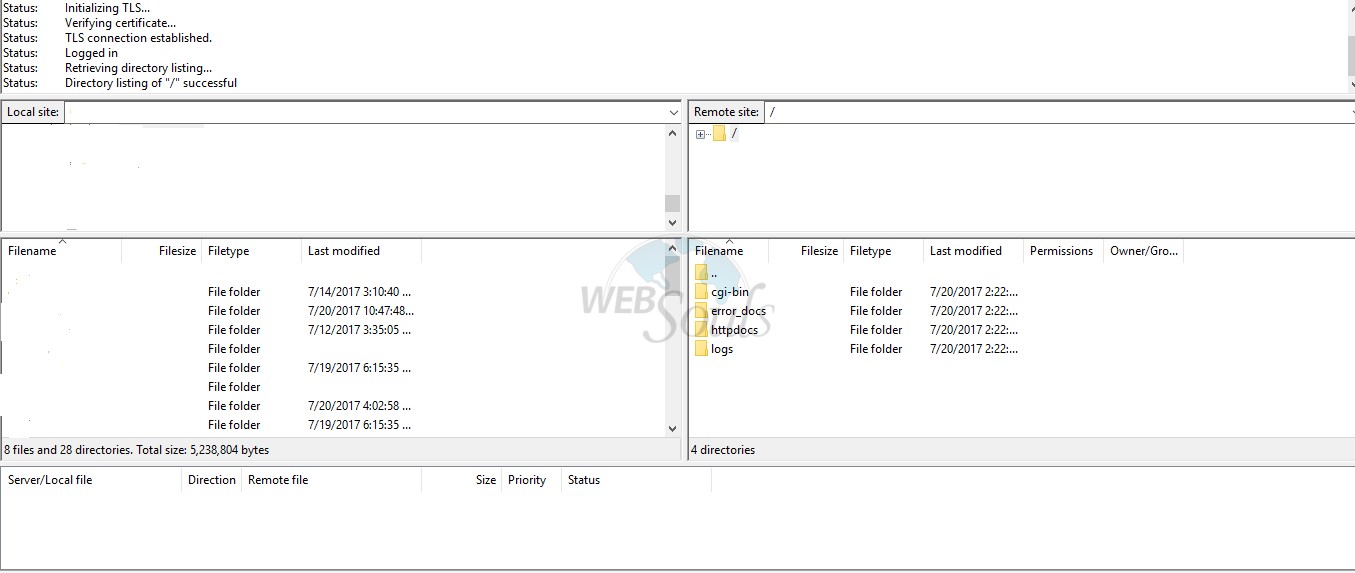
We hope that the above article was beneficial for you if you liked it please give us a thumbs up.
Technical Support,
WebSouls.

