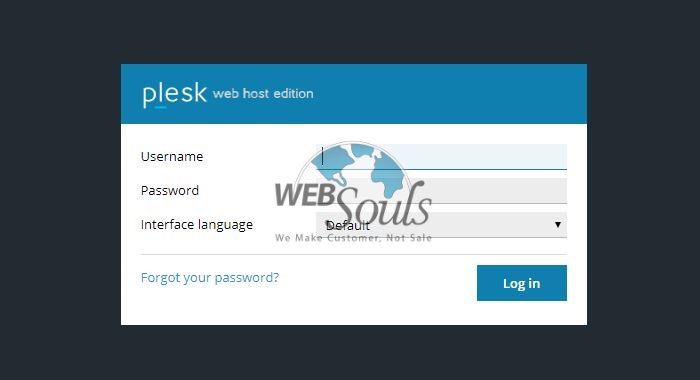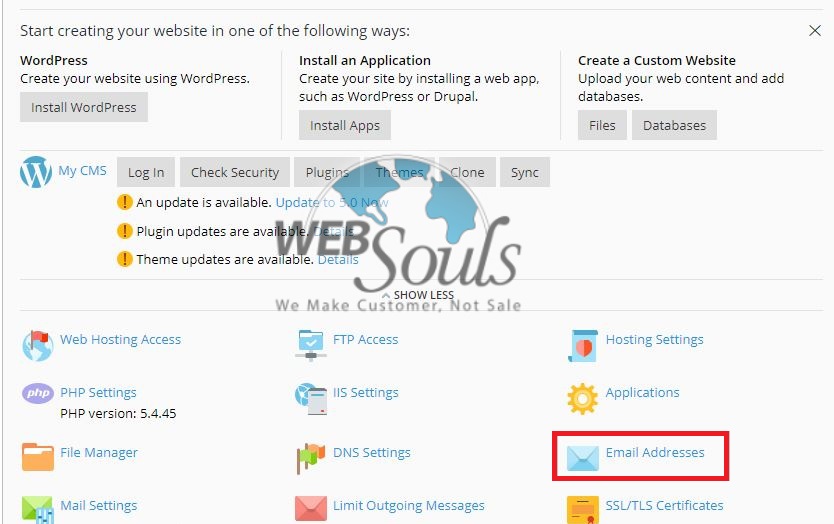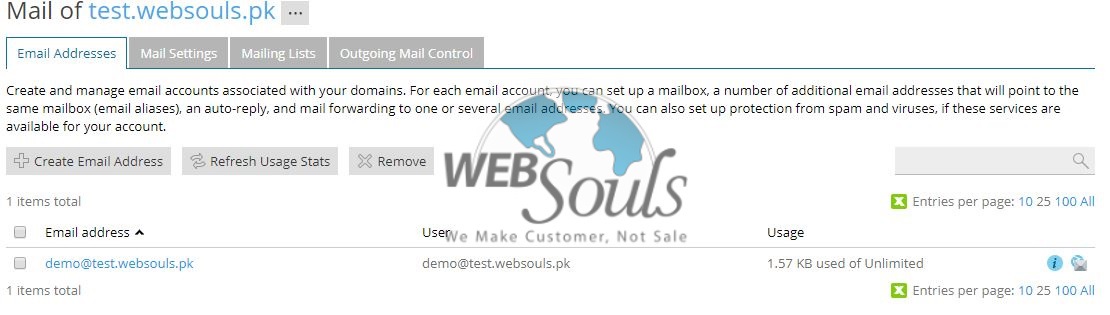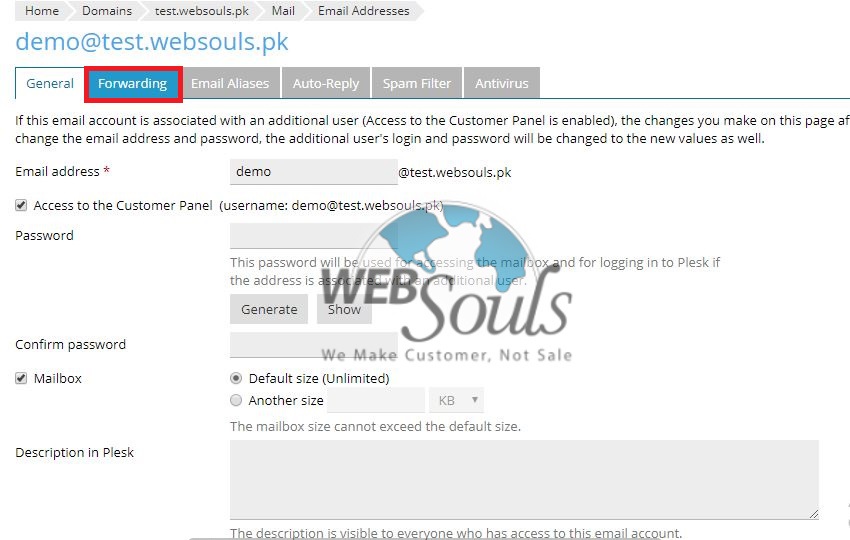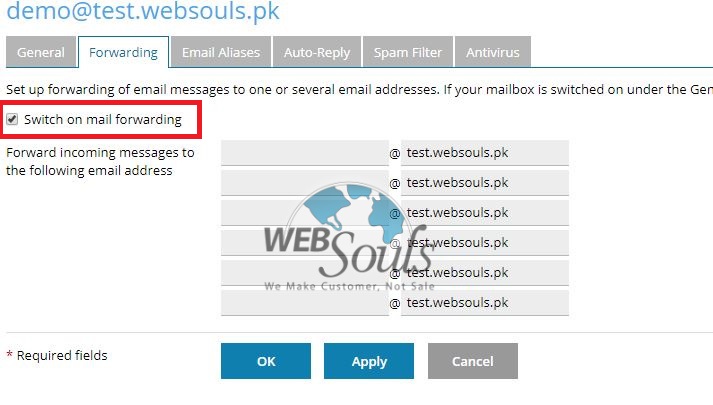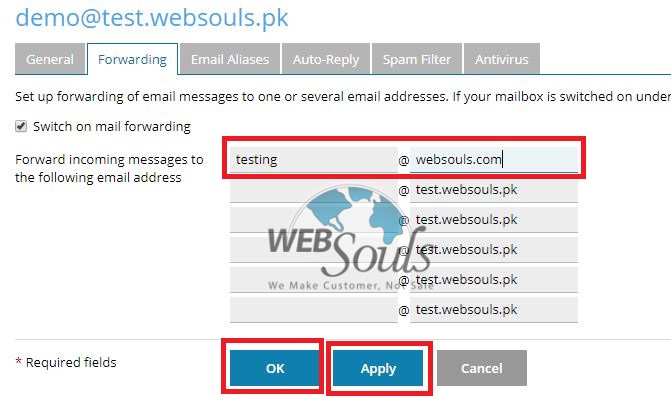Email forwarding can be used to forward emails to alternative mail addresses or external email addresses. This article will show you that how to create an email forwarder from your Plesk panel. This will allow you to forward any emails sent to a certain email address to automatically forward into a different mailbox.
To create forwarding on an email account follow the below steps:
Step: 1
Log into your Plesk Panel.
Step: 2
After we are logged in successfully find “Email address” option and click on that.
Step: 3
Now select the desired email address on which you want to apply forwarding, once you have select click on that email address.
Step: 4
Now here you can reset password of this email address as well but today we are applying forwarding on this email address for this click on forwarding on top the window.
Step: 5
Here our actual work will start. To enable the list of forwarding check the box which states that “Switch on mail forwarding “.
Step: 6
Now enter the desired email address on which you want that emails will forward, you can add 5 email addresses and after entering click on apply and then click on ok.
To check that forwarding we recently applied is successfully done or not:
On that certain email address you will see a green arrow with email address that ensures that email is forwarded to that email address.
Technical Support