Wondering how you can create an email filter in Horde?
If yes, then you’ve come to the right place!
Not all webmail applications offer this option of setting up custom filters, but if you’re on Horde, you’d probably want to create an email filter.

Why Choose Horde as Your Webmail Application?
It could be quite confusing to choose a default webmail application, especially if you don’t have much knowledge about the applications provided by cPanel.
However, this tutorial assumes that you’ve chosen Horde as your default webmail application, which is just the right choice.
That’s because Horde comes preloaded with an arsenal of various useful features, including mobile email access, and advanced productivity tools.
And the best part is, you can set up custom mail filters in Horde!
Want to know how? Here are some easy steps that you can follow, provided by the leading Pakistani Web Hosting company:
- Login to Horde Webmail
- Click on “Filters” in “Mail”
- Click on “New Rule”
- Select the Desired Settings
- Click on the “Save” Button
Step 1:
Login to Horde Webmail
Well, this one is quite obvious.
If you want to create an email filter in Horde, you’d first need to login to your Horde account.
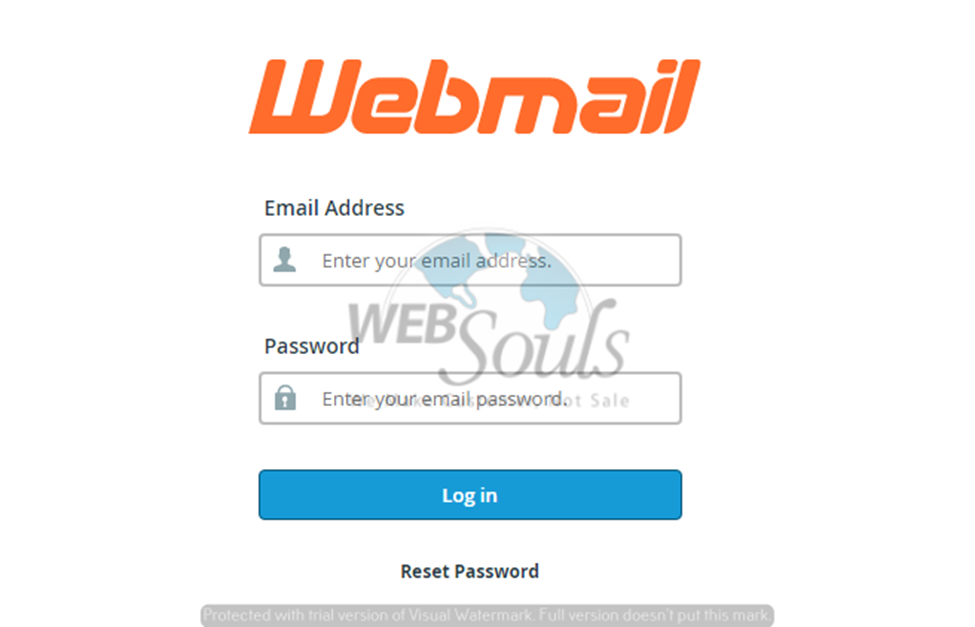
Step 2:
Click on “Filters” in “Mail”
After you’ve successfully followed the above step, it’s time to get to the real task.
For that, you’d need to hover your mouse over the “Mail” option and then click on “Filters”.
Step 3:
Click on “New Rule”
After having clicked on “Filters”, move on to click the “New Rule” link in order to go to the “Filter Rule” page.
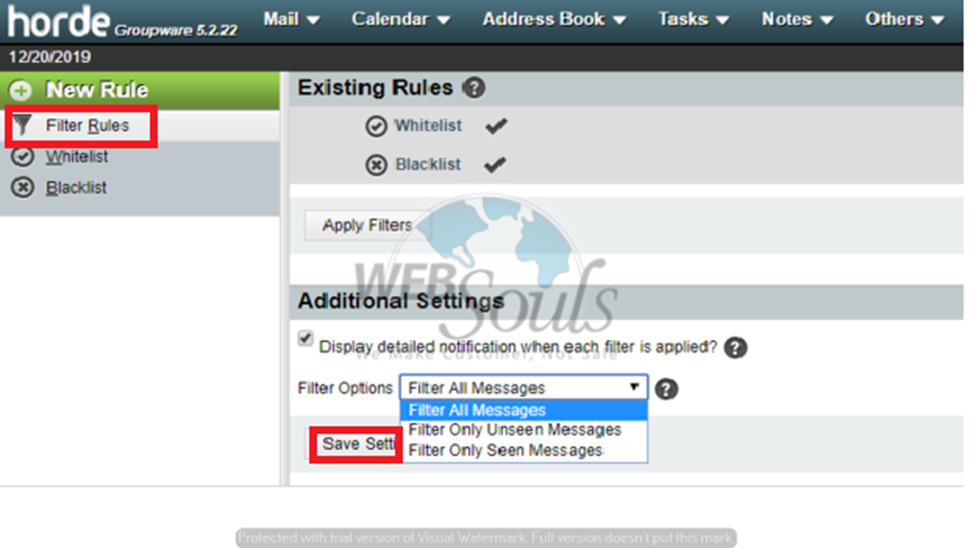
Step 4:
Select the Desired Settings
While on the “Filter Rules” page, go to the “Filter Options.
You’d come across two options; “Whitelist” and “Blacklist”.
In the whitelist, you can add the email addresses of those you trust, for messages that should always be allowed.
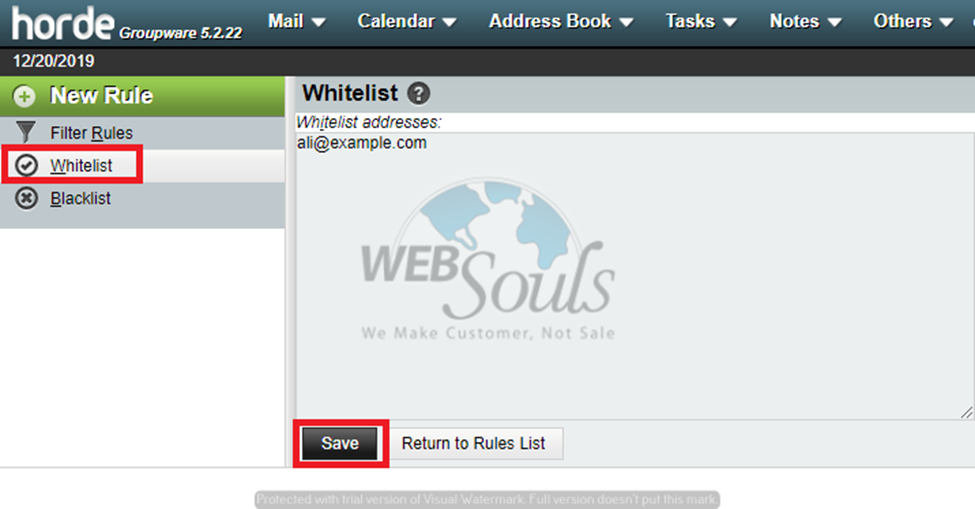
On the other hand, you can add email addresses that you don’t want to receive messages from in the “Blacklist”.
Here, you can either choose the “Delete message completely” option:
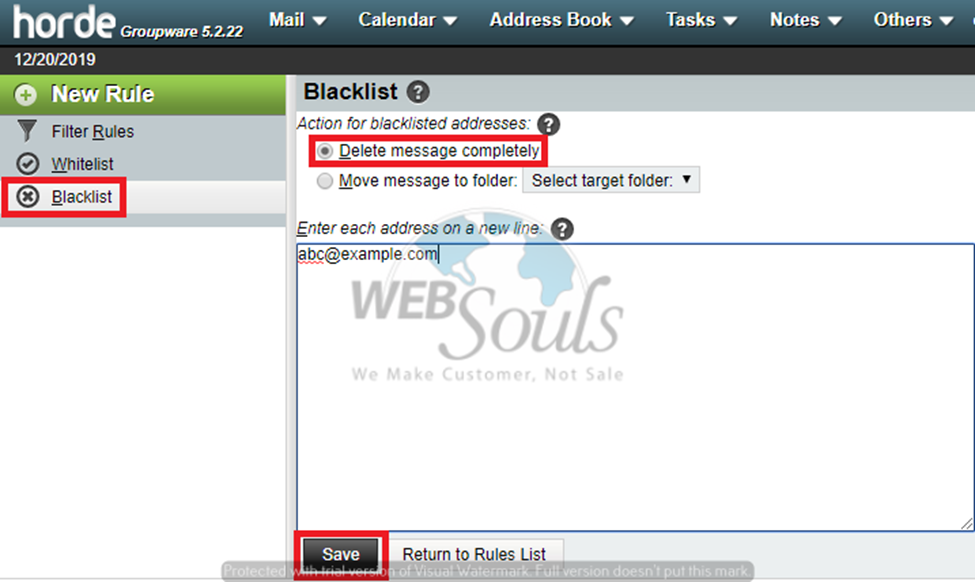
Or, setup filter for moving messages to a separate folder:
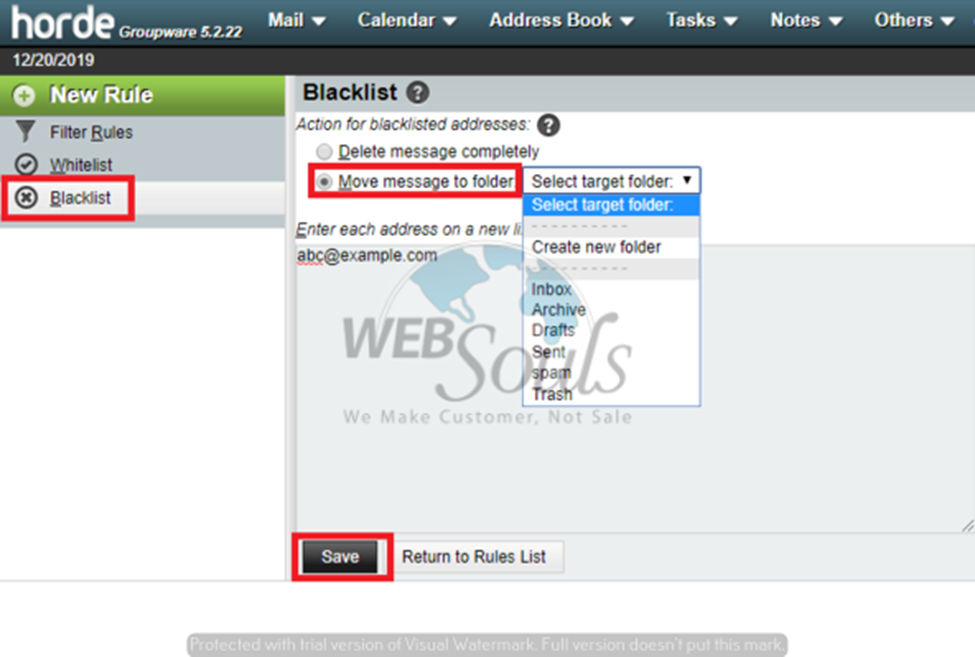
Step 5:
Click on the “Save” Button
Lastly, after you’re done with choosing the desired options, don’t forget to click on the “Save” button to save your settings.
Want to buy web hosting in Pakistan? Search on Google for “Domain Hosting Pakistan” and choose a hosting provider that suits you the best!

