You can easily filter the incoming emails on your server by country or by region.
For example, you can follow the steps in this guide to allow emails on your server from just a single country. The server would block incoming emails in case the origin is a server located in any other country.
To allow or block emails from any country, follow these steps below:
Step 1: Log In to Your WHM Account
Before you can alter any settings in order to filter the incoming emails on your server, you’d first need to log into your WHM account provided by your web hosting company.
Enter your credentials and click on the “Log In” button.
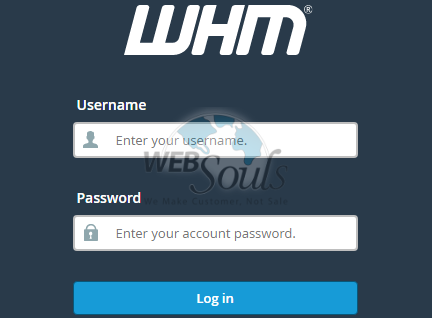
Step 2: Go to the “Exim Configuration Manager”
Type in “exim” in the WHM main menu search bar and click on the “Exim Configuration Manager” option.
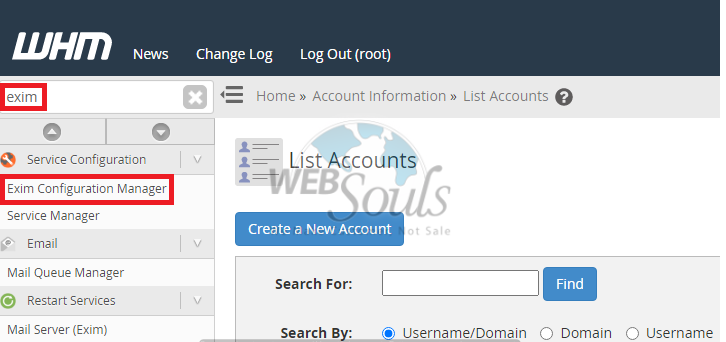
Step 3: Click on the “Manage” button for “Blocked Countries”
Once you’re in the Exim Configuration Manager, go to the “Basic Editor” tab. Here you’d be required to click on the “Manage” button in front of the “Blocked Countries” option.
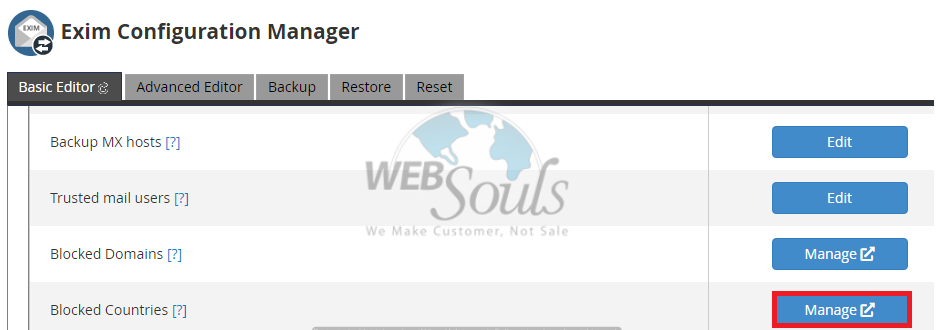
Step 4: Allow Incoming Emails by Country
If you want to allow incoming emails to your server from a specific country or list of countries, simply search the country name in the search bar under the “Filter Incoming Emails by Country” section. Once the desired country name pops up, enable the “Allowed” toggle for that country.
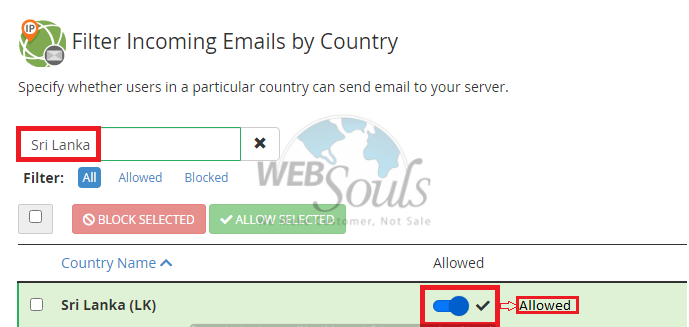
Step 5: Block Incoming Emails By Country
To block the incoming emails to your server from any specific country, search for the desired country name in the search bar under the “Filter Incoming Emails by Country” section. Then disable the “Allowed” toggle for that country.
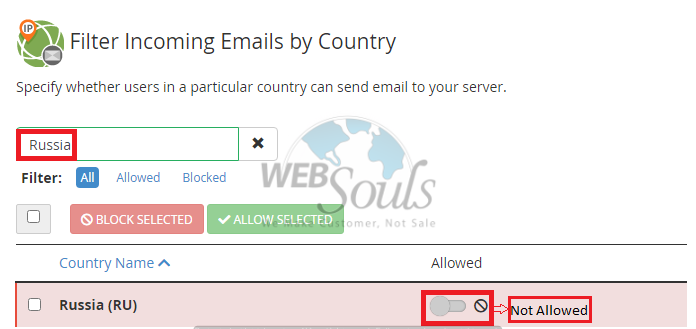
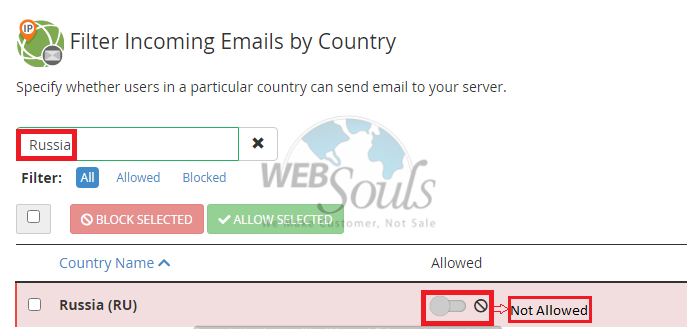
That’s all!
In case you have any further confusions, questions, or queries, please don’t hesitate to get in touch with our technical support experts through email at support@websouls.com. You can also call us or avail assistance of an expert via our live chat.

