Creating a database in cPanel allows you to administrate a huge amount of information over the web. They are mandatory for running many web-based applications i.e., content management system, online retail shops and much more.
Follow the steps below to create a Database in cPanel:
Step 1: Log in to Your cPanel Account
First, log into your cPanel account. Enter your credentials and click on the “Log In” button.
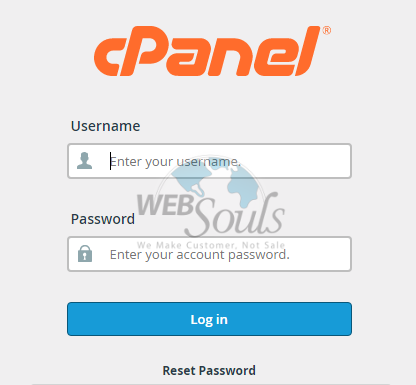
Step 2: Select MySQL Database Wizard
Now, move to the database section and select the MySQL Database Wizard.
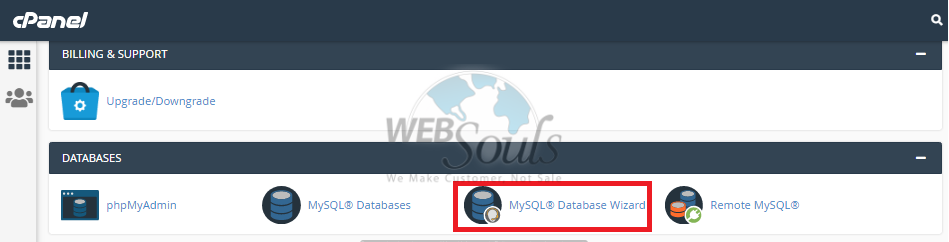
Step 3: Create a Database
After that, under Create A Database write the future name of the database and simply click on the “Next Step” button.
The database is created.
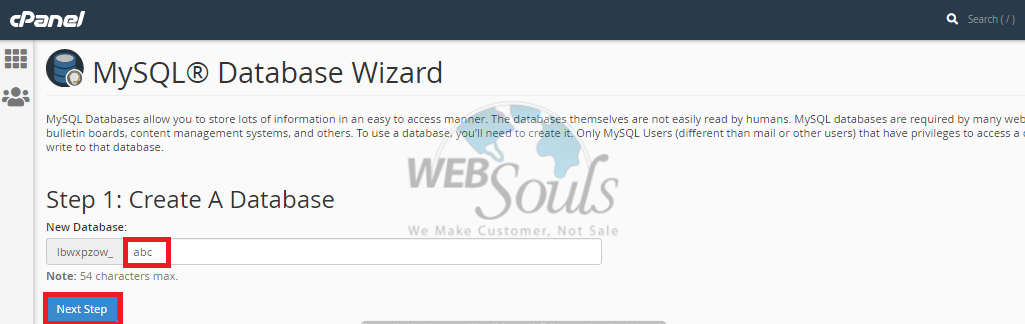
Step 4: Create MySQL User
To manage the database, first, you need to create a MySQL user account.
Click on MySQL user > New user for creating a new account. Now, choose any username you wish to assign to the database. After this, choose a password and rewrite it in the corresponding field.
Note: Make sure your password’s strength ranks 100/100.
Now, click on the “Create User” button.
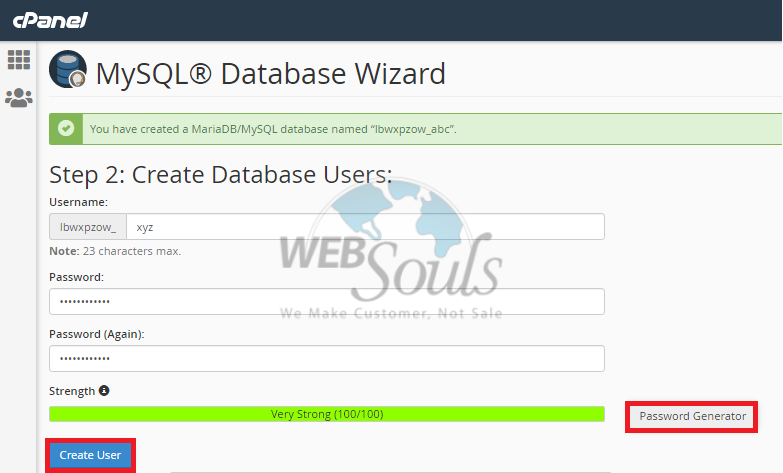
Step 5: Manage User Privileges
Now, you need to set the correct privileges for your MSQL user. Checkmark the privileges you want to assign to the database and click on Make Changes > Next Step.
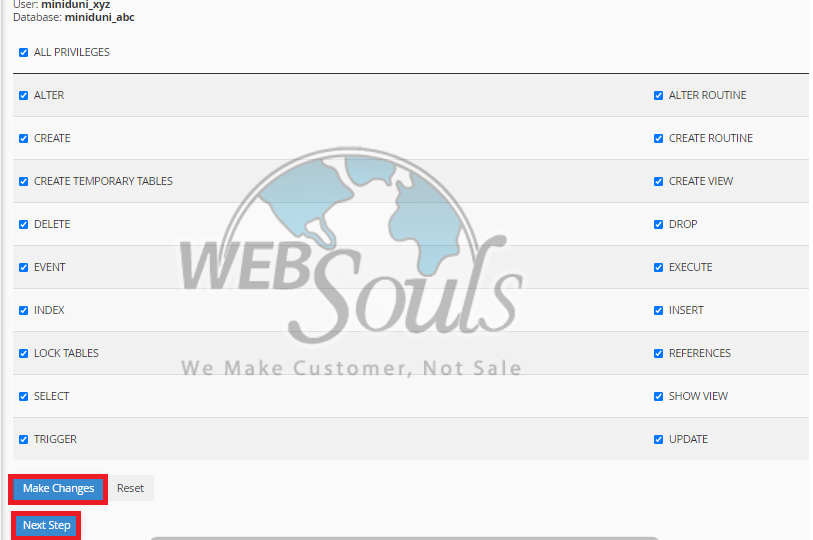
STEP 6: Finish the Process
Once you’re done, you’ll receive a confirmation message. Click on the “Return Home” button to finish the process.
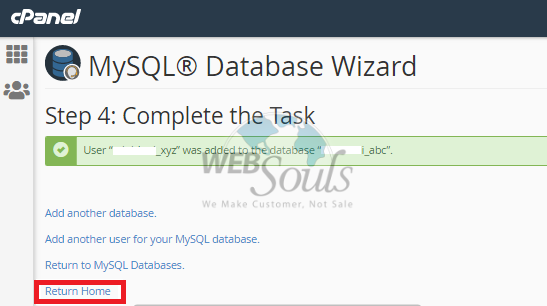
Step 7: Select File Manager to Update Database In cPanel
Sometimes you would feel the need to change the database connection details. Specifically, when you change the password or receive an error message. In such scenarios, your web hosting company would let you update your database easily in cPanel.
In order to update the database details, you need to select the File Manager first.
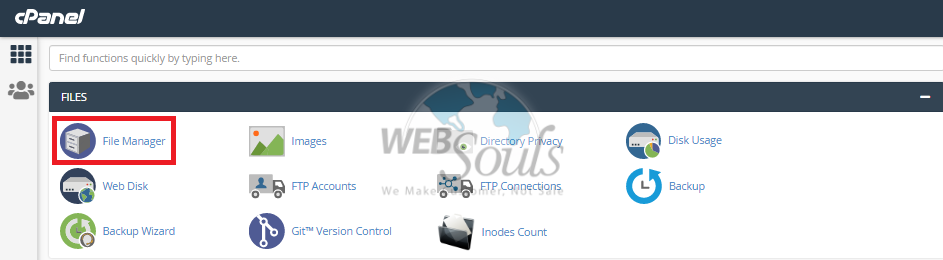
Step 8: Select public_html
After that, click on “public_html”.
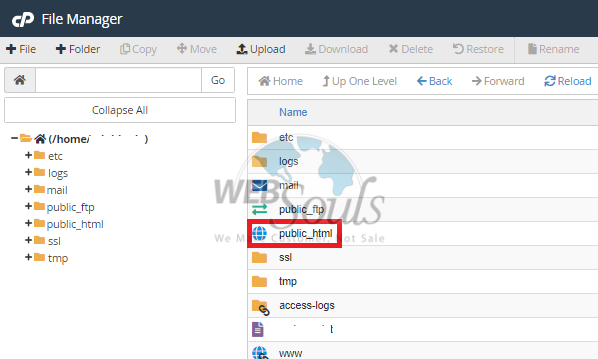
Step 9: Right Click on the File
Right-click on the file you wish to change the details for.
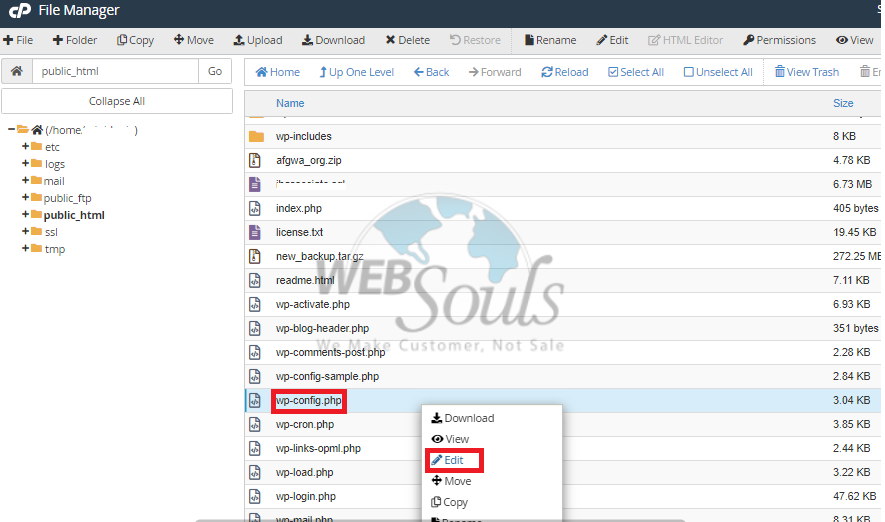
Step 10: Write New Details
Locate your database details. Now, you can edit your new file name, user name and password.
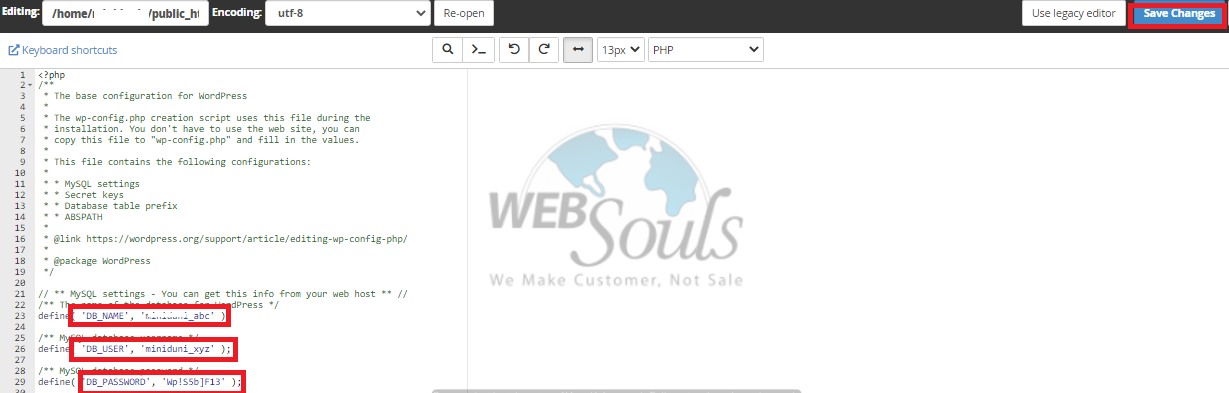
That’s it!
Hope this article helped you! In case of any query, feel free to contact our support team at support@websouls.com, or get in touch via the live chat option on our website.
We offer affordable domain and hosting in Pakistan, in addition to other services such as SSL certificate, e-commerce website development solutions, Search Engine Optimization, and much more!

