The Internet Message Access Protocol or IMAP allows users to send and receive emails from a remote mailbox and synchronize their mail on multiple devices.
IMAP stores your mail on the client server so you’re able to access it from any device, such as laptop, phone, and tablet. No email is downloaded unless you click on the message. Also, none of the attachments would be downloaded automatically, so you can quickly go through your messages using any device.
You can use IMAP if you want to:
- Access mail from multiple devices
- Want the emails and attachments to be stored on the client-server
To sync G Suite Gmail with an IMAP client, follow these simple steps below:
Step 1: Sign in to Your Gmail Account
In order to enable IMAP and sync G Suite Gmail with an IMAP client, you’d first need to be logged in to your Gmail account.
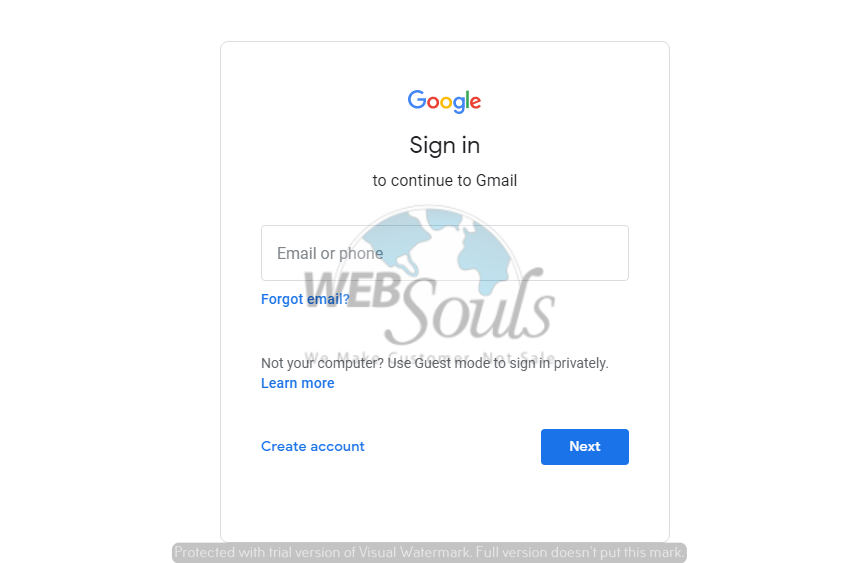
Step 2: Click on the Settings Icon
After you’ve successfully signed into Gmail, click on the settings icon appearing in the top right corner.
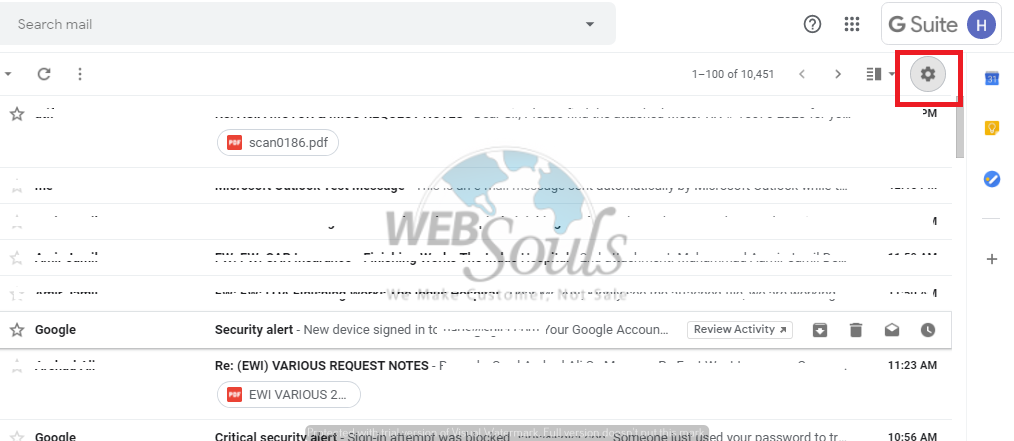
Step 3: Click on “Settings” from the Drop-Down Menu
A drop-down menu would appear. In here, click on the “settings” option.
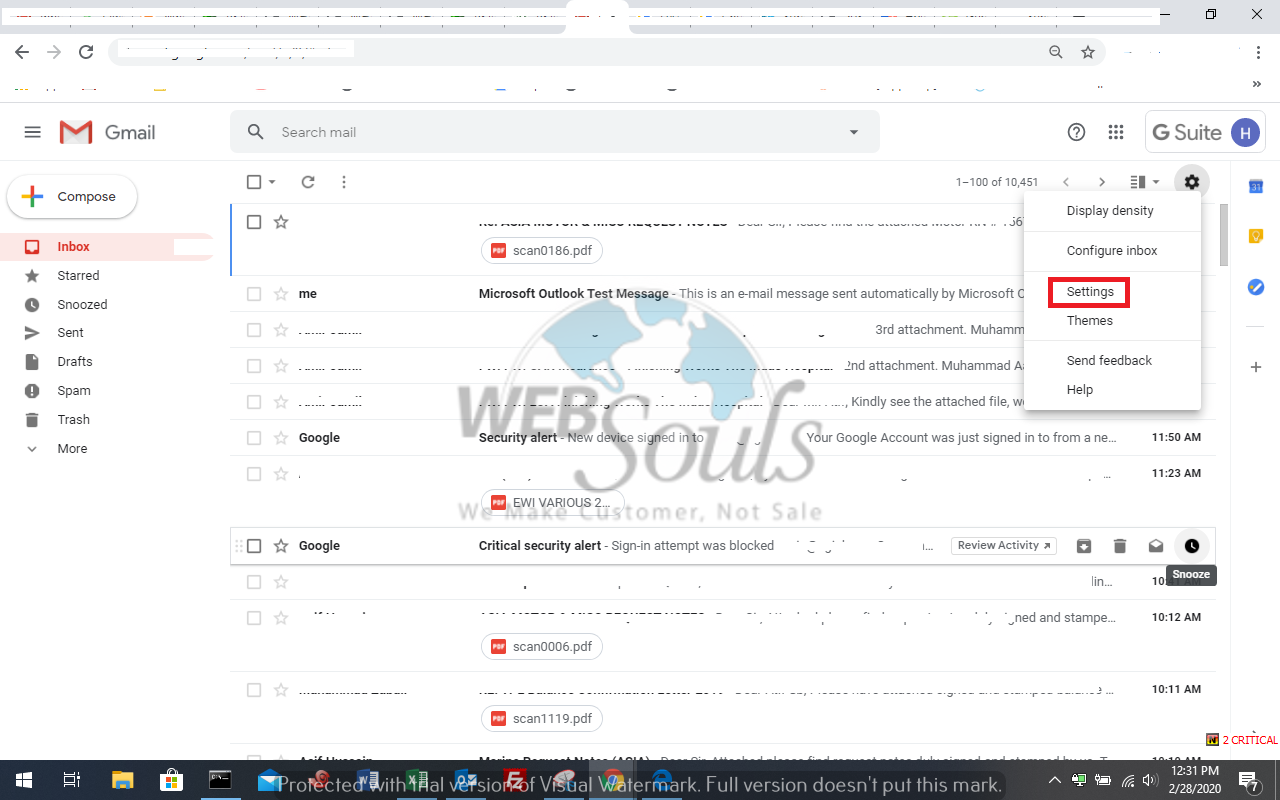
Step 4: Go to the “Forwarding and POP/IMAP” Tab and Select “Enable IMAP”
On the settings page, go to the “Forwarding and POP/IMAP” tab. Further, scroll down to the “IMAP access” section and select “Enable IMAP”.
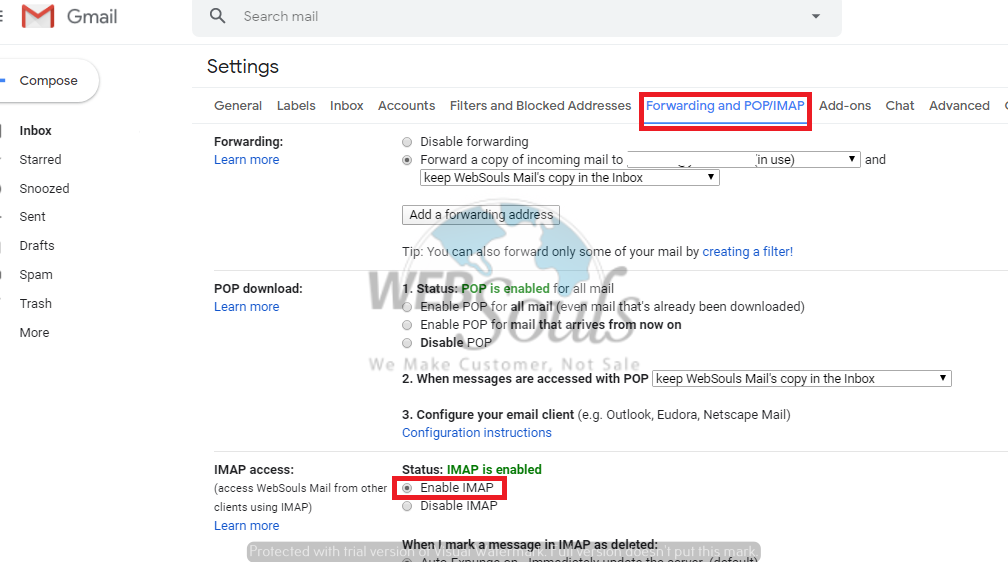
Step 5: Click on “Save Changes”
Now scroll down and click on “Save Changes”.
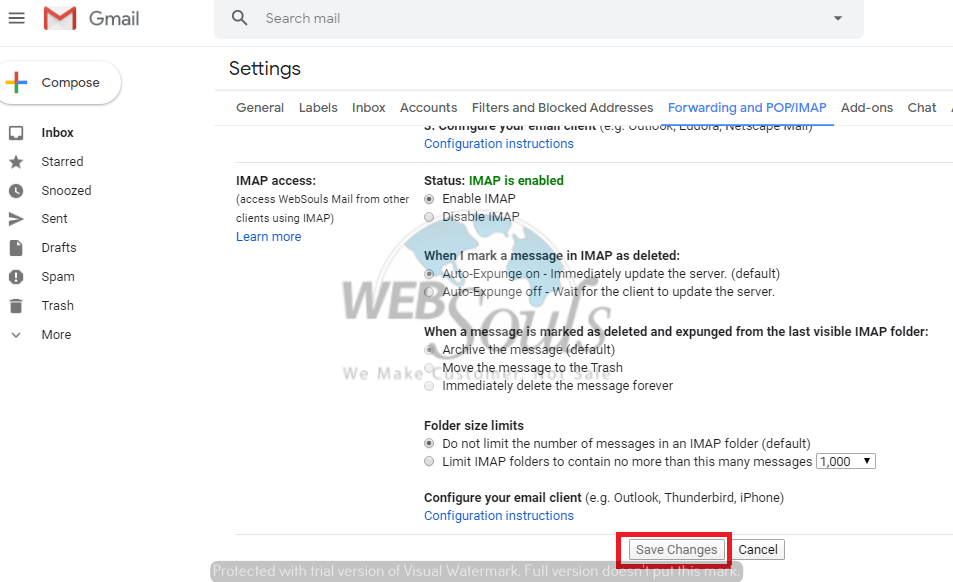
Step 6: Go to the “Accounts” Tab and Click on “Google Account Settings”
Afterwards, go to the “Accounts” tab on the “Settings” page and click on the “Google Account Settings” button appearing in the “Change Account Settings” section.
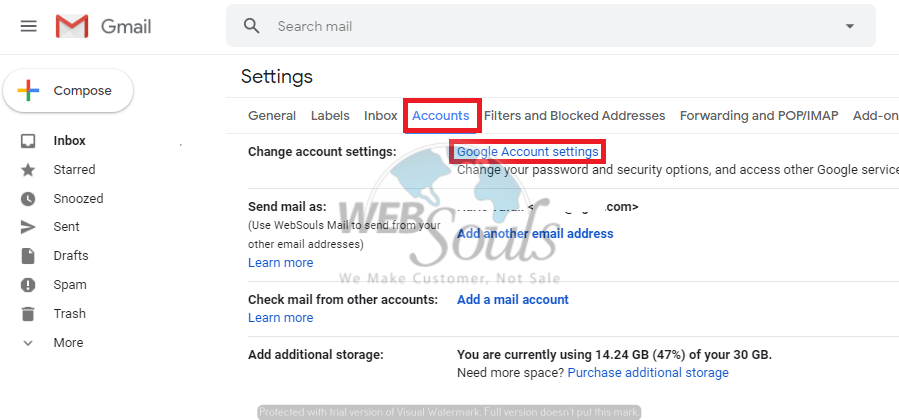
Step 7: Click on “Security” and Press the “Turn on Access” Button
When in “Google Account Settings”, go to “Security”, scroll down to the “Less Secure App Access” section, and click on the “Turn on Access (not recommended)” button.
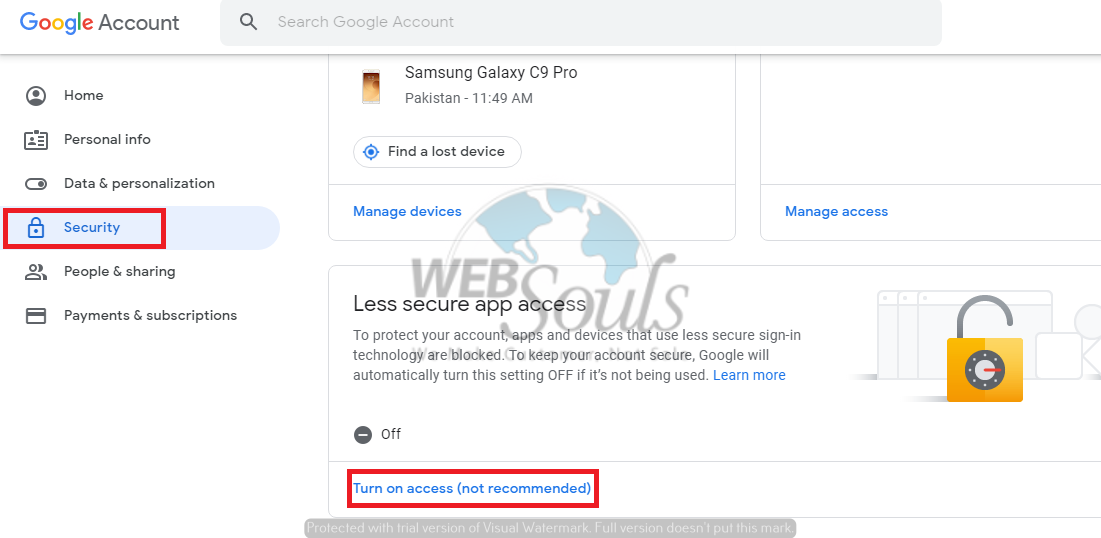
Step 8: Turn on “Allow Less Secure Apps”
Once you’ve clicked on the “Turn on Access” button, simply turn on the “Allow less secure apps” option and you’re done!
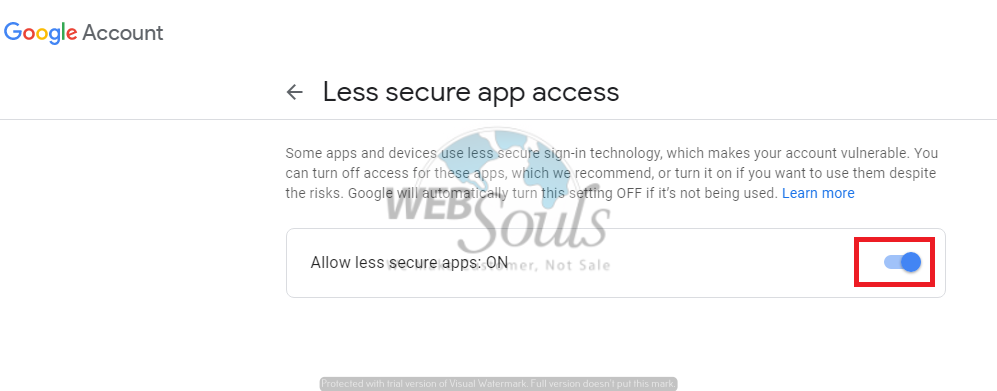
Looking to buy hosting in Pakistan from a leading web hosting agency in Karachi? Simply reach out via email, phone call, or live chat and we’d provide you with fast, reliable, and highly secure hosting services that are totally worth it!

