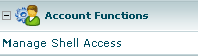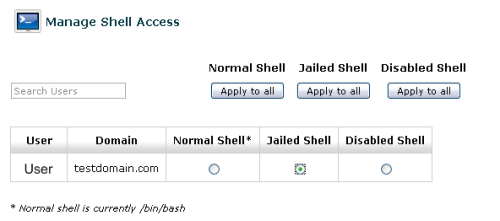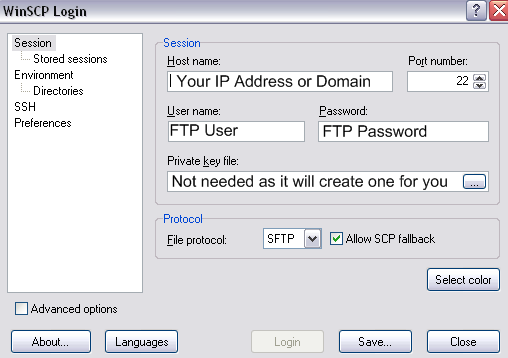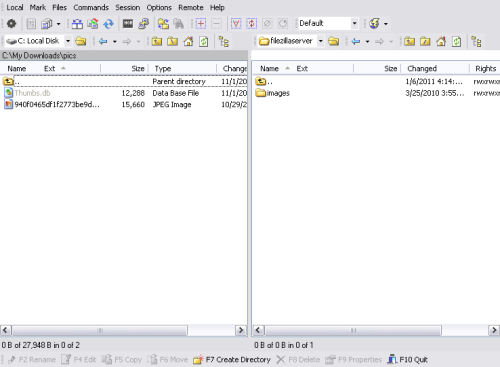Using Winscp To Upload Files To A cPanel Server
This article will explain how to use Winscp to upload files from a Windows based computer (Workstation or Server) to a server that is running the cPanel control panel. Since Winscp using SSH, it is more secure than using a standard FTP application. Combining this with our article on how to disable the FTP server in cPanel will help to make your server more secure.
- You will need to download Winscp to your Windows workstation or server if you do not already have it installed. You can download it from http://winscp.net/eng/download.php. Download the file and install it or you can also download the portable executable, which requires no installation.
- Now that you have Winscp, you will now need to make sure that your cPanels users have the ability to use SSH. By default only the "Admin or Root" user has the ability to SSH. So you will need to log into your cPanel control panel and click on "Manage Shell Access", which is located under the Account Functions section.