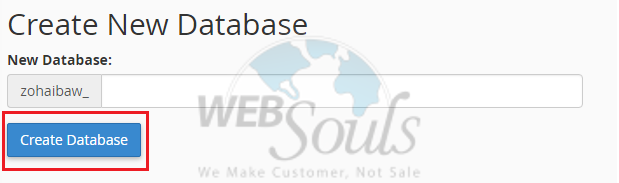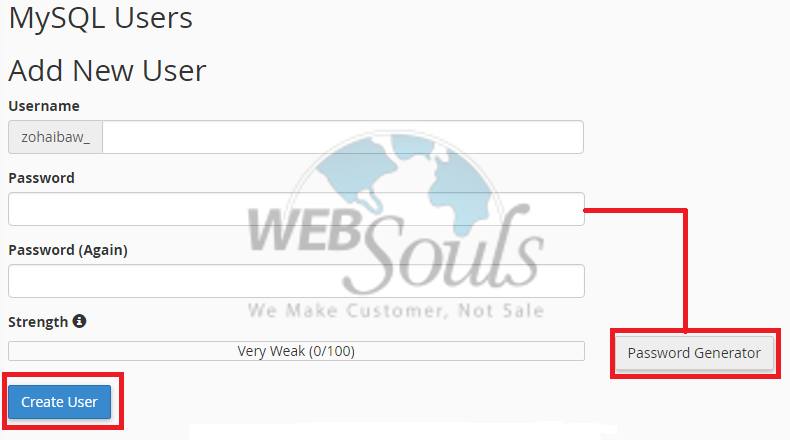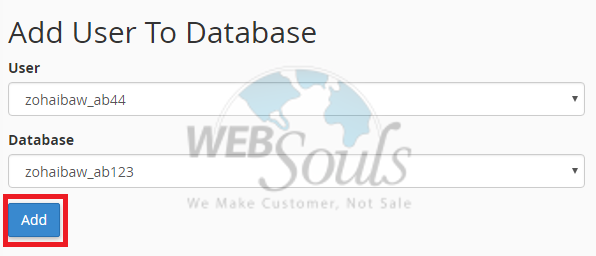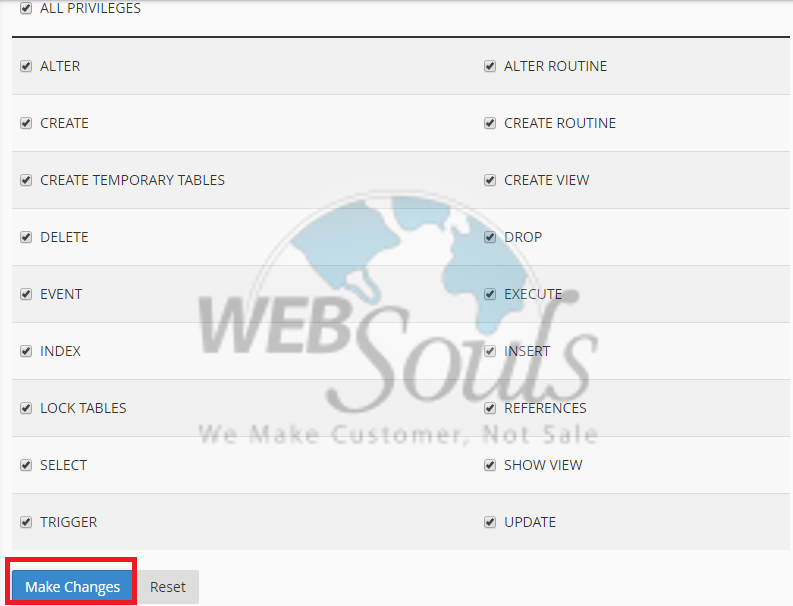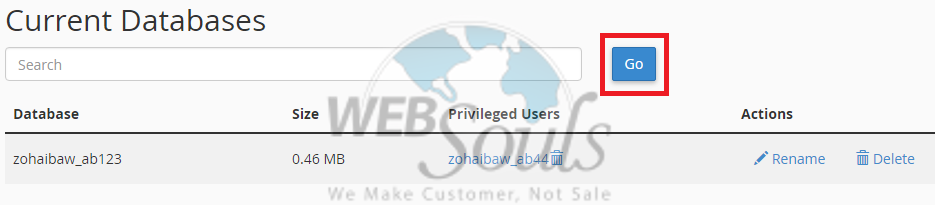Add a MySQL Database in cPanel
A database is an organized collection of data, stored and arranged into rows and columns. MySQL is a Relational Database Management System (RDBMS) open source and it uses Structured Query Language (SQL). SQL is used for adding, accessing and managing content in a database.
The following article explains how to add a MySQL database in cPanel. You can use cPanel's built-in MySQL database interface to add new MySQL databases. This procedure must be performed as the user for the domain, rather than as the administrator. Before you create the database, you must ensure the MySQL service is running.
To Create MySQL Database in Cpanel, please follow the below steps:
Step-1:
Log into Cpanel > click on the MySQL Databases menu in the Databases section.
Step-2:
Find the Create New Database option > click on the Create Database button
Step-3:
The database is created now.
MySQL User should be created and assigned to the desired database with ALL privileges.
To create a MySQL User,
Click on Add New User and choose the username you wish to assign to the database. Once done, It is highly recommended to use the built-in Password Generator to make it secure. Save the password, as you will need it to connect and maintain the database.
Step-4:
Now, simply click on the Create User button to finish the process:
Step-5:
Now we have created MySQL Database and MySQL User.
Now we need to assign MySQL User to the database and set privileges.
Find the Add User to Database section and make sure that you choose the correct Database and User.
Once done, simply click on the Add button.
Step-6:
Now, set correct privileges to the MySQL User.
Select the appropriate database permissions for the user and click Make Changes button:
Step-7:
To check this, you can simply go back to the MySQL Databases menu and check the Current Databases section:
We hope that the above article was beneficial for you if you liked it please give us a thumbs up.
Technical Support,
WebSouls.