Email communication is a critical aspect of modern business and personal interactions, and it's essential to ensure that your emails are reaching their intended recipients.
In this tutorial, we will walk you through the process of tracking email delivery using cPanel, a popular web hosting control panel.
Whether you're a website owner, administrator, or simply looking to improve your email delivery success rate, this guide will provide you with the insights and tools you need to monitor the status of your emails and troubleshoot any delivery issues effectively:
Step 1: Log in to cPanel
To gain access to cPanel, kindly provide your designated username and account password during the login process.
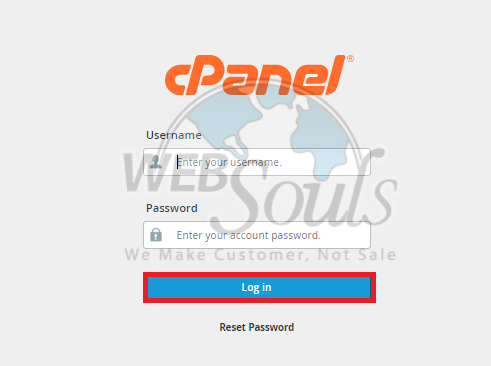
Step 2: Click Track Delivery
After gaining access to the cPanel, navigate to the Email section and proceed to click on the Track Delivery option for detailed information.
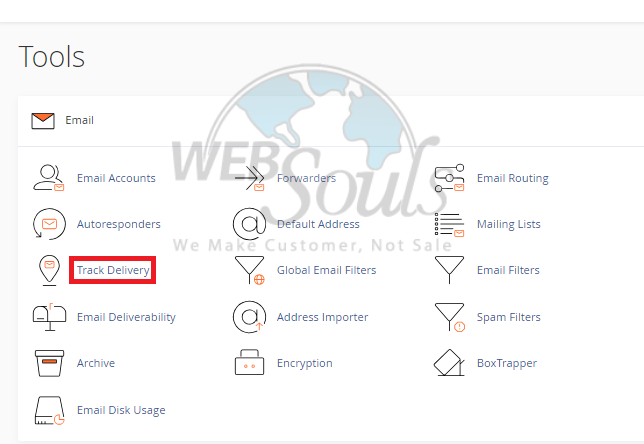
Step 3: Press the Run Report Option
If you're already aware that a particular recipient isn't receiving emails and wish to address this issue, utilize the search function at the top. Simply input the recipient's email address in the designated field and then press the "Run Report" button.
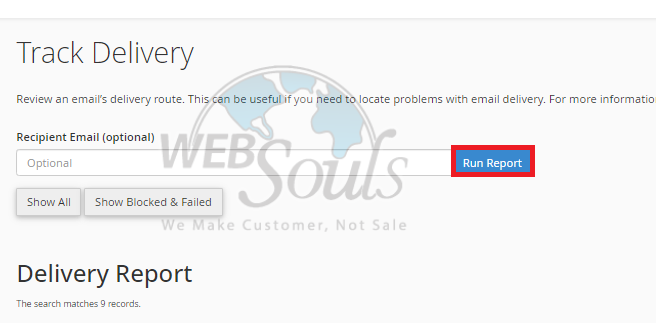
Step 4: Select the Blue Exclamation Point
To access the complete report and review the events in detail, simply click on the blue exclamation mark located in the Actions column.
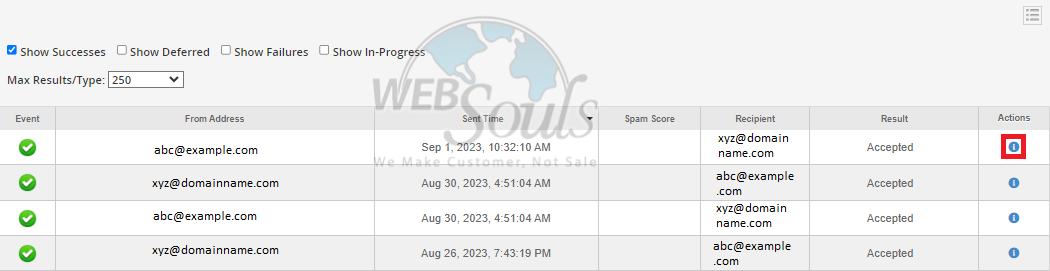
Step 5: View the Explanation
Now it will trigger a concise pop-up showcasing comprehensive success details. Access the email success report to uncover the reasons behind the successful delivery in cPanel. This report shows you the factors contributing to email delivery success from your cPanel.
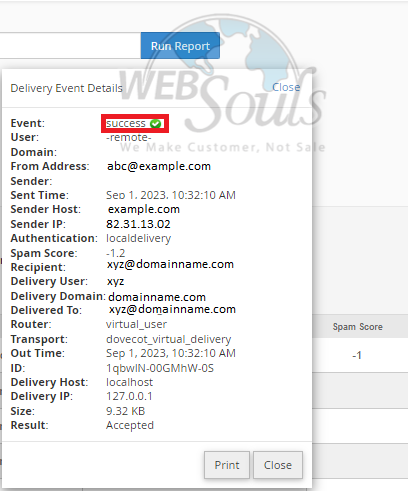
In case you have any confusion, please get in touch with our customer support team via the live chat option available on our website. Or, you can visit our office for web hosting in Lahore.

