Cron jobs are an essential aspect of automating tasks on Unix-like operating systems.
While setting up these scheduled tasks can greatly enhance your system's efficiency, managing them correctly is equally crucial. In this guide, we will delve into the intricacies of advanced cron job management by focusing on the process of deleting them.
Whether you're a seasoned system administrator or an enthusiastic user, this guide will equip you with the knowledge and tools needed to confidently remove Cron jobs, avoid common pitfalls, and maintain a finely tuned and organized system.
Let's navigate the realm of advanced Cron job management together and ensure your system runs seamlessly:
Step 1: Log in to cPanel
To gain access to cPanel, kindly provide your designated username and account password during the login process.
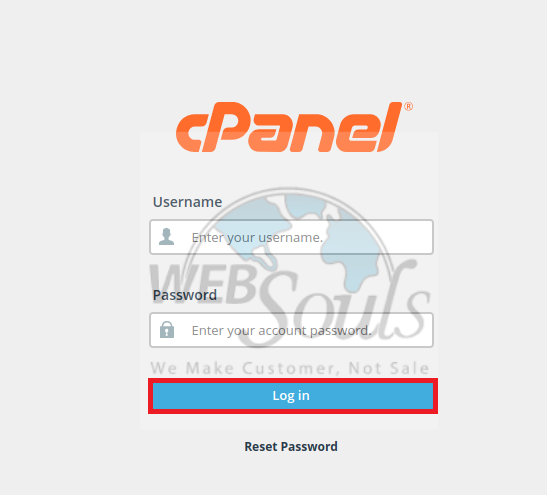
Step 2: Click Cron Jobs
Positioned just above the Preferences section, within the Advanced segment, you can effortlessly spot the Cron Jobs option. This convenient option is prominently situated at the top of the second column in the first row.
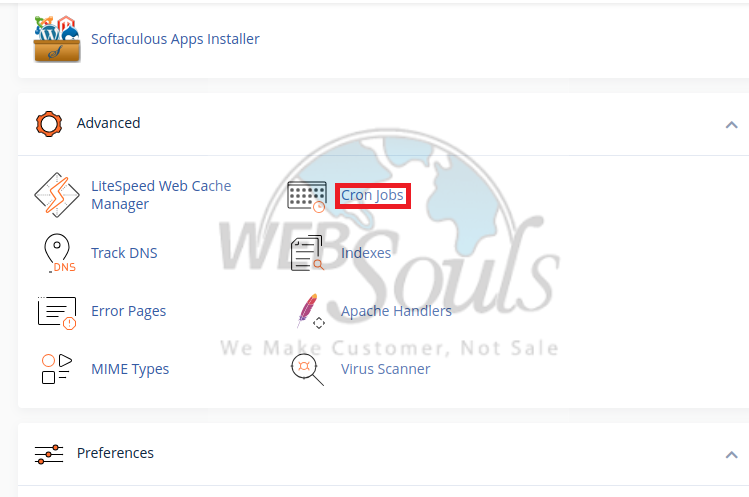
Step 3: Press the Delete Option
Please navigate below to the section titled "Current Cron Jobs," where you'll be able to spot the specific cron job requiring your attention. In the column labeled "Actions," simply click on either the "Edit" or "Delete" option for the task you wish to manage.
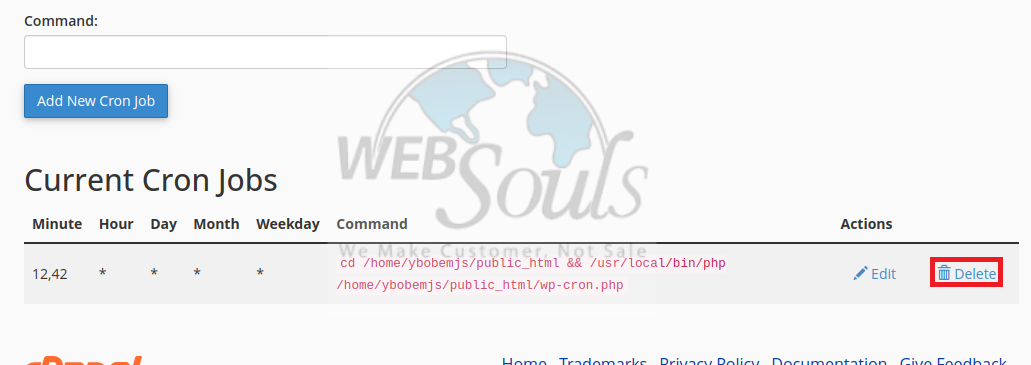
If there's any confusion, or in case you face any difficulties and are unable to delete a cron job, simply get in touch with our customer support team via the live chat option available on our website. We also have offices for web hosting in Lahore and Karachi and you're always welcome to visit us!

