If you need to import emails using the webmail Roundcube, this comprehensive guide will provide you with step-by-step instructions to accomplish the task seamlessly.
Importing emails can be essential when you want to transfer messages from another email client, create backups, or archive important correspondence. With Roundcube, you can easily import emails and ensure you have a reliable copy of your messages for future reference.
To import emails using the webmail Roundcube, follow the simple instructions outlined below:
Step 1: Log in to cPanel
Enter your username and account password to login into cPanel provided to you by your web hosting company in Pakistan.
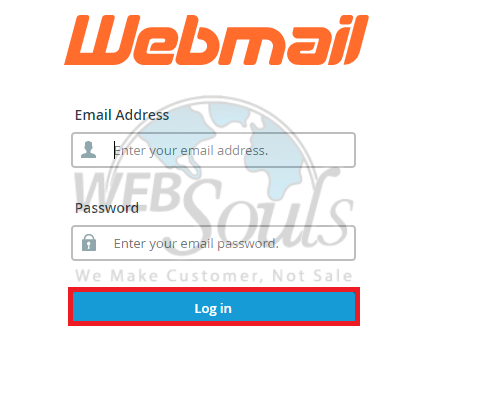
Step 2: Select Open
To access your Webmail, you can typically log in by going to https://webmail.yourdomain.tld. After successfully logging in, if you are presented with multiple options, select Roundcube as your preferred webmail client and press ‘‘Open’’.
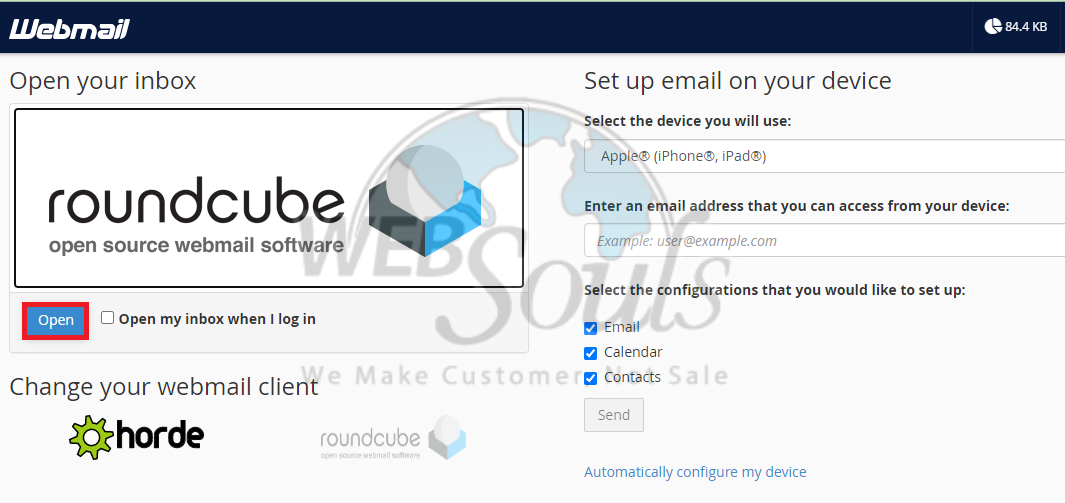
Step 3: Click the More Option
To import emails using the webmail Roundcube, begin by locating the More icon situated in the menu at the top of the interface. Once found, proceed to click on it to reveal a small dropdown menu. Within this menu, locate and click on the Import option, which will initiate the email import process.
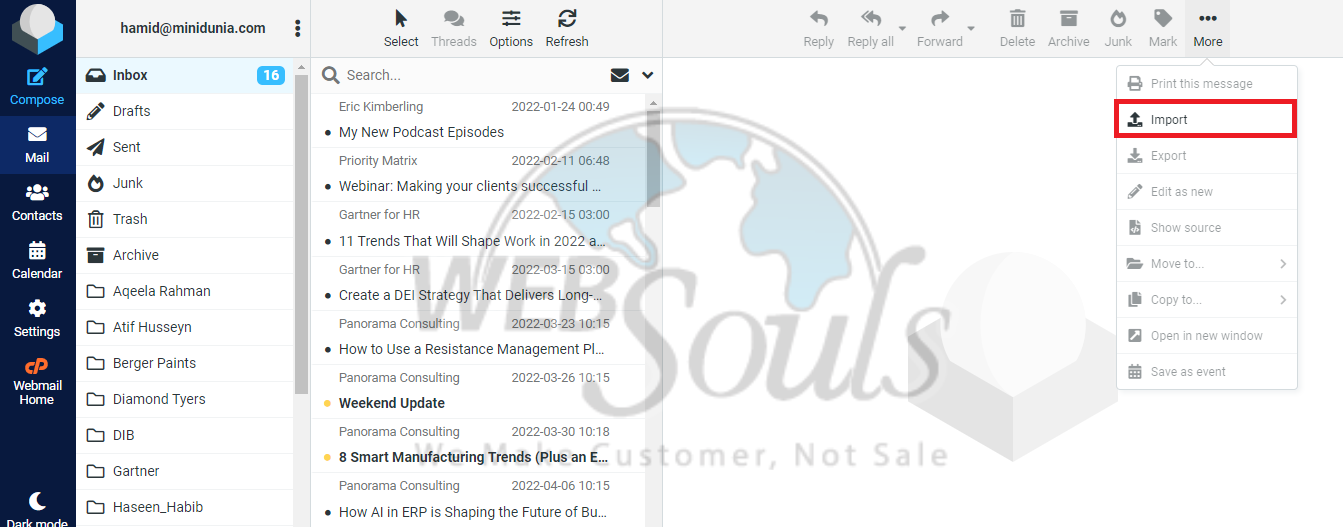
Step 4: Select Import
After navigating through your files and selecting the specific file you wish to import, the next step is to choose the import option to complete the process.
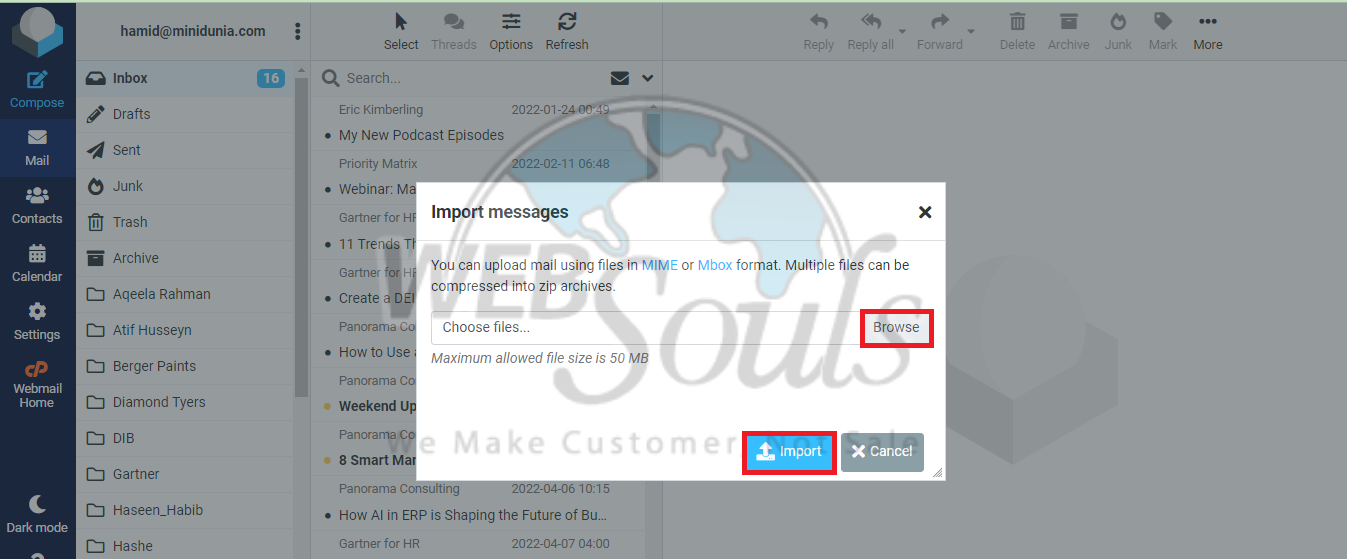
And you’re done!
We hope this tutorial was helpful. In case you have any questions, please don’t hesitate to contact our customer support team via the live chat option available on our website, or you can also visit one of our offices for web hosting in Lahore, or Karachi.

