In today's digital age, our email accounts often contain a treasure trove of important messages, attachments, and information.
Whether you're switching email providers, safeguarding against data loss, or simply organizing your digital life, creating a backup of your Outlook IMAP emails is a wise and essential task.
This guide will walk you through the process, ensuring that your valuable email data remains secure and accessible when you need it. So, let's get started on preserving your digital correspondence with confidence:
Step 1: Select the Open & Export Option
To begin, launch Outlook and click on 'File.' Now, choose the 'Import/Export' option found within the 'Open & Export' section.
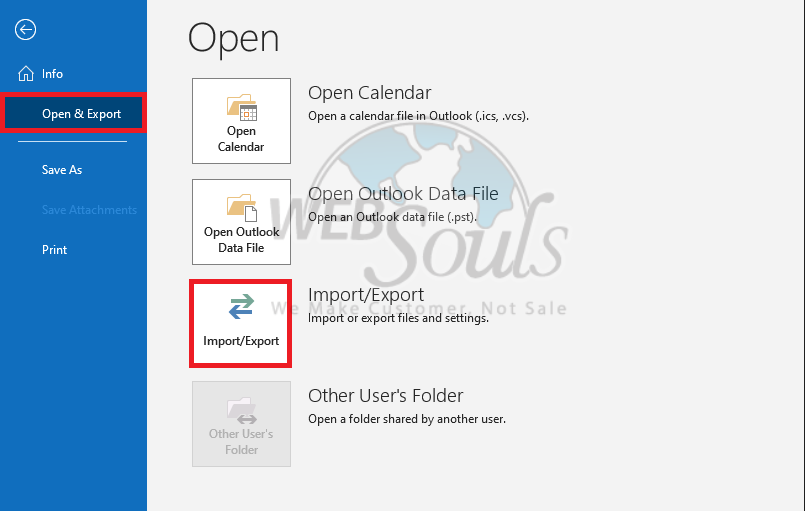
Step 2: Click Export to a File
Click the 'Export to a file' option within the Import and Export Wizard, then proceed by clicking 'Next.'
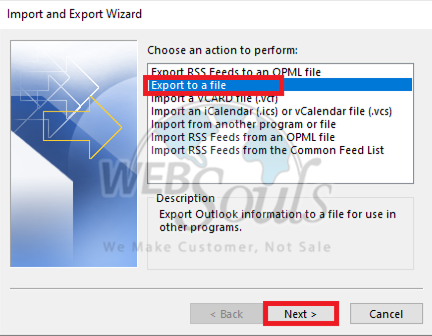
Step 3: Press Outlook Data File (.pst)
Choose 'Outlook Data File (.pst)' as the file format and then click on 'Next.'
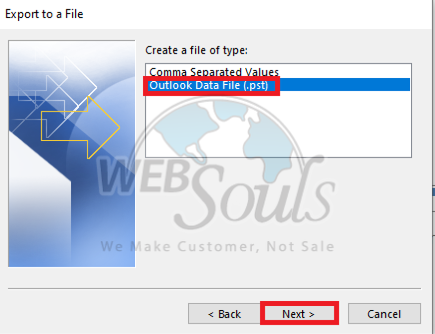
Step 4: Select the Mailboxes
Choose a destination on your computer to export from, then click 'Next.' Enhance the security of this backup file by setting an optional password for it.
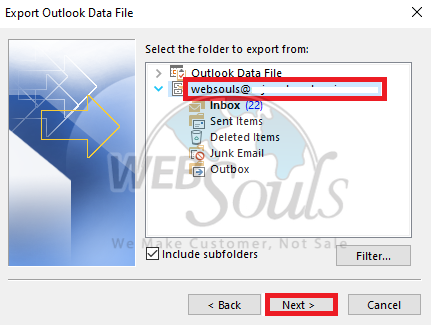
Step 5: Select Exported File
Navigate to the destination folder of your choice for exporting the file. Then, select the option to replace duplicates with the items being exported. To complete the process, click on the "Finish" button.
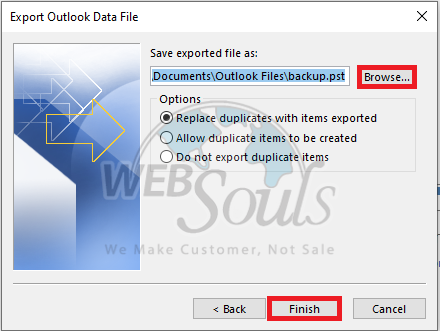
If you have any questions, or are unable to complete the above process on your own, get in touch with your web hosting services in Pakistan, or visit our offices for web hosting in Karachi or Lahore.

