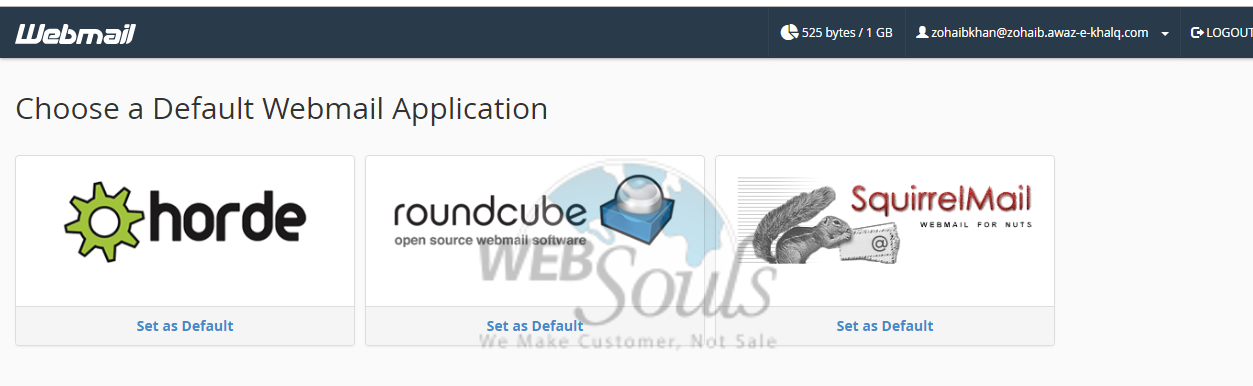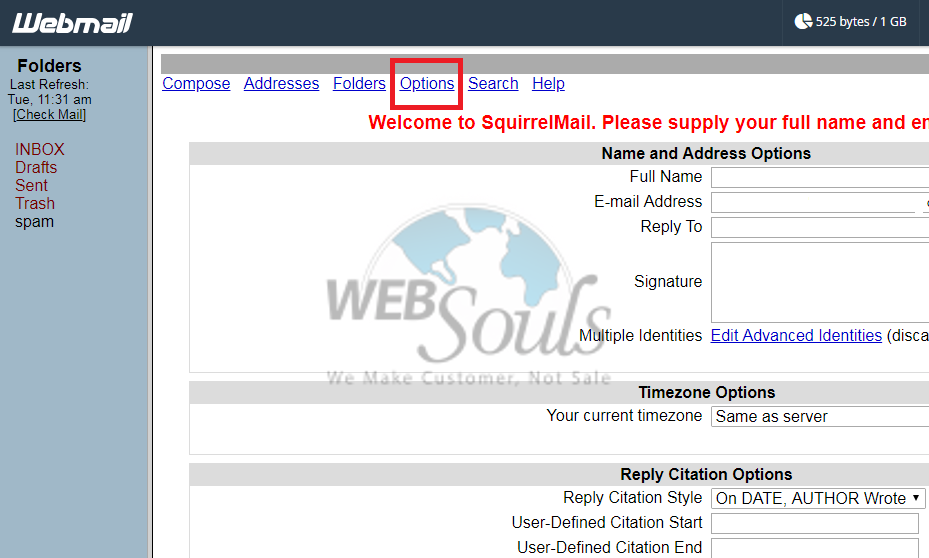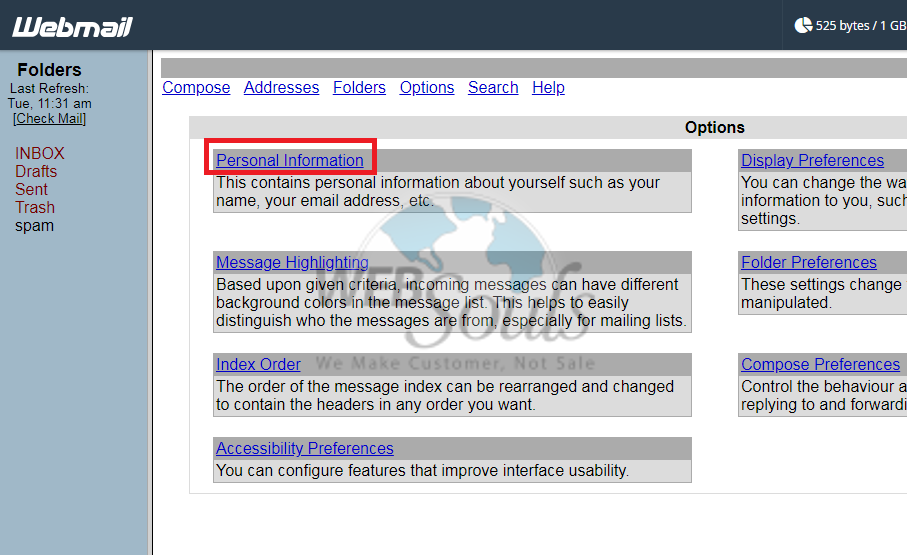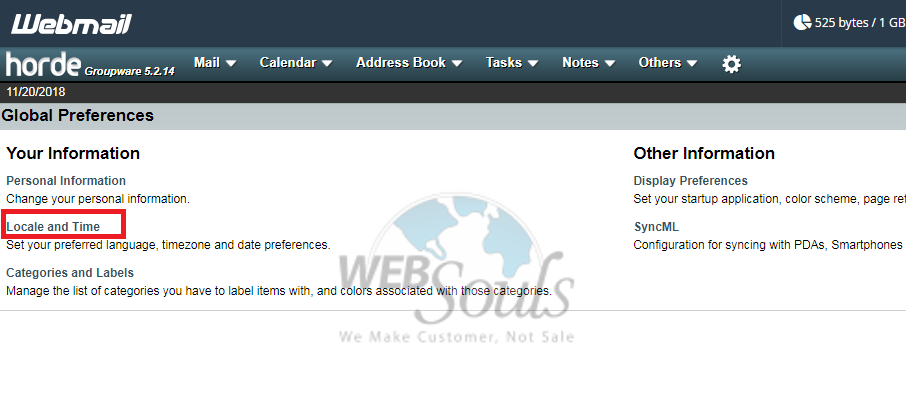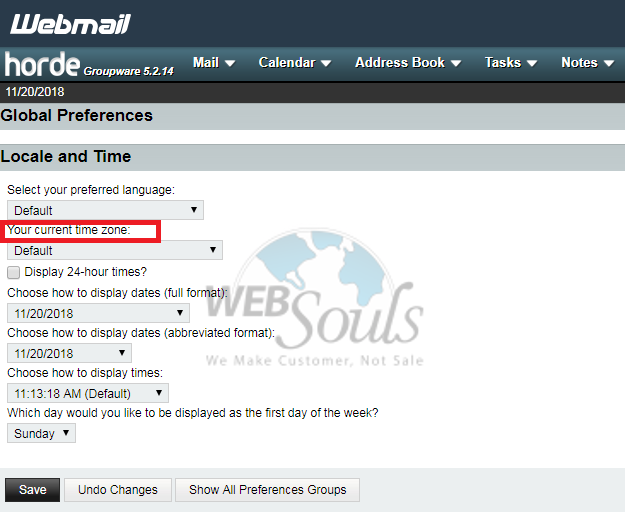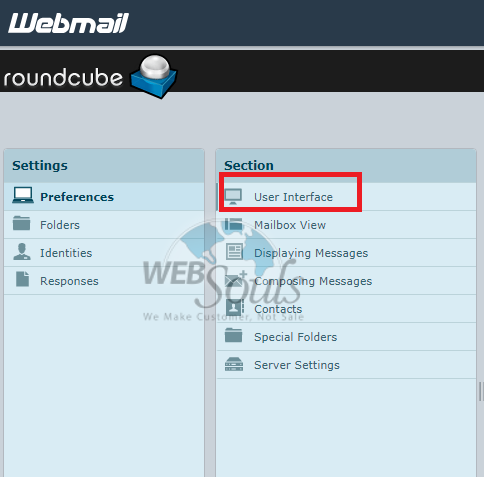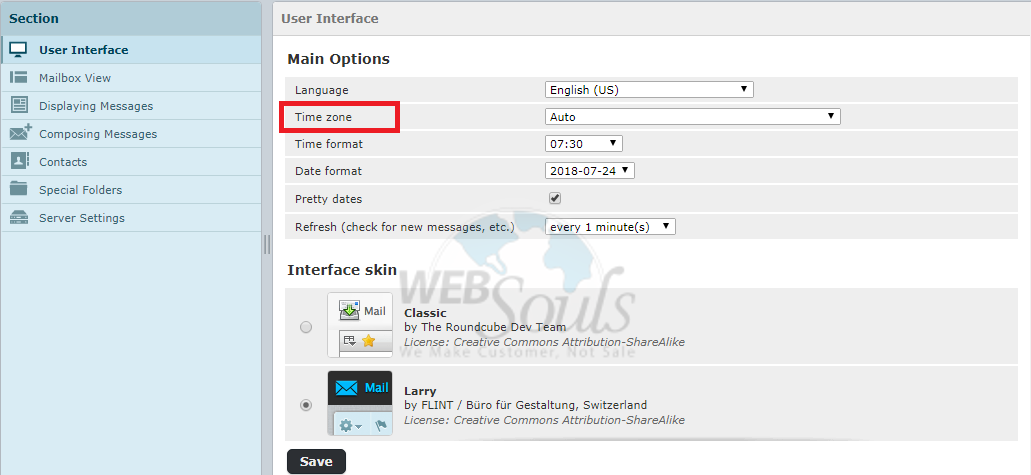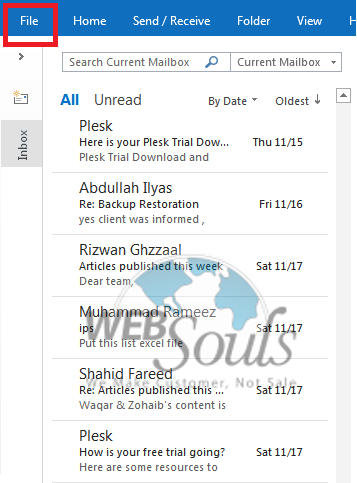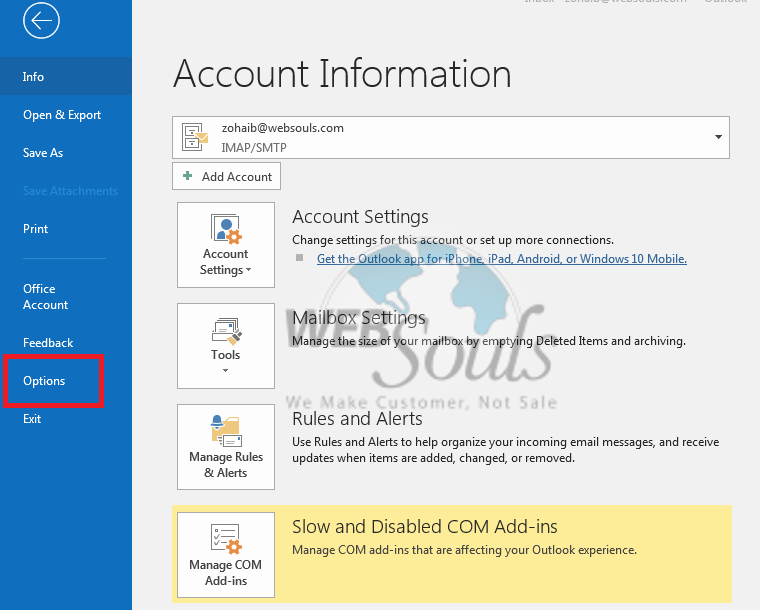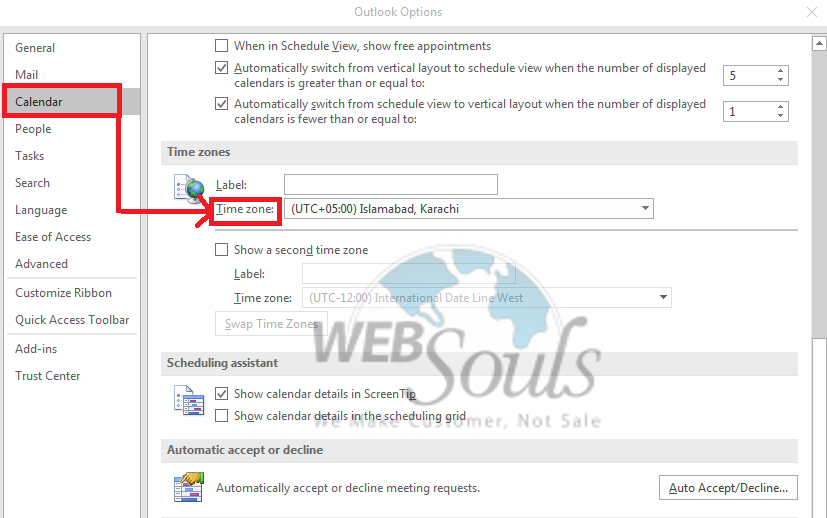Each Webmail client has a time zone setting, which is set to the server clock by default after successful login in Webmail with username or password after login we can see in snapshot there are different three Webmail application given respectively.
Squirrel Mail:
Step-1:
In the Webmail program select Options at the top of the screen.
Step-2:
Click Personal Information link from the top.
Step-3:
Select Time zone Options, search for "Your current time zone:"
and select the drop down to your defined time zone, for example for
Asia/Pakistan/Islamabad. At the end click on the submit button.
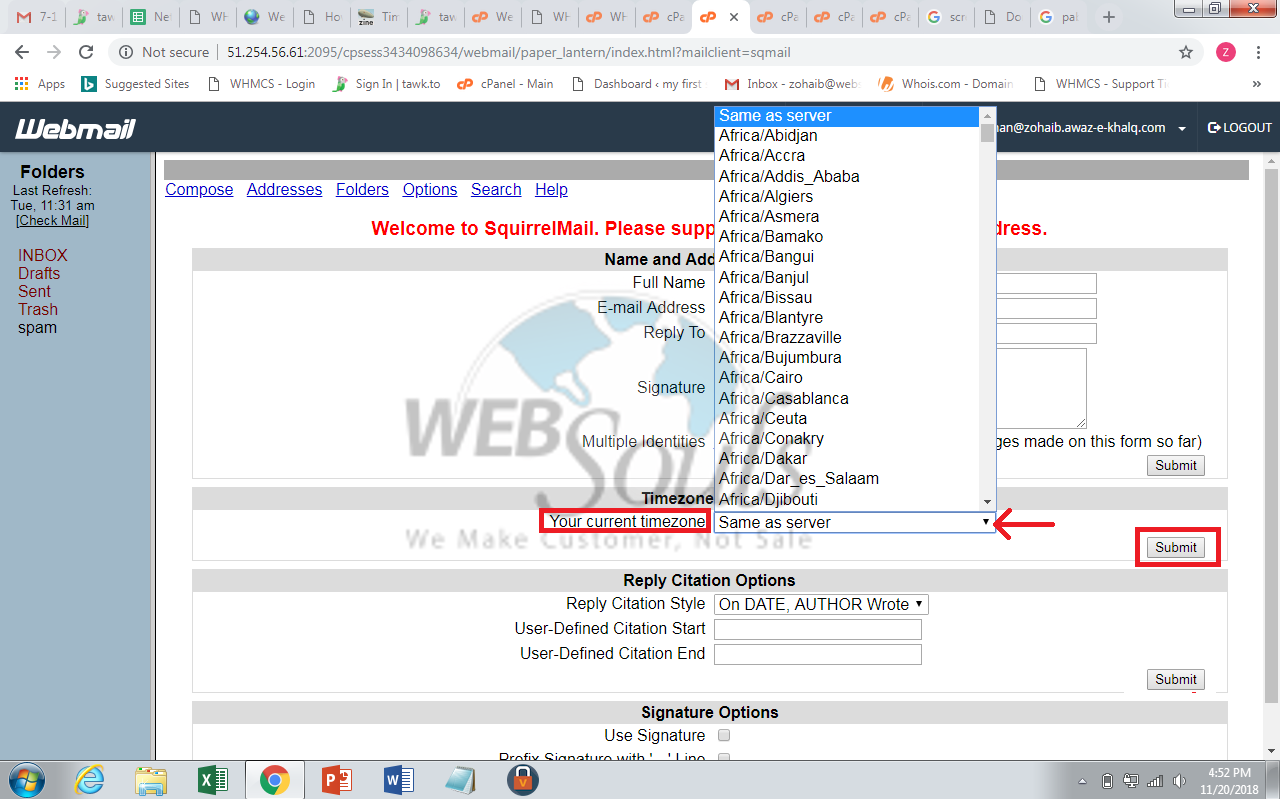
Horde:
Step-1:
Inside the Webmail program select the setting
options<Preferences<Global Preferences placed at the top.
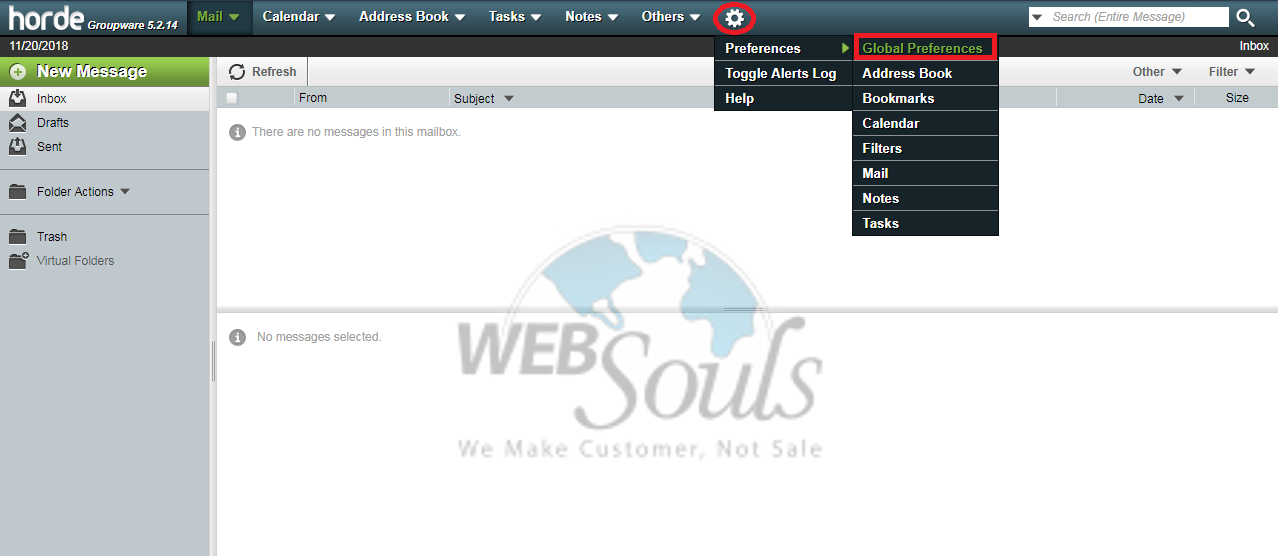
Step-2:
Press the second link called Locale and Time.
Step-3:
Search for "Your current time zone:"
Step-4:
Set the drop-down bar according to your time zone. Click the Save button from options.
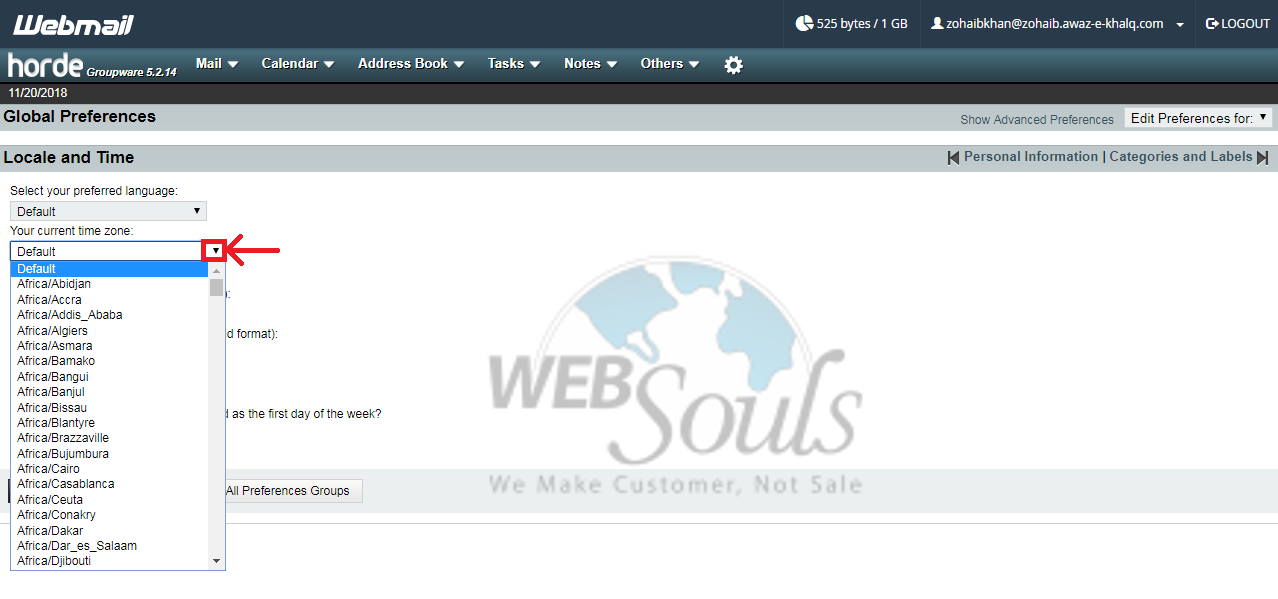
Round Cube:
Step-1:
Start the Webmail program and select Personal Settings at the right side on the top.
Step-2:
Select the User Interface option respectively.
Step-3:
Under user interface option Time Zone is second option to be selected.
Step-4:
Set the drop down accordingly your time zone. Press the Save button.
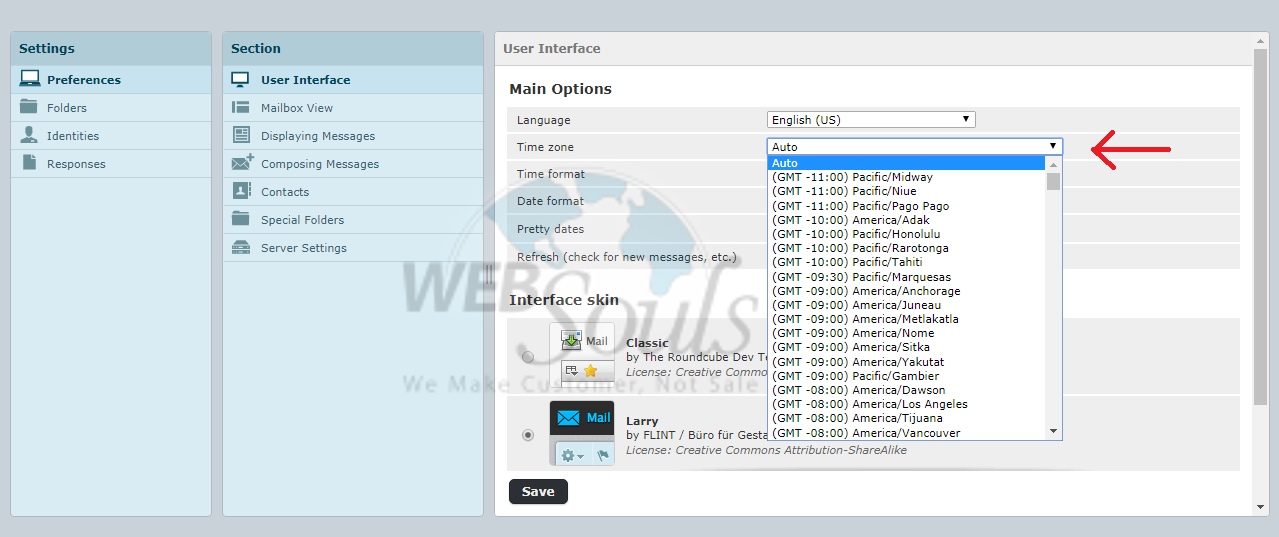
Outlook 2016: You can alter the time zone anytime in Outlook so that it matches accordingly to your exact geographic location. Please access the Outlook Help menu for support with other versions.
Step-1:
In outlook click FILE option at the top left side of the page.
Step-2:
Then click to the OPTION button under the feedback option.
Step-3:
Now click calendar option “time zone “option is present near to it or highlighted.
Step-4:
Set the drop down to choose your time zone accordingly and click OK button successfully.
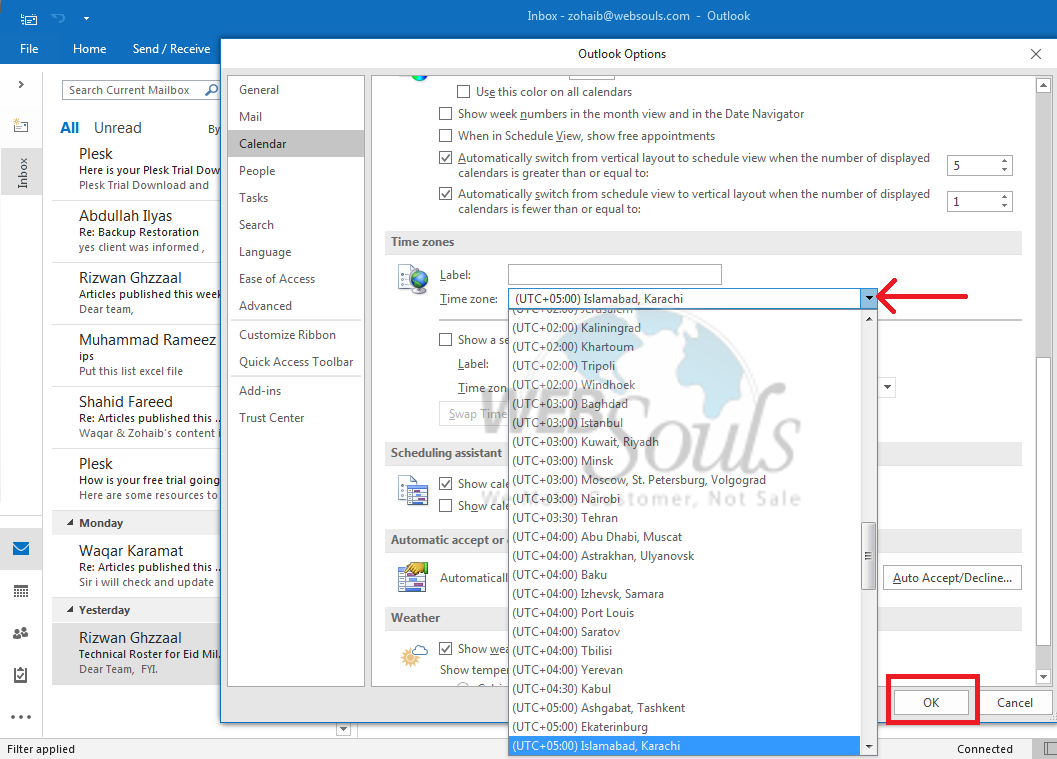
We hope that the above article was beneficial for you if you liked it please give us a thumbs up.
Technical Support,
WebSouls.