One of the very popular FTP programs, FileZilla, is used to transfer files over the internet and store the previous log in details. With this, website owners can easily make the connection without having to type login information again and again.
You can access FileZilla through Site-Manager or Quick connection. However, this article’s prime focus is on the method that includes accessing FileZilla through Site-Manager.
Here’re the steps you need to follow:
Step 1: Open the Site-Manager
First, locate File on the top-right corner of the menu bar and select Site-Manager.
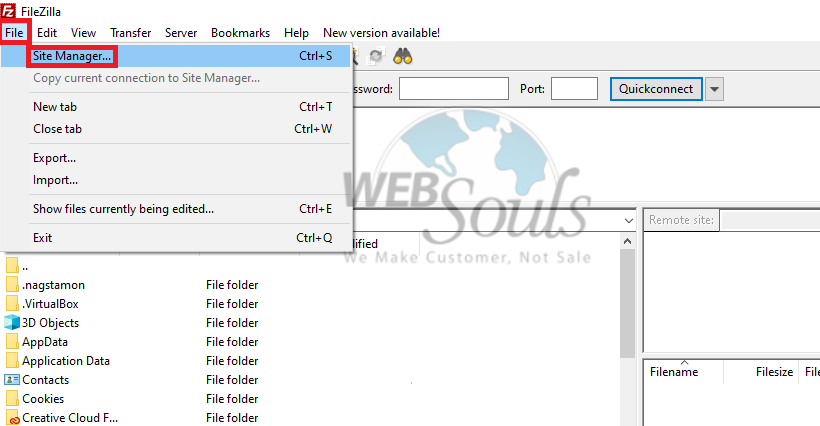
Step 2: Click on "New Site"
Now, click on New Site to continue accessing FTP (FileZilla).
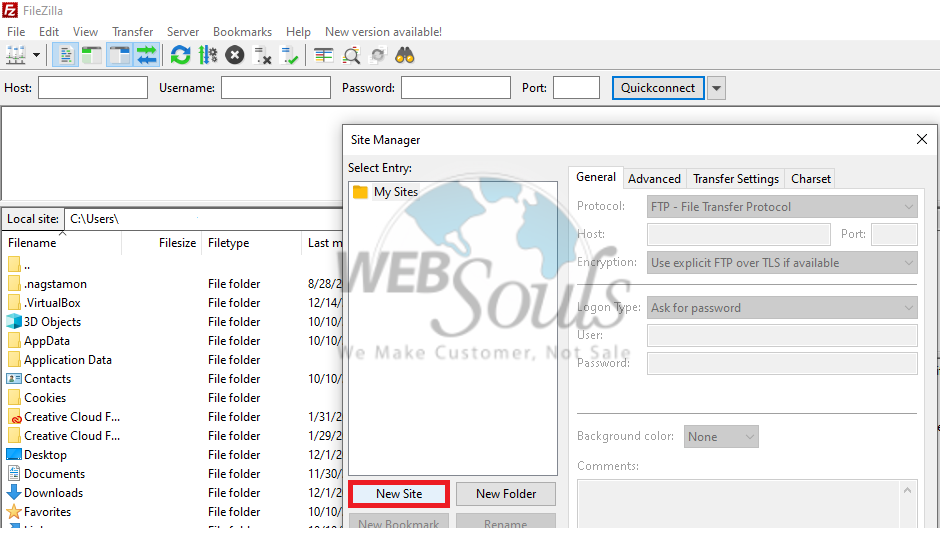
Step 3: Insert FTP Details
Once you’re in the Site-Manager section, you need to add your FTP details. As highlighted in the image below:
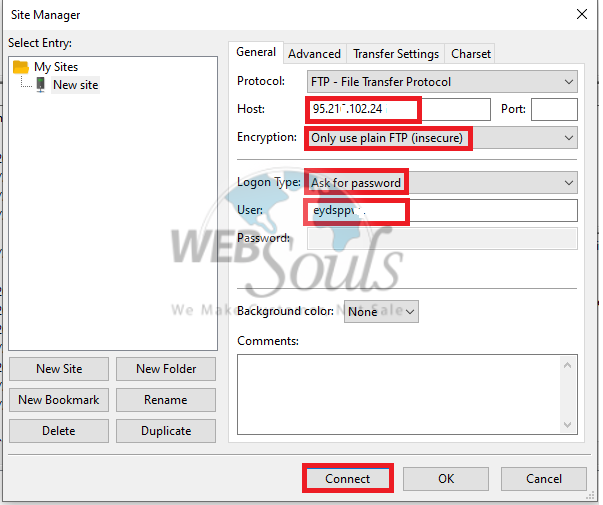
After this, click Connect to continue.
Step 4: Choose Your Password
To finish the entire process, you need to set your Password that would be used for each login. After inserting the password click ok.
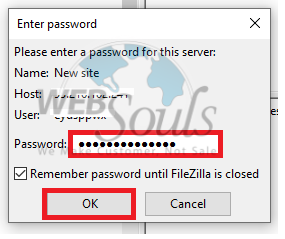
That’s it!
Now, you can easily manage one or more FTP accounts through a site-manager for a better FTP connection.
For further questions, feel free to contact our technical support team via the online chat option on our official website. You can also get in touch with us at support@websouls.com or call us at 0321-4776910 or 0321-4077991.
We offer a wide range of different hosting packages alongside other services, including web development in Pakistan, e-commerce solutions, and much more!

