Canonical Name Record, commonly known as CNAME is a resource code in DNS which provides an alias for another domain.
For example, if a domain name ‘blog.abc.com’ has a CNAME record with the value of ‘xyz.com’, and a DNS server hits the DNS records for ‘blog.abc.com’, this would also trigger another DNS lookup to ‘xyz.com’ and the IP address of the CNAME record would be returned through it’s a record.
Commonly, when a website has subdomains, such as ‘blog.xyz.com’ or ‘shop.xyz.com’ these subdomains would have CNAME records that point to the root domain which would be ‘xyz.com’.
The job of CNAME records is to make it simpler for you to run multiple services from a single IP address.
So, if you want to add or change the CNAME record for the SSL verification of a specific domain through cPanel, you can easily do that by following these steps below:
Step 1: Log in to Your cPanel Account
This one is quite obvious. If you wish to add a CNAME record using cPanel, you’d first have to log into your cPanel account.
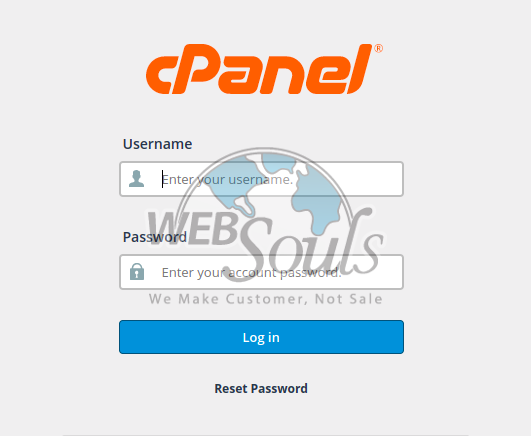
Step 2: Click on “Zone Editor” in the “Domains” Section
Once you’re in your cPanel account, go to the Domains section and click on Zone Editor.
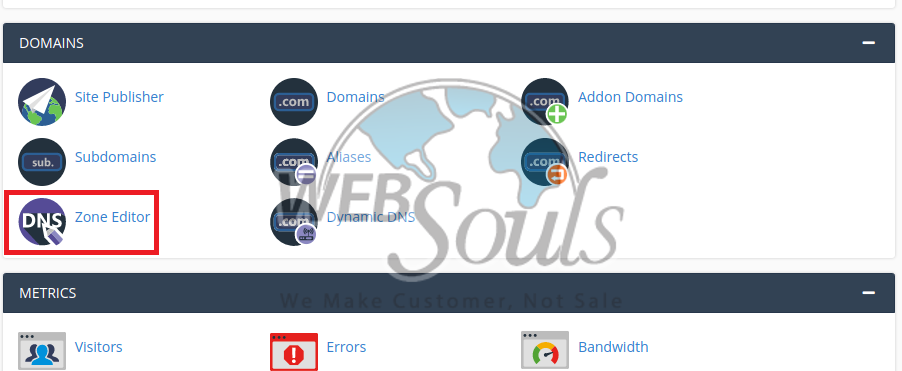
Step 3: Click on the “Manage” Button
Once you’re in the Zone Editor, locate the domain to which you want to add a CNAME record and click on the “Manage” button.
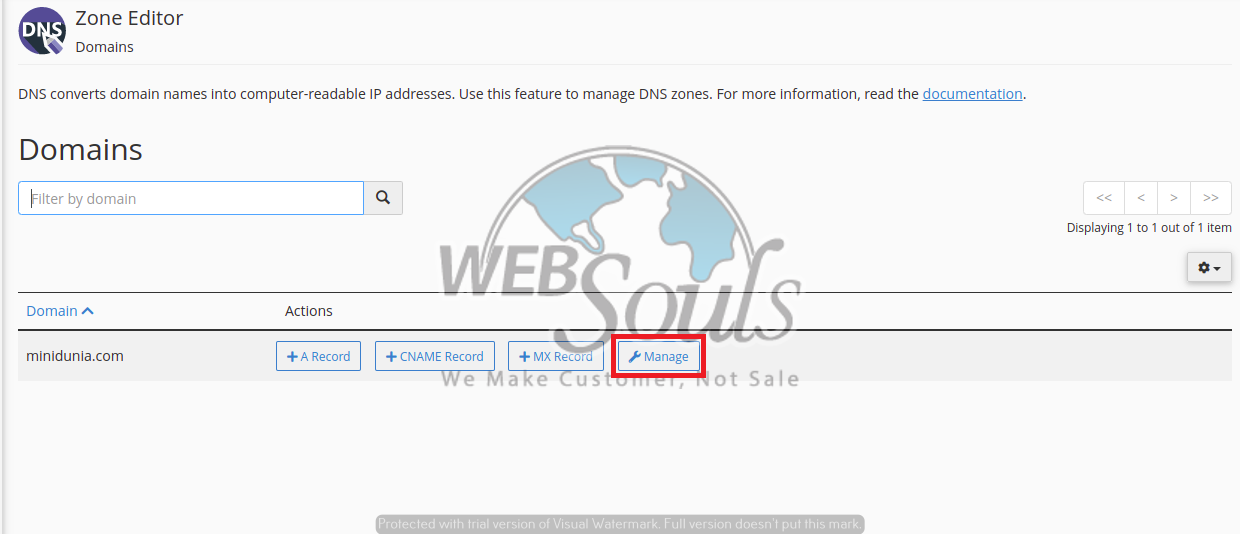
Step 4: Click on the “Add Record” Button
Once you’ve clicked on Manage, you’d see a new page. Here, click on the Add Record button and in the drop-down select CNAME.
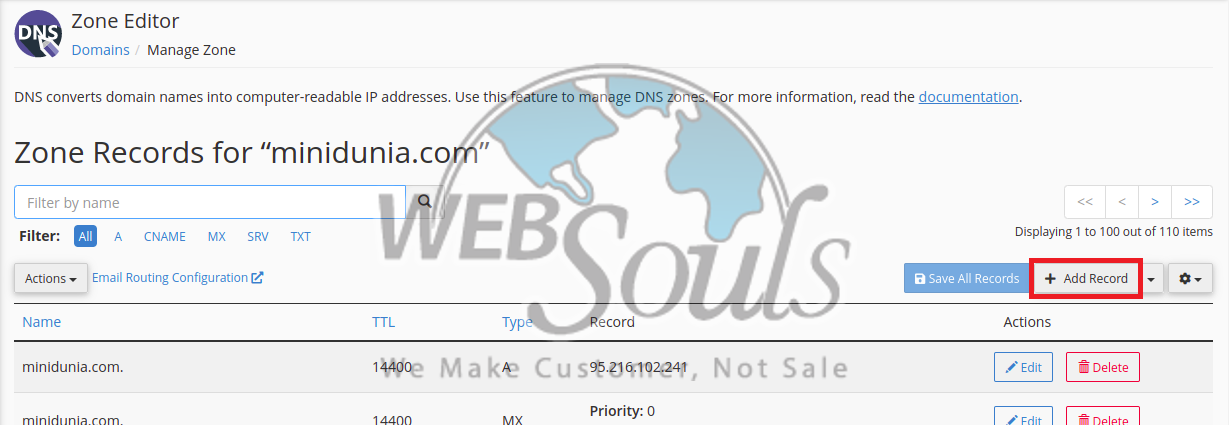
Step 5: Fill in the Form Fields with the Required Data
Now, you’d have to fill in the rest of the form fields with the following data:
- Name of the subdomain that you want to use for your custom domain
- Leave TTL as it is, or consult your web hosting services provider
- The record value would be a unique CNAME string provided to you by your web hosting company in Pakistan
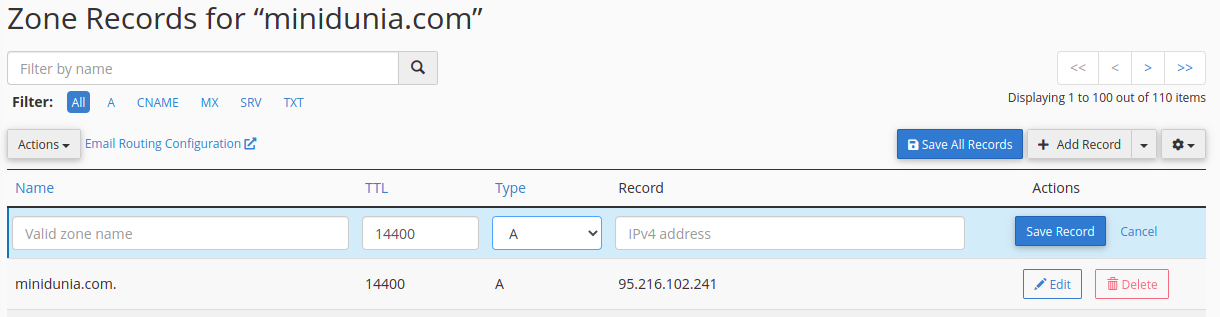
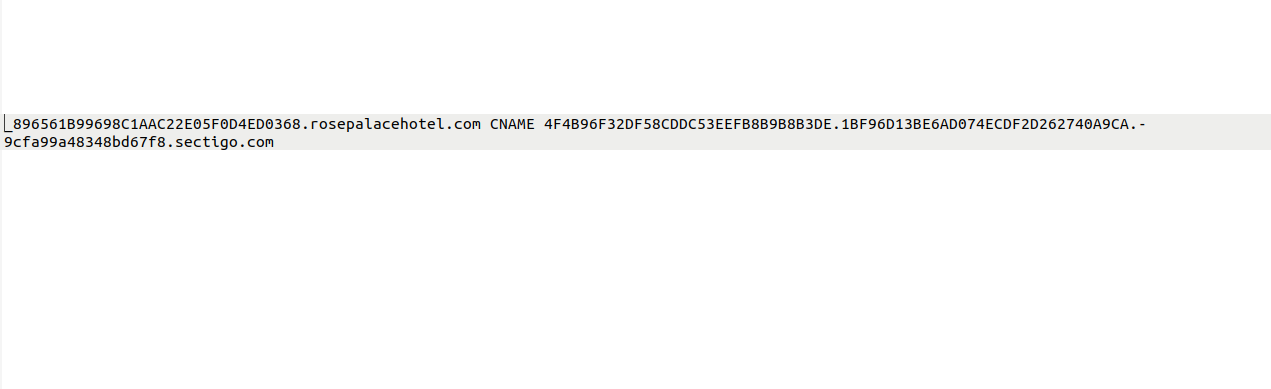
Step 6: Click on “Save Record” to Save Changes
Now, after all the details have been added, click on “Save Record” and the CNAME record would be added.
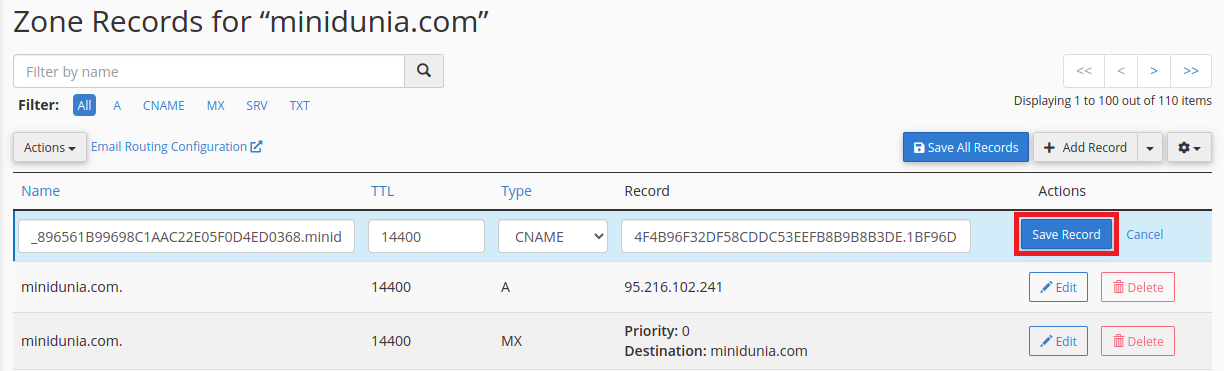
Here’s how the added CNAME record would appear in your cPanel account:
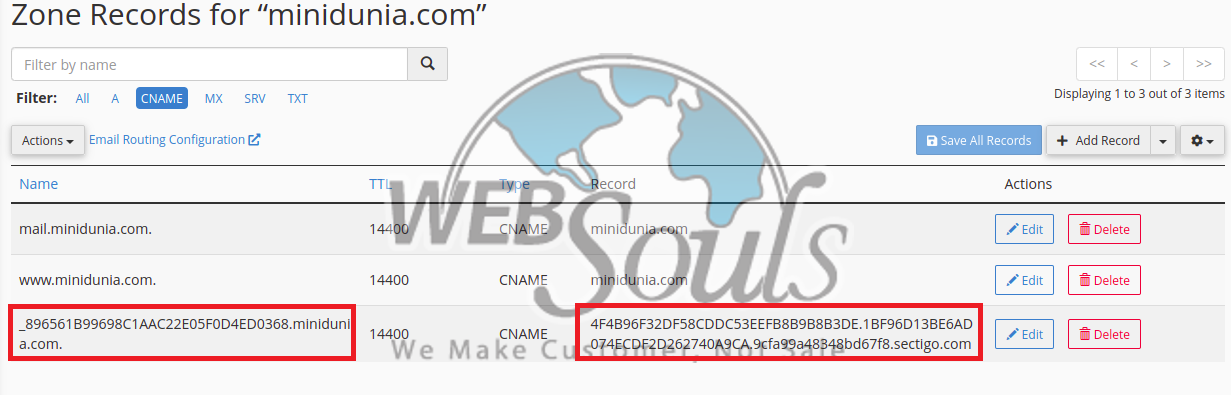
In case you have any confusion or questions, please don’t hesitate to get in touch with our support executives through the live chat option available on our website. We provide the best web hosting services in Pakistan, along with SEO services in Lahore, domain registration, and much more!

