Managing DNS entries is crucial for controlling how domain names are translated into IP addresses. cPanel, a popular web hosting control panel, offers a user-friendly interface for making DNS changes without needing extensive technical knowledge.
By editing DNS entries in cPanel, you can effortlessly update settings like A records, CNAME records, MX records, and more, thereby ensuring smooth and reliable access to your website.
Follow these step-by-step instructions to efficiently modify DNS entries within your cPanel account:
Step 1: Log in to cPanel
To gain access to cPanel, kindly provide your designated username and account password during the login process.
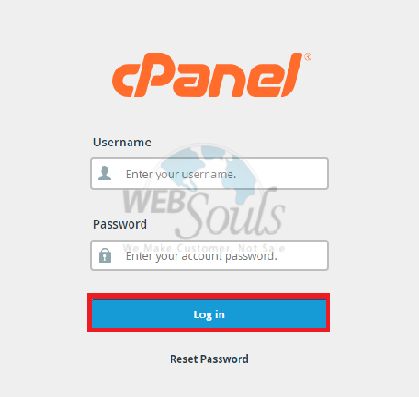
Step 2: Select Zone Editor
Kindly proceed by selecting the "Zone Editor" option located within the Domains section.
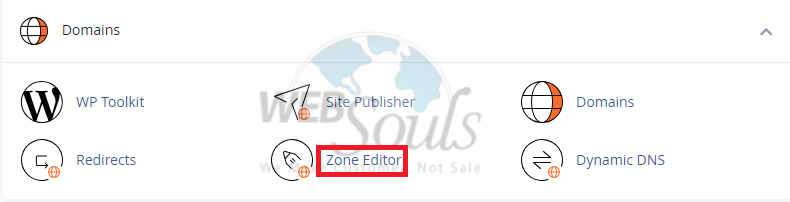
Step 3: Press the Manage Option
Next, click on the "Manage" button located next to the domain you wish to edit.

Step 4: Click Edit
Afterwards, locate the "Edit" button adjacent to your desired domain; it's positioned above the delete option. This step will allow you to make the necessary changes effortlessly.
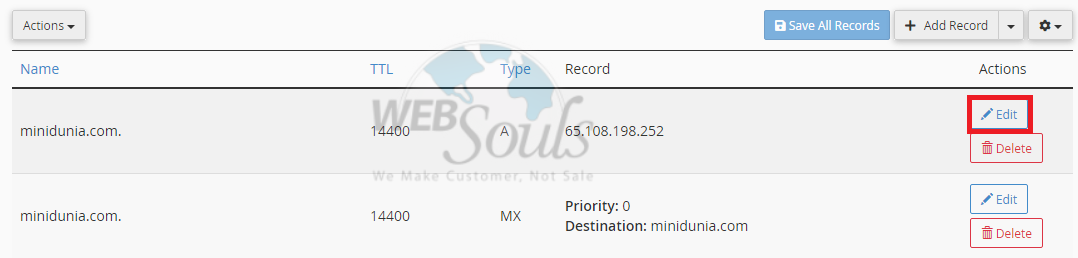
Step 5: Select Save Record
Select the "Save Record" option once you have applied the modifications to complete the procedure successfully and ensure the changes take effect.
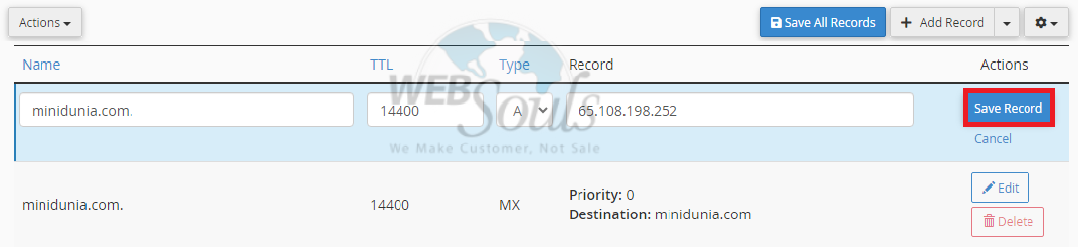
In case of further questions, please get in touch with the customer support team at our web hosting company in Pakistan.

