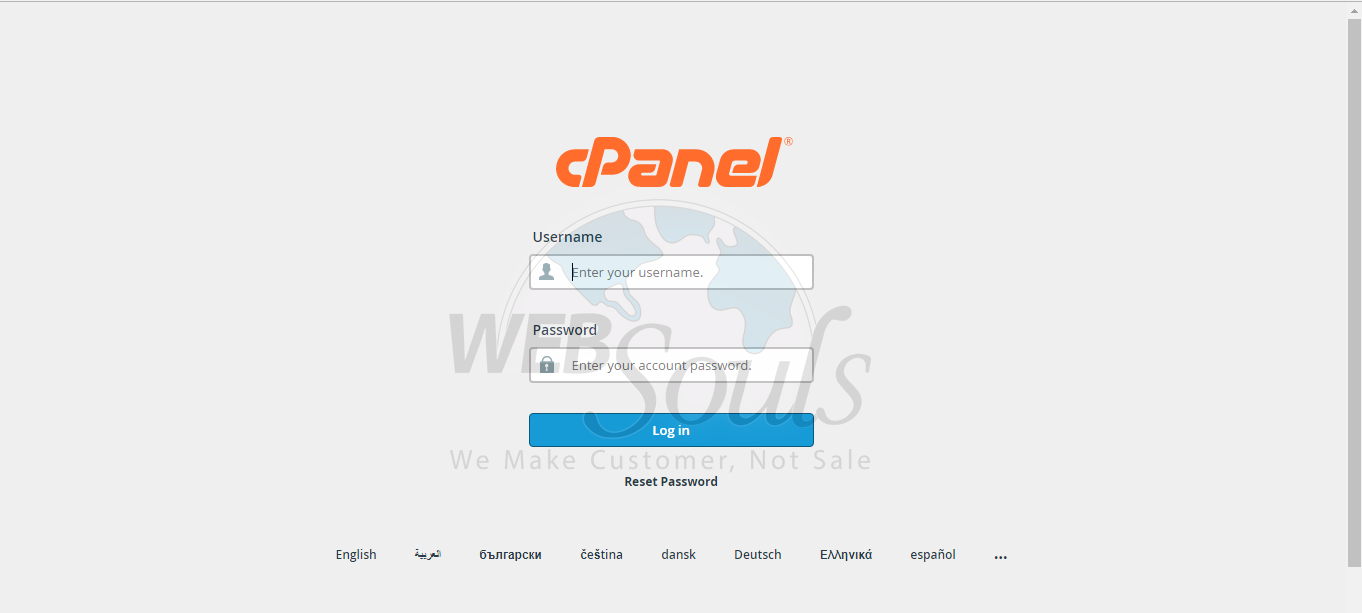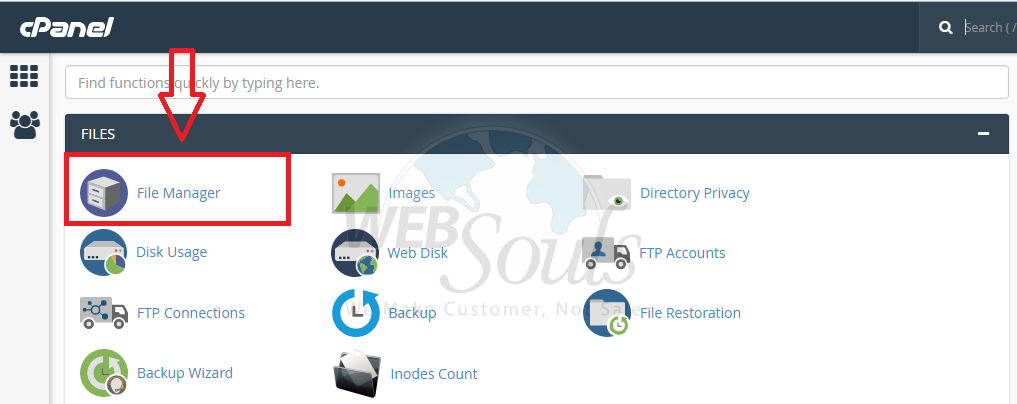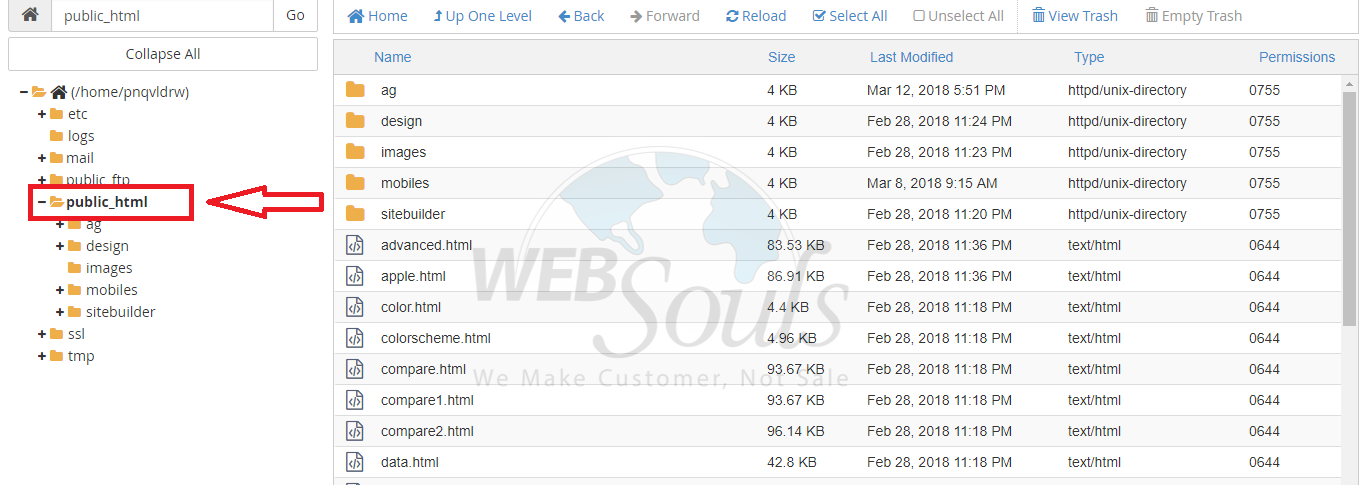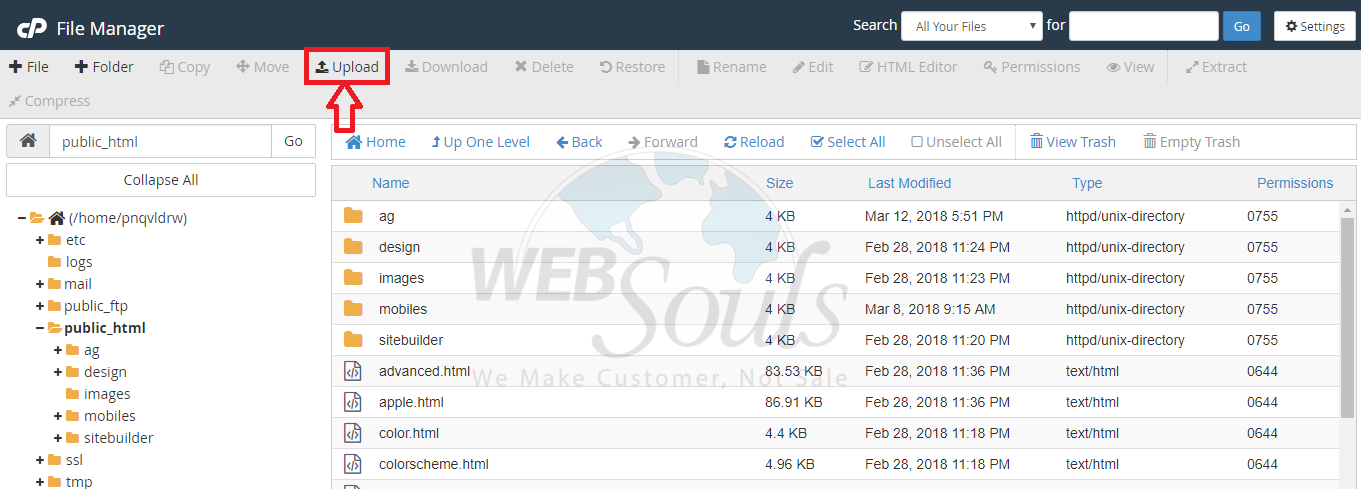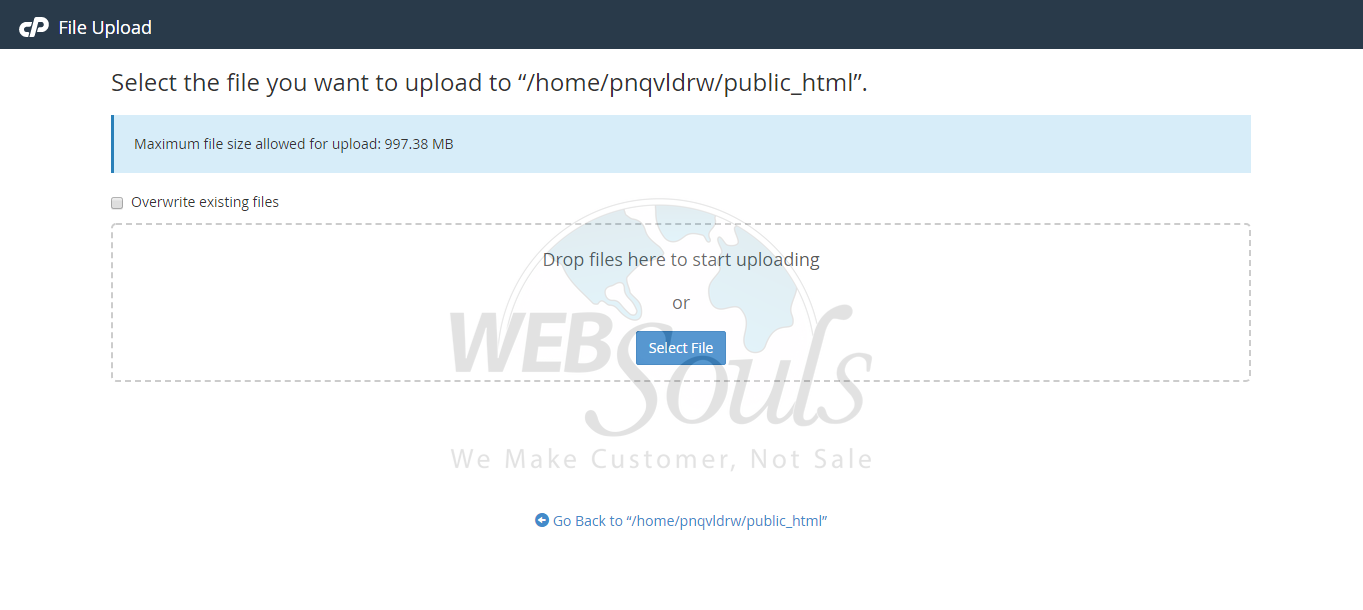This article will help you how to upload a file using cPanel. It is very easy to upload a file using cPanel and this article is especially for the beginners. This information applies to Shared, VPS, and Dedicated hosting plans which is provided by Websouls hosting company.
Note: The publishing of this information does not imply support of this article. This article is provided solely as a courtesy to our customers.
Before you begin or change anything, please make sure that you understand the risks and changes that you are going to make. You can upload a file using cPanel by following the given steps.
STEP 1:
At first, you have to login into your cPanel by entering the credentials.
STEP 2:
Once you have login into your cPanel, Under the File option, and select File Manager Icon.
STEP 3:
After clicking on File manager icon you will land on this page. Here you will select the folder on which you want to upload your file. In this tutorial, I will be uploading a file to the public_html folder.
STEP 4:
Once you have selected the public_html folder, click on Upload icon to upload your file to the public_html folder.
STEP 5:
After clicking on Upload icon you will land on this page. Here you can simply drag and drop the file which you want to upload under the public_html folder or you can select the file from your computer. Once you have uploaded your file you can see them under public_html folder and that’s it.
Note: If you want to upload bundles of a file then it is recommended that first, you must archive those file and then load them.
We hope that the above article was beneficial for you if you liked it please give us a thumbs up.
Technical Support,
WebSouls.