With cPanel you can easily view resources limit and information if the limit has exceeded. This includes CPU usage, RAM usage, and many other processes running on your cPanel account. This helps to find out why your account’s resources have hit the maximum limit.
Here’re the steps to checking if your resources limit has exceeded in cPanel:
Step 1: Log into Your cPanel Account
First, add your credentials in the Username and Password field.
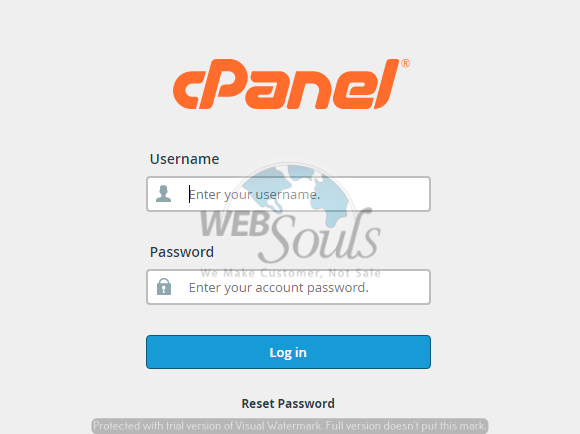
Step 2: Locate “Resource Uses”
In the Metrics section click on the “Resource Usage” icon.
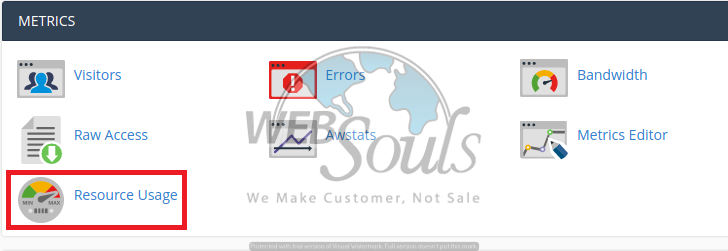
Step 3: Click “Details”
Once you’re on the Resource Usage page, you would be able to see a summary of resources’ usage.
If you’ve reached at least one resource limit in the past 24 hours, cPanel would show you a message as depicted in the image below:
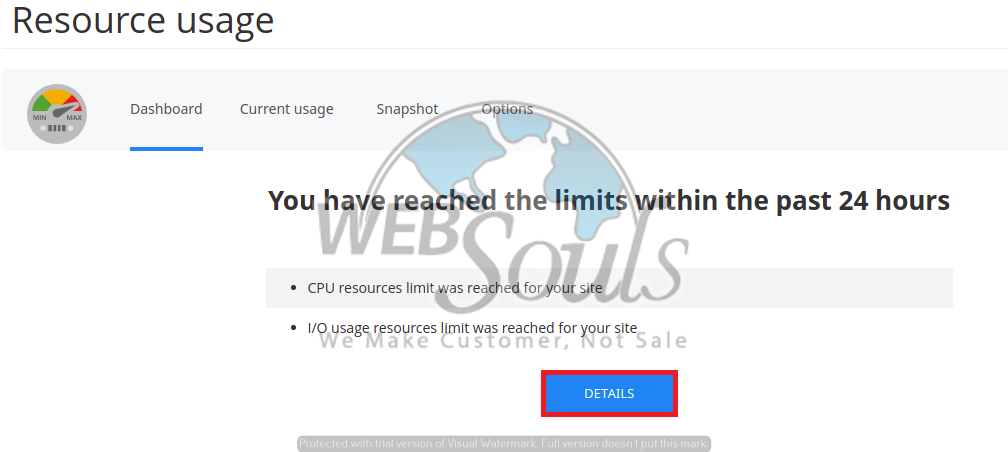
Now, click on “Details” in order to view resources limit/exceeding information in more detail.
Step 4: Change the Time Interval
After that, wait for the resources’ information to appear. Once it’s there, you can see the data in the form of graphs and tables for the current day.
By simply changing the time interval, you can also view the data for specific days or hours. For this, follow the steps listed below:
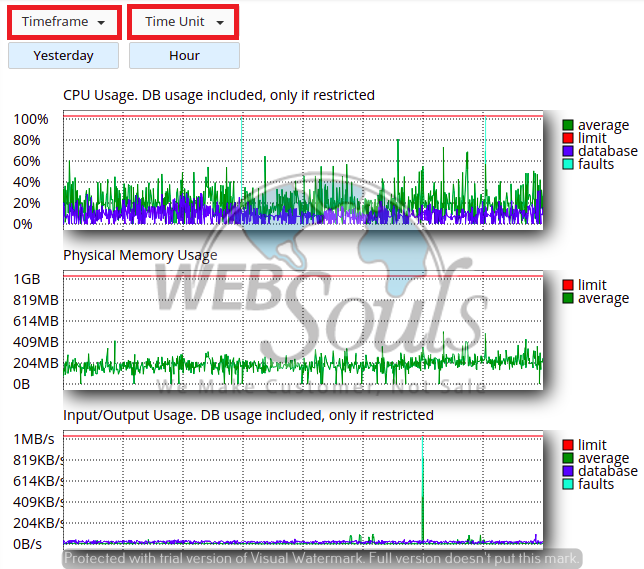
- Select your range of time from the “Timeframe” list box
- Set new intervals between the data points from the “Time Unit” list box
That’s it!
We hope the above article helped you. Still, if you’ve any questions we’d love to help you out! Get in touch with our technical support team via online chat or email to solve your queries.
Not only, do we offer the best web hosting services in Pakistan, but also allow our clients to enjoy a plethora of additional services, i.e., SSL certificate and much more!

