If you’re facing issues related to email spam, you can configure your SpamAssassin settings to resolve the problem.
SpamAssassin is an open-source Apache project that you can find in cPanel under the Spam filter. If you’ve purchased web hosting in Pakistan from a quality hosting provider, you’d be provided with a cPanel account to help you manage your website and hosting-related details.
Now, let’s move on to how you can configure the SpamAssassin score settings in cPanel.
Step 1: Log in to Your cPanel Account
This is rather an obvious one. If you wish to configure the SpamAssassin score settings in cPanel, you’d first have to log in to your cPanel account. For this, enter the required credentials and simply log in.
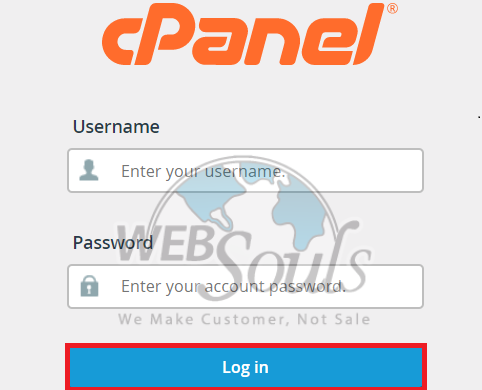
Step 2: Go to the Email Section and Click on “Spam Filters”
Now, once you’re in your cPanel account, on the admin panel scroll down to the Email section. Here, you’d come across the option of “Spam Filters”, click on it in order to configure your SpamAssassin score settings.
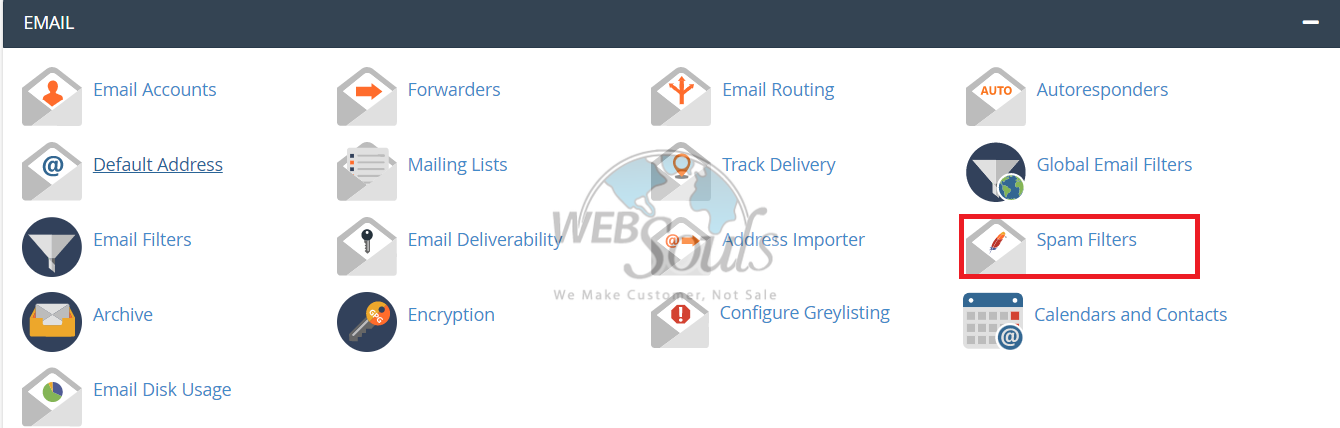
Step 3: Click on the “Spam Threshold Score” Link
To adjust your SpamAssassin score, you’d have to click on the “Spam Threshold Score Link” as shown below:
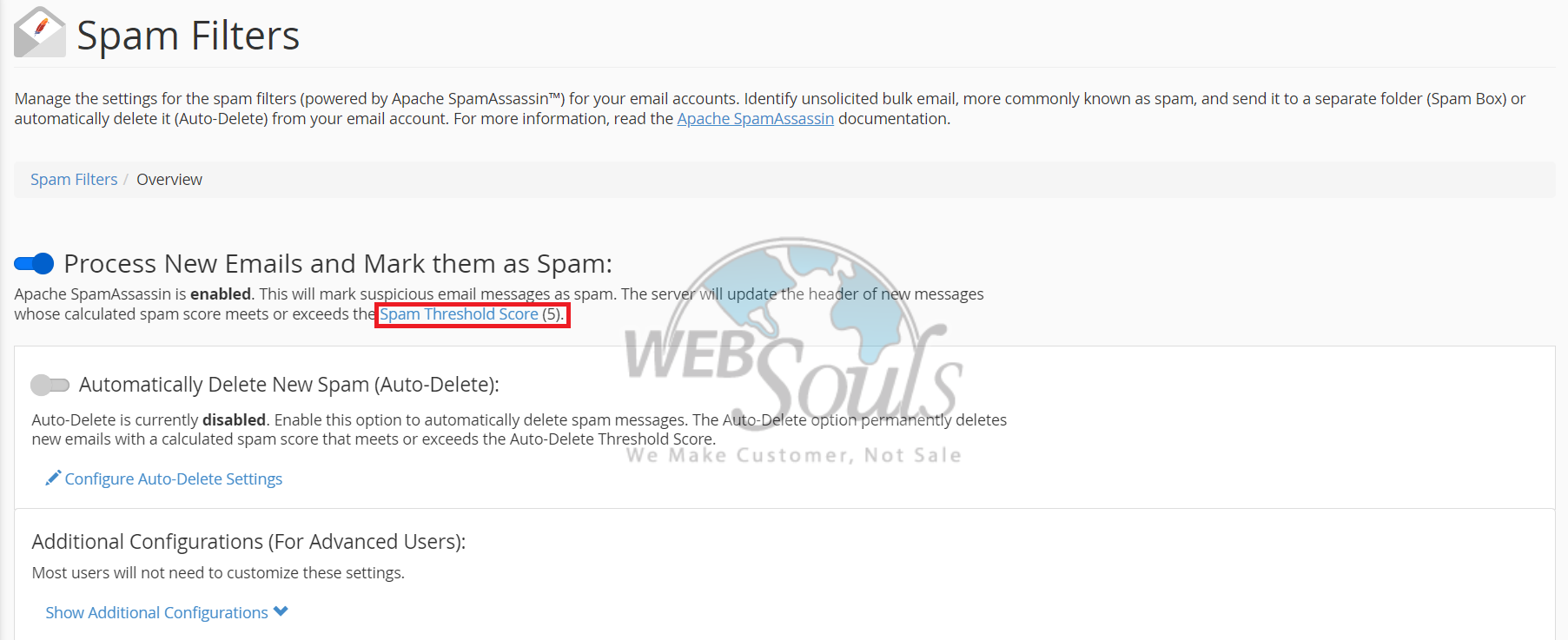
Step 4: Adjust the Spam Threshold Score as Per Your Requirements
Once you’ve clicked on the “Spam Threshold Score” link, you’d be able to adjust your Spam Threshold Score as per your desire. For this, click on the current score as shown in the image below:
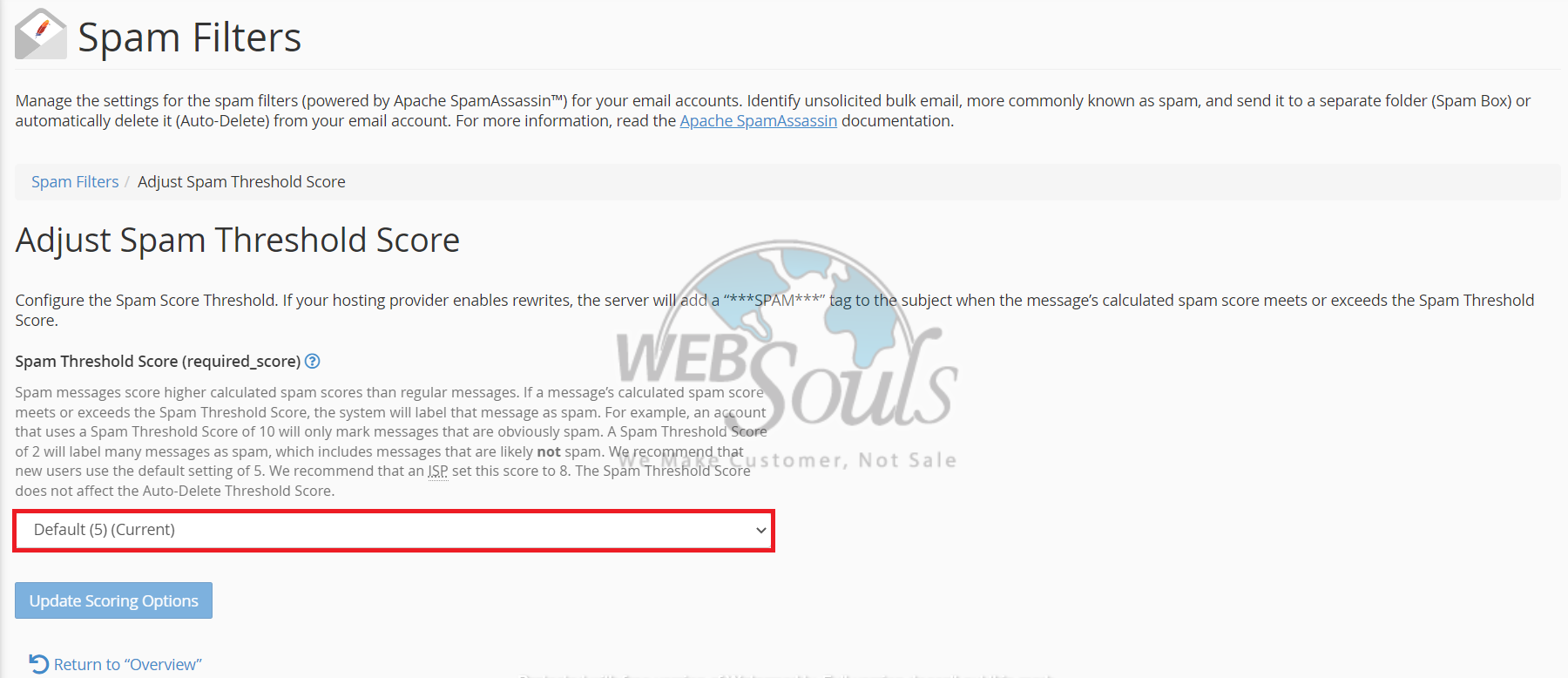
Now, a drop-down menu would appear with various options of Spam Threshold Score that you can choose from. The options include:
Score 1 (Aggressive, Many False Positives): This is the lowest score and choosing this option may lead to the marking of many legitimate emails as spam as well.
Score 4 (Recommended for Well-Tested Servers): if your server is well-tested, this is a good score option for you. Contact your Pakistani hosting provider for more detail on this.
Score 5 (Default): This may be already selected in your default settings.
Score 8 (Recommended for Internet Service Providers): If you’re an internet service provider, choosing this one may be the best option.
Score 10 (Passive, Only Very Obvious Spam): This score will only catch the very obvious spam emails.
Custom: With this option, you can select any score between 1 and 10, in this way you can fine-tune your SpamAssassin score settings if the issue does not resolve with any other score setting.
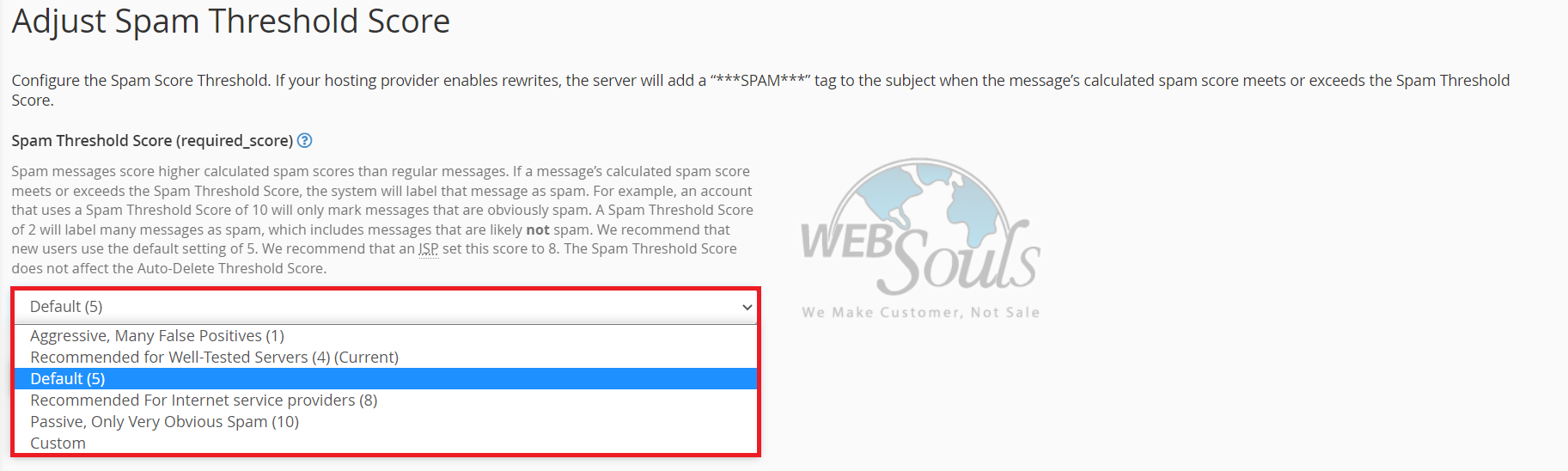
Step 5: Click on “Update Scoring Options”
After you’ve adjusted your SpamAssassin Threshold Score, click on the “Update Scoring Options” button and your work here is done!
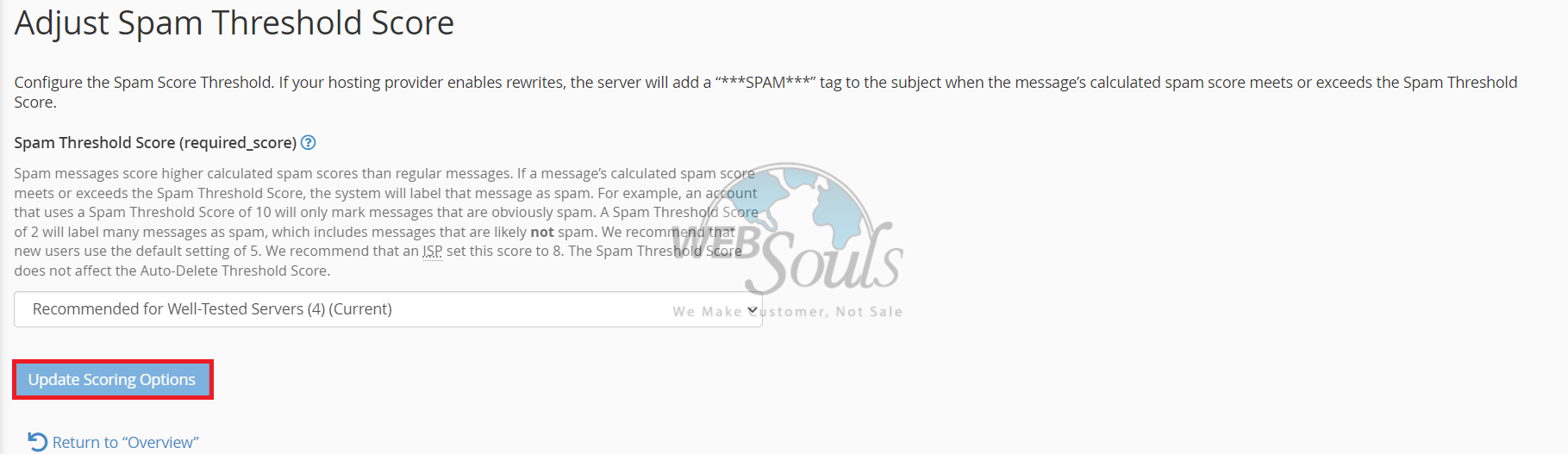
In case you have any confusion or questions, please don’t hesitate to contact our technical support via the live chat option available on our website https://websouls.com/. We offer leading services of web hosting in Lahore and web hosting in Karachi.

