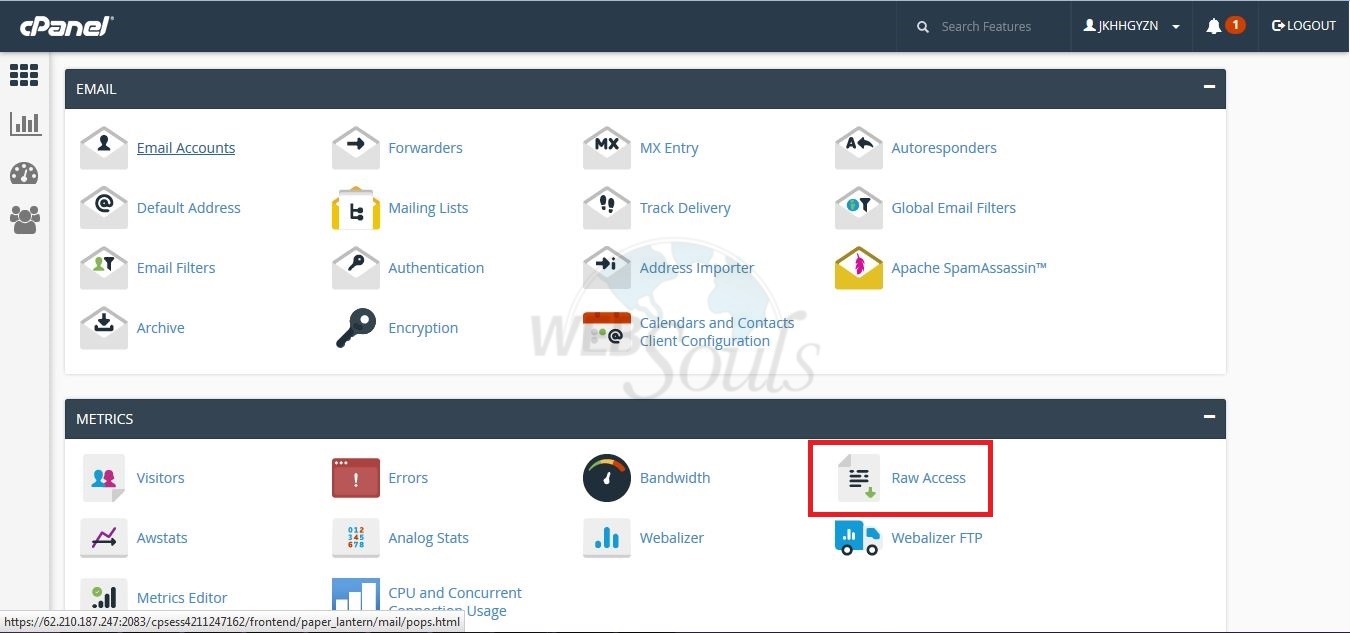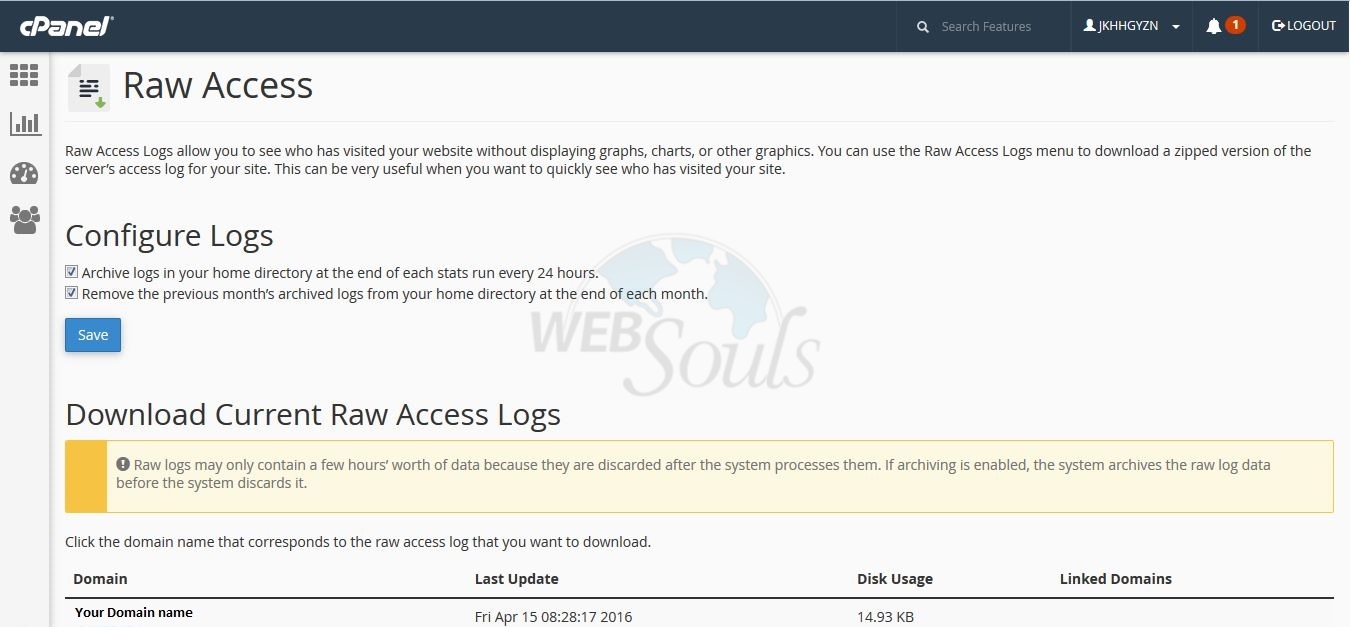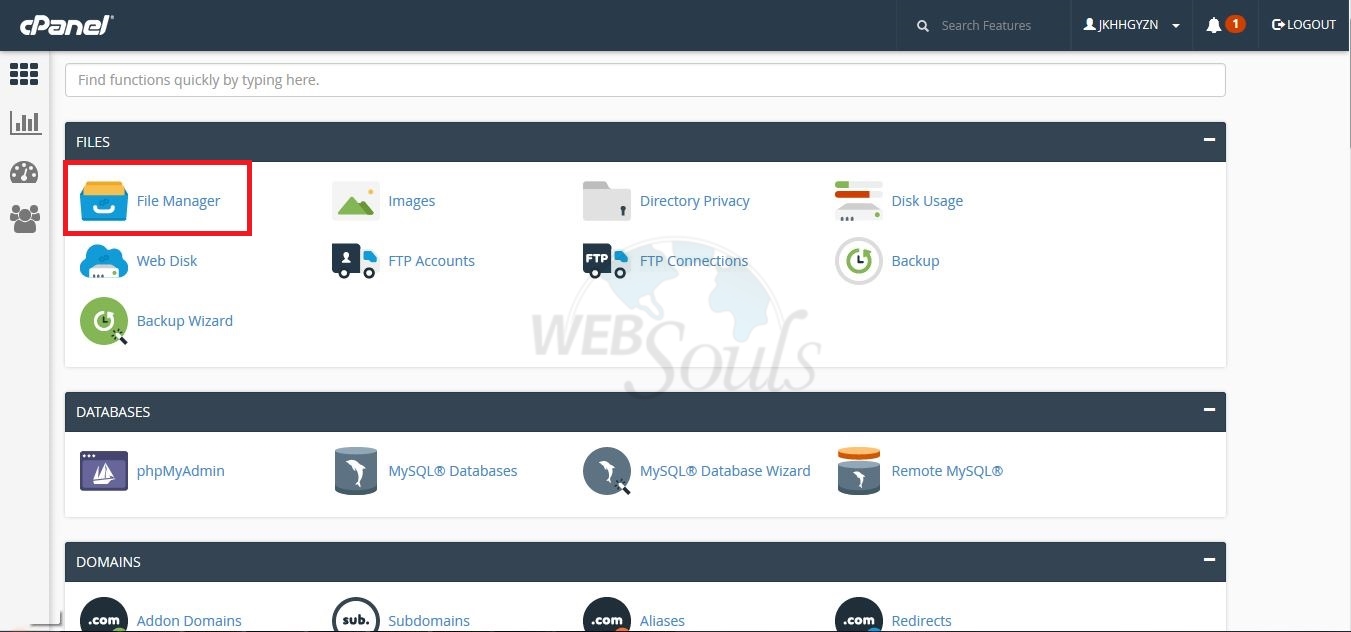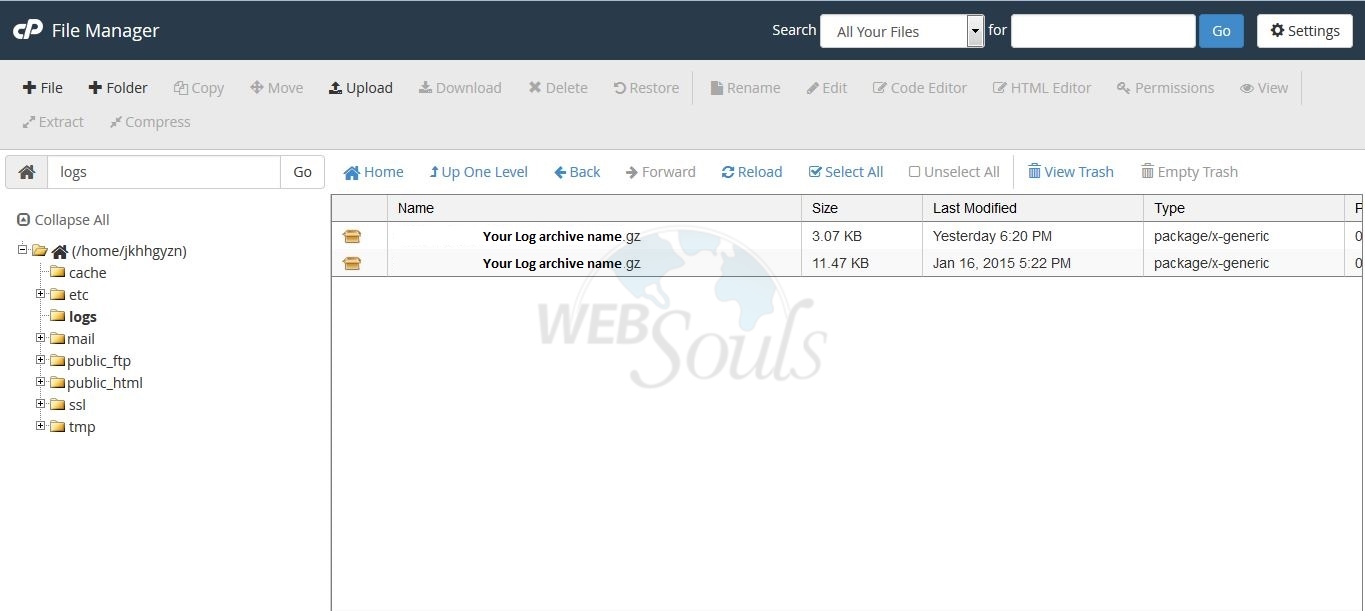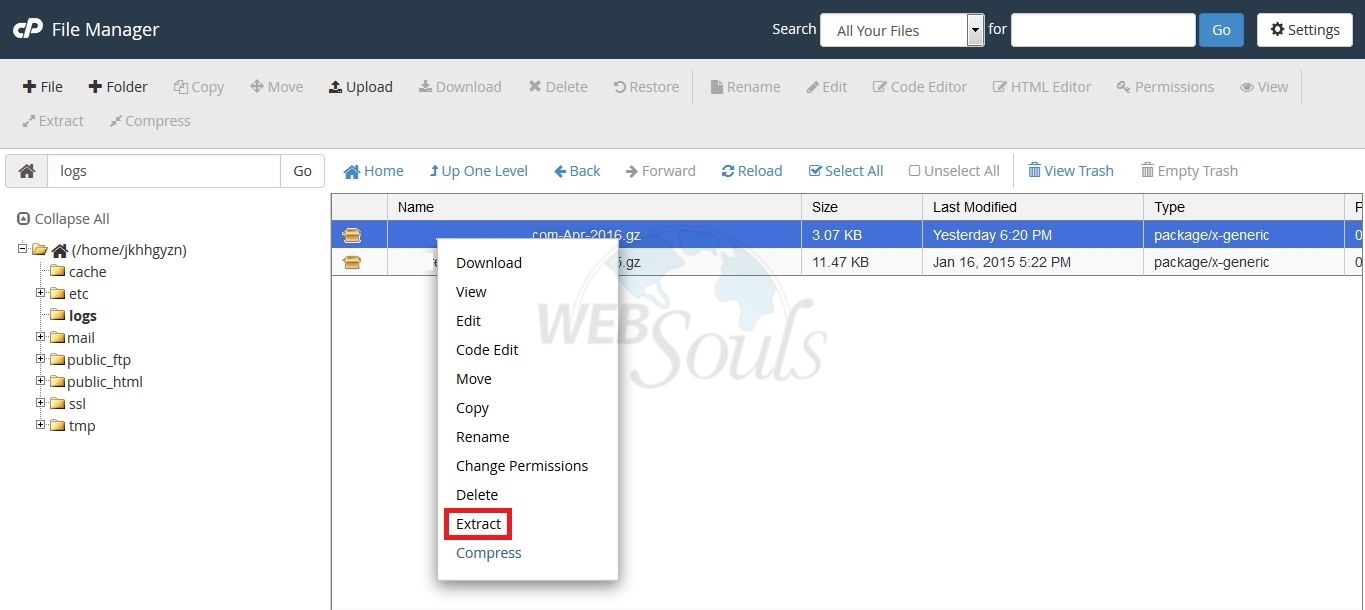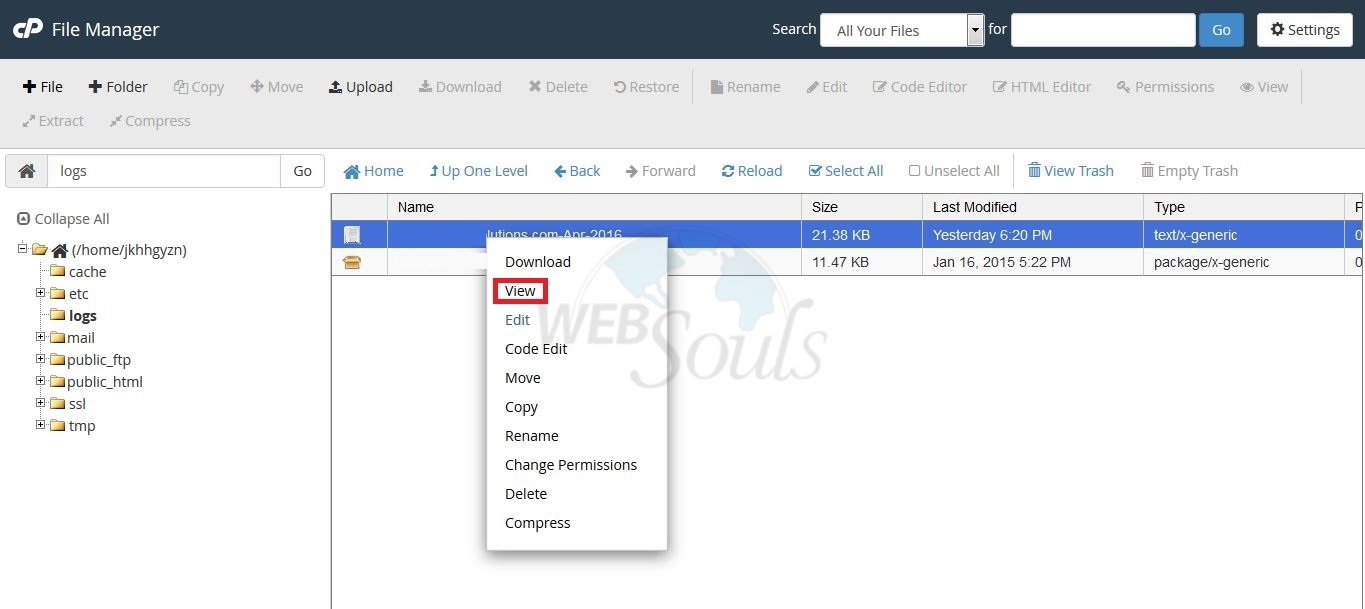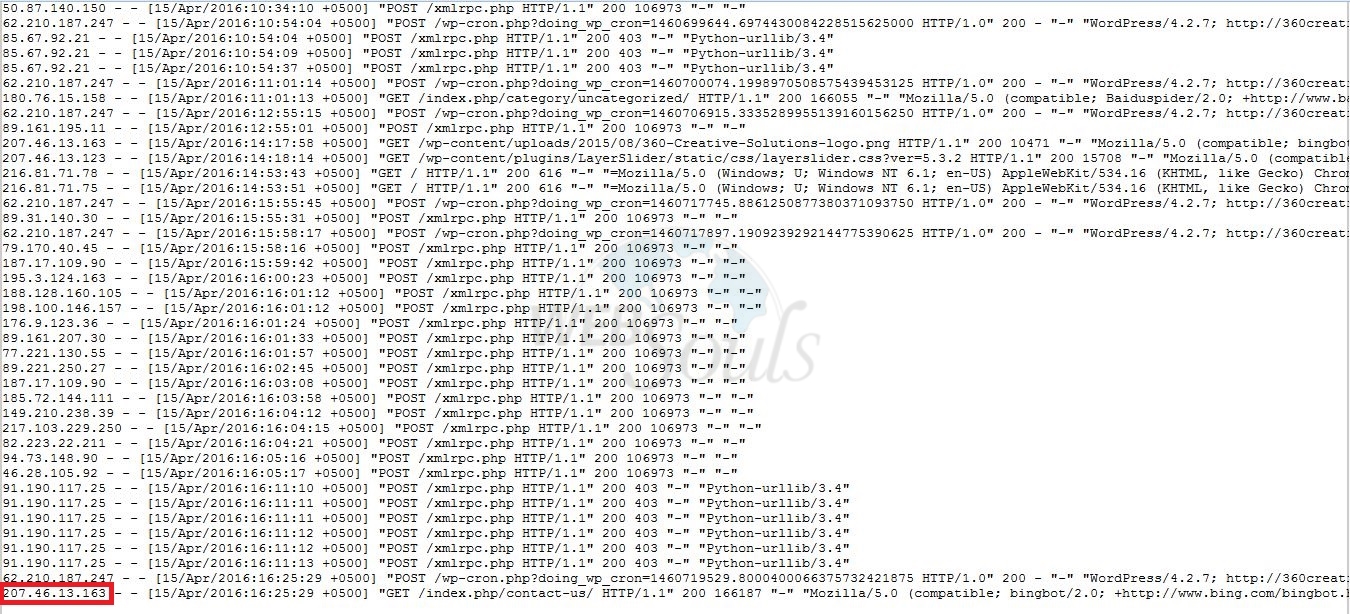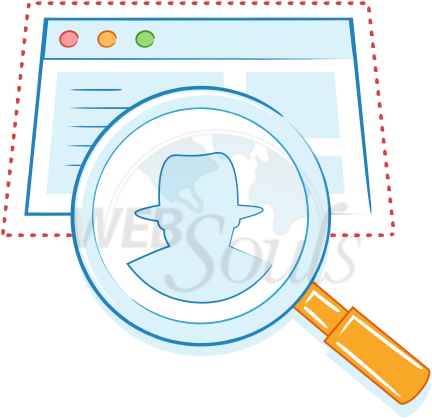
Site security nowadays is a great challenge. It’s a good idea to keep track of your cpanel access logs which contains the information of logins, posts, and modifications done by the user. This article will guide you how to check access logs.
What is an access log?
An access log is a list of all the requests for individual files that people have requested from a Web site. These files will include the HTML files and their imbedded graphic images and any other associated files that get transmitted.
How to enable Access logs archiving in cPanel?
cPanel provides a feature that allows its users to store the access logs in his home directory.
In order to enable email archiving please follow below steps:
Step 1:
Please visit “raw access” feature found under Metrics tab in your cPanel.
Step 2:
In raw access feature you can enable archiving. It will store 24 hours of data in .gz form. If you do not check the option “Archive logs in your home directory at the end of each stats run every 24 hours.” The logs will be erased after end of the day. Check the appropriate option that you want to use.
Step 3:
Now there are two ways to read access logs. Either you can read them online or you can download them and read it. In order to read them online Please visit “Filemanager”.
Step 4:
Please visit logs folder where your access logs are located in your home directory. As shown in below image:
Step 5:
In order to view your access logs you have to first extract them. As shown in below image:
Step 6:
After the extraction of your archived logs Right-click then and click view:
Step 7:
Scroll down to the end of the file where most recent log is generated and check the last IP with which your account was accessed, as shown in the below image:
We hope this article was beneficial for you. If you liked it please give us a thumbs up.
Technical Support Team.