Step-1:
Installing webdisk is very easy simply open Appstore as shown in below image;

Step-2:
Search "cPanel Webdisk" as shown in below image;
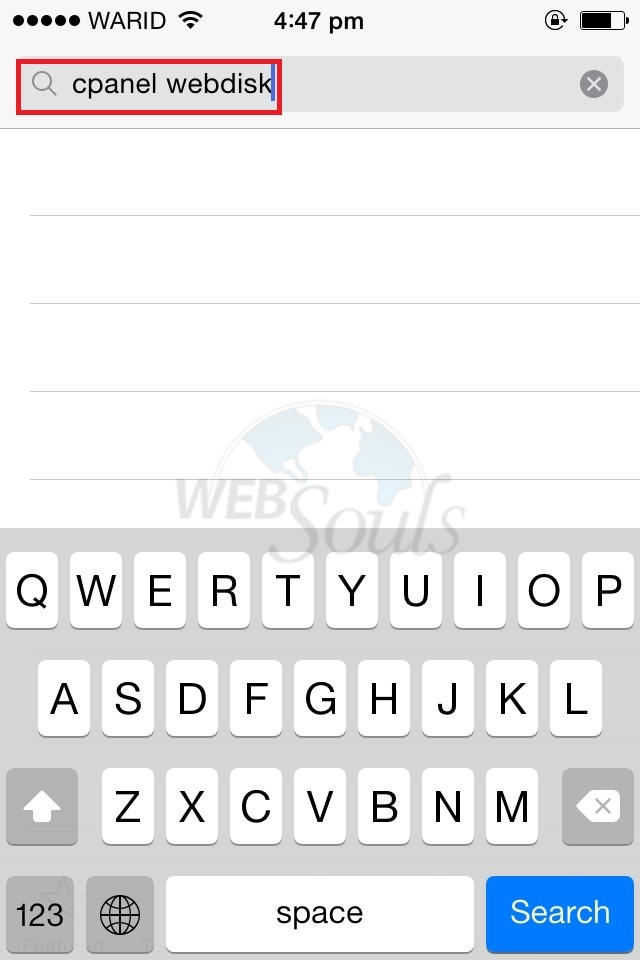
Step-3:
Tap on install as shown in below image;
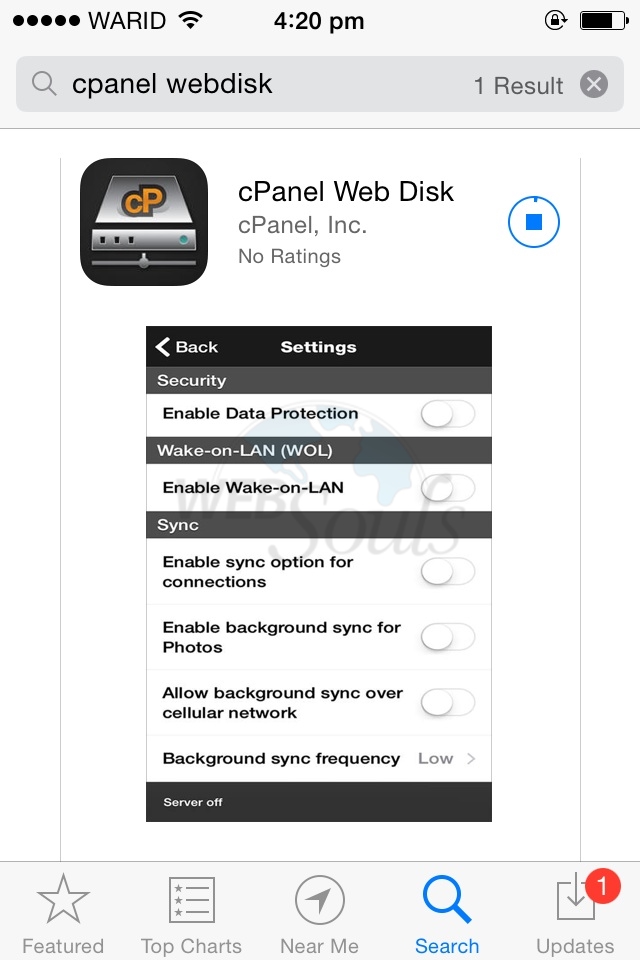
Step-4:
Once the webdisk is successfully installed, Please click on open as shown in below image;
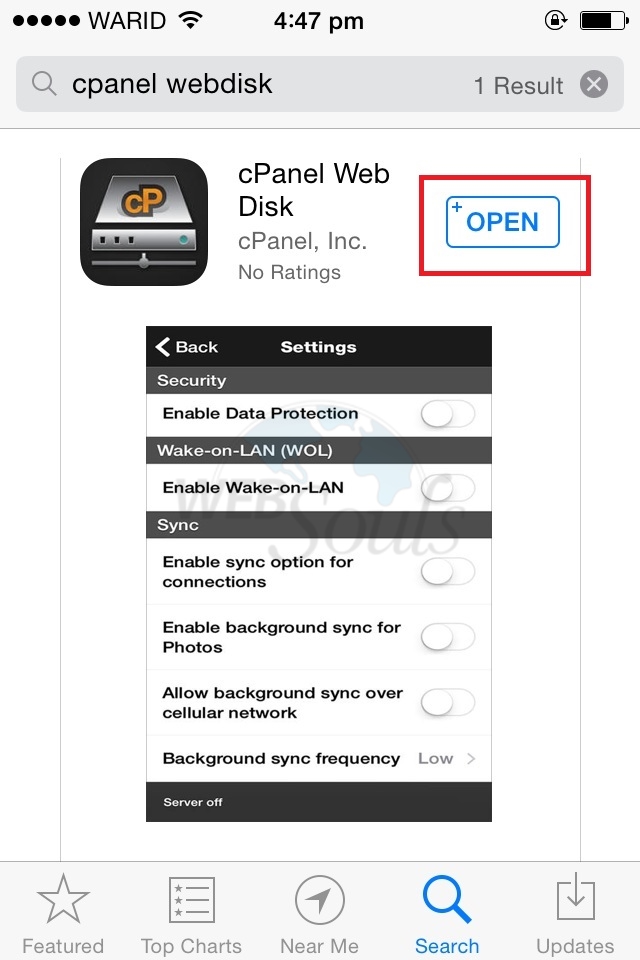
Step-5:
Tap on "+" in order to add your webdisk user as shown in below image;
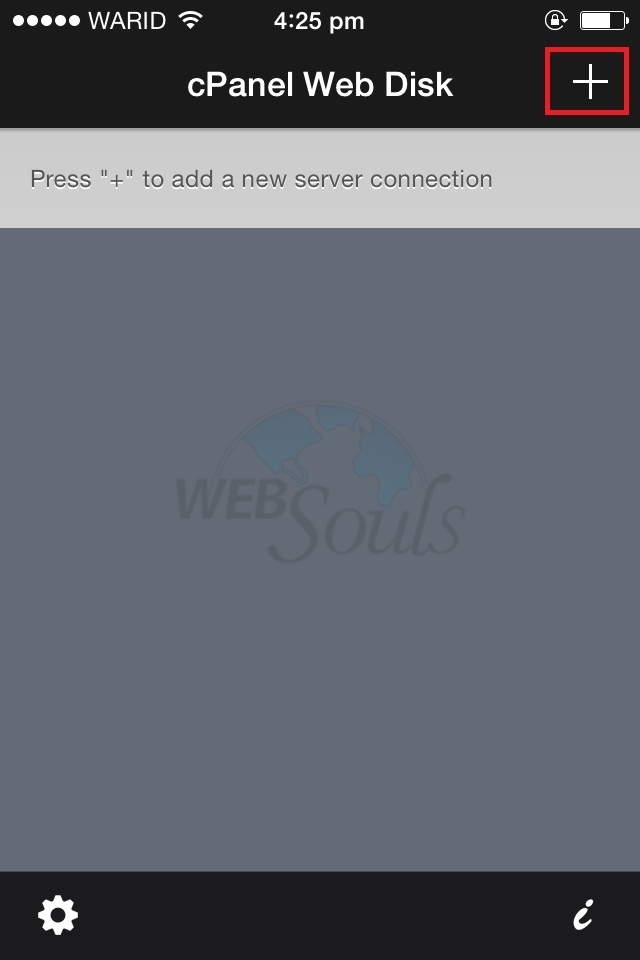
Step-6:
Provide your webdisk details as shown in below image;
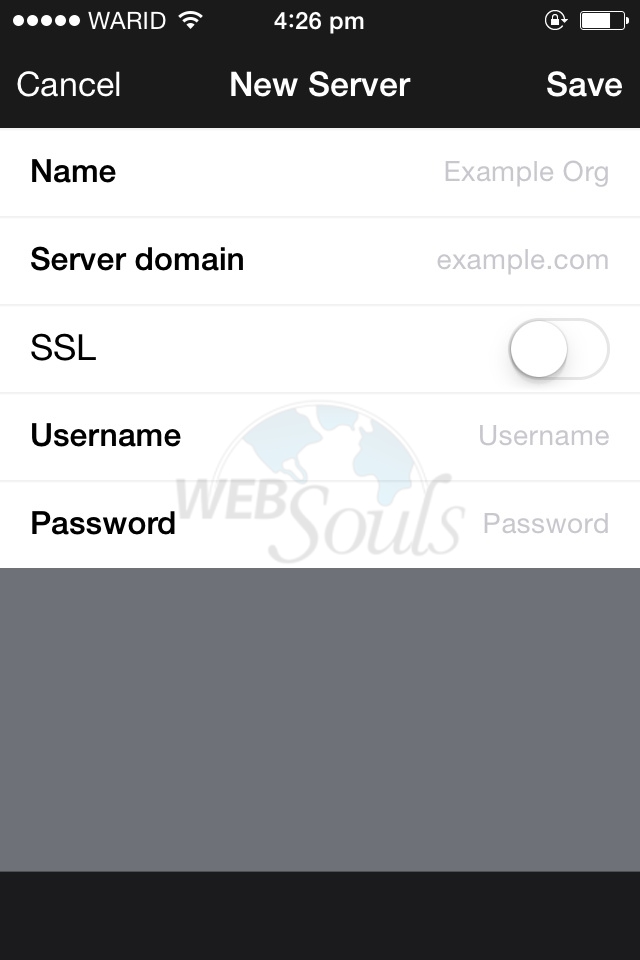
Step-7:
Once you have provided the details now click on save as shown in below image;
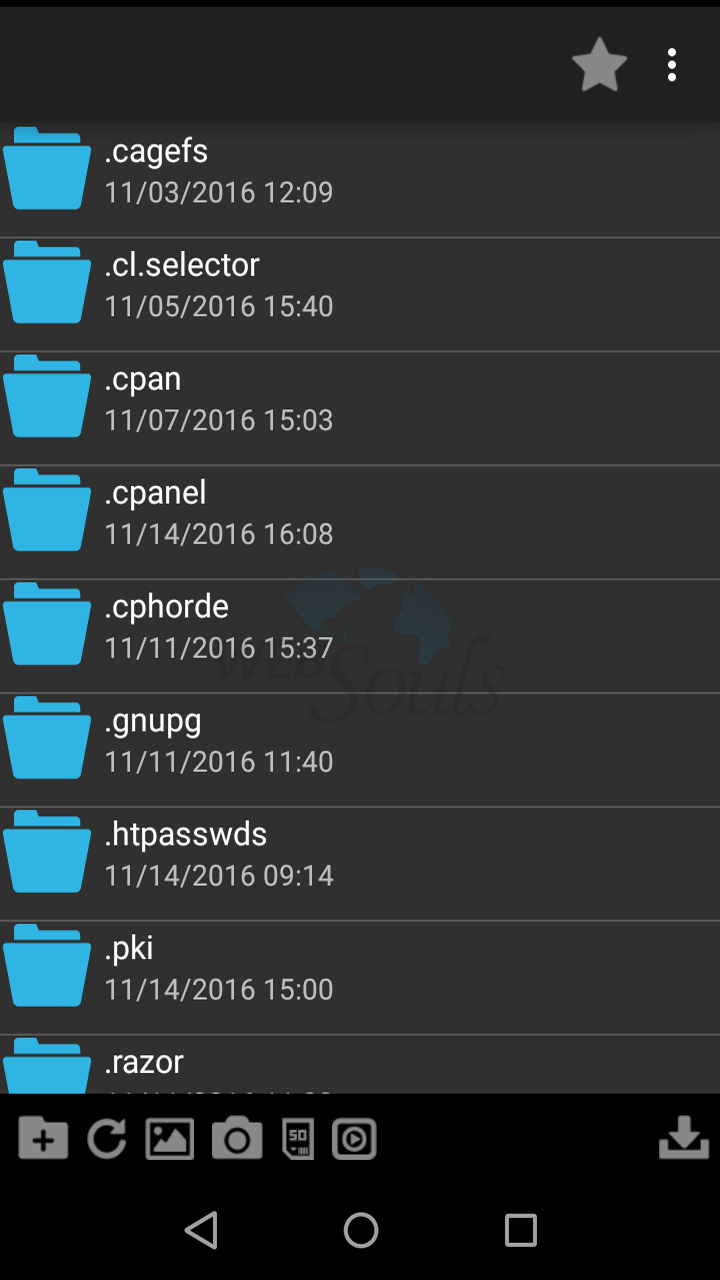
After successfully configuring your webdisk you will find a similar image as shown below. Now you can safegaurd your precious files and images on your Web hosting.
We hope that the above article was beneficial for you and enjoyed the best web hosting artilcles. If you liked it please give us a thumbs up.
Technical Support,
WebSouls.

