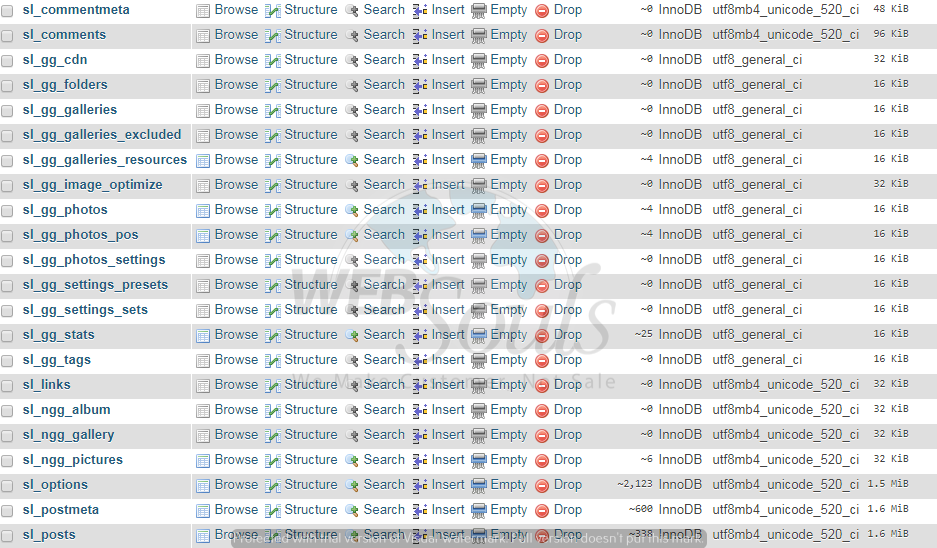We all think about improving our WORDPRESS HOSTING websites in different ways. One of them is to optimize our wordpress website’s database. In this guide you will learn how you can optimize your wordpress website database. Optimization reorganizes the index and table data which helps in reducing space and I/o efficiency. It should be routine task for you to monitor your wordpress website’s performance, optimization of files, databases and tables in it.
Before proceeding, Make sure that you understand what are going to do and wha t is going to happen. Proceed with the end result in mind. However in this article we will show you the way how you can optimize your wordpress database and how you can lower the tables overhead.
STEP-1: Accessing the database
Log in to your Cpanel and go to phpMyAdmin option.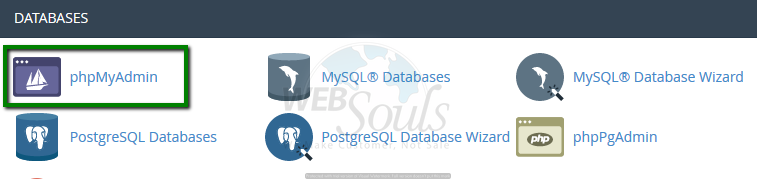
After logging in to the phpMyAdmin, select your database that you want to optimize. When you will click the database, all the tables will be show on the right pane. As the image shown below. Look for the tables that are creating overhead in overhead column or you can select the entire table range and optimize them. As show in the image.
Look for the tables that are creating overhead, select them from the drop down menu choose with selected.
STEP-2: Optimizing the tables
Now choose the optimize table option from the dropdown list below and select the GO button below.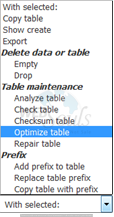
Optimization can take several minutes because it depends upon the database size that how bigger the database size is.
After successful optimization a message will be shown that the optimization is completed without any errors. As it is shown in the image below.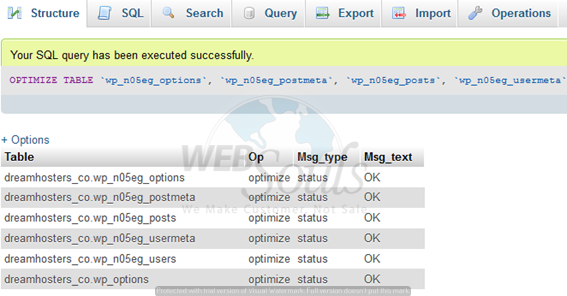
You can safely neglect the “Table does not support optimize, doing recreate + analyze instead” message as it’s just for informational purpose.
STEP-3: Repairing tables
In addition to optimizing a table, you can also 'repair' a table. Follow all steps mentioned above. In step #3, choose 'Repair table' from the dropdown menu.
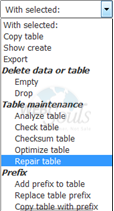
The two options are similar but used under different circumstances:
- Repair Table - Repair table option will repair the corrupted table in the database. This option can be used when you are getting database errors. If you just want to repair tables just perform the steps above but choose the repair table option.
- Optimize Table - This option will simply look for the storage for the table and related indexes which results in improved access to the table and reduction in storage space.
Make sure that you understand what are going to do and what is going to happen. Proceed with end result in mind. You will have to take care of your site. Not just install the wordpress, create the database and after that just leave it as it is. These are the tasks that YOU have to perform and monitor your website continuously. Take backup of your website often. If you have any security knowledge, perform security checks and look for any vulnerabilities in you code and fix them.
We hope that the above article was beneficial for you if you liked it please give us a thumbs up.
Technical Support,
WebSouls.