Clearing the cache of a specific page can be essential for resolving display issues, implementing changes, or ensuring that visitors see the latest content.
In this guide, we'll walk you through the process, providing easy-to-follow instructions to help you refresh and update a particular page's cache. Mastering this skill will empower you to maintain a seamless and up-to-date online experience for your users.
Let's dive in and streamline the process of cache clearance for targeted improvements:
Step 1: Select Inspect
Click the right click button on your webpage and choose the "Inspect" option.

Step 2: Press the Application Option
Press the "Application" option by clicking the arrow >> button located at the top right-hand side of the screen.

Step 3: Click Storage
Next, click "Storage" located under the "Service workers" option.

Step 4: Select Clear Site Data
Ensure that you select "including third-party cookies" and then click on "Clear site data" to finalize the procedure.
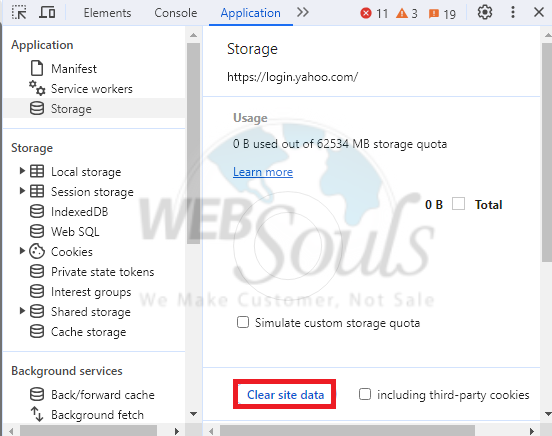
Looking to buy hosting in Pakistan from a leading web hosting agency? Simply reach out via email, phone call, or live chat and we’d provide you with fast, reliable, and highly secure hosting services that are totally worth it!

