Whether you've forgotten your password or simply need to update it for security reasons, this tutorial will walk you through the process seamlessly.
cPanel is a powerful web hosting control panel, and regaining access to your account is a straightforward procedure. Follow these clear and concise steps to reset your password and ensure uninterrupted access to your cPanel account.
Let's get started on securing your online presence:
Step 1: Click Reset Password
On the login page of your cPanel, select the Reset Password option.

Step 2: Enter Username
Proceed to the following page and input your cPanel username. After completing this step, select the Reset Password option.

Step 3: Select Send Security Code
Now, provide your registration email, and then select the "Send Security Code" button.

Step 4: Copy Security Code
Subsequently, please inspect your email account and make a record of the security code.

Step 5: Enter Security Code
Input your security code on the login page and proceed by clicking the Submit button.

Step 6: Create New Password
Create a new password and verify it. After confirming your new password, select the "Set Password" button.
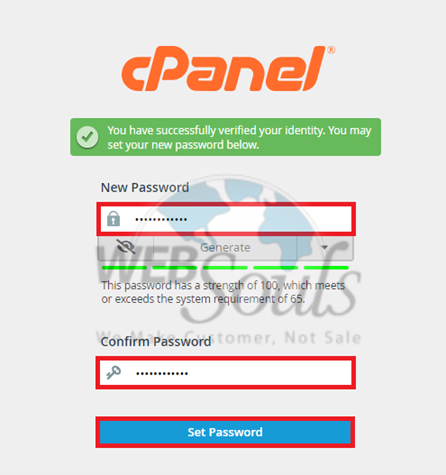
Step 7: Success Notification
An indication of success will appear on the subsequent page. Proceed by selecting the "Log in to cPanel" option.

Step 8: Confirmation Email
Your password alteration has been completed successfully, and confirmation will be sent to your email address.

In case you face any difficulty, please don’t hesitate to get in touch with our support team via the live chat option available on our website. Or, you can visit one of our offices for web hosting in Karachi or Lahore.

