After you’ve purchased an SSL certificate from us, you’d need to activate it in order to make the transactions on your website fully secure with encryption.
However, before beginning with the SSL certificate activation process, a CSR code or Certificate Signing Request must be generated on your server. This code contains all the necessary details related to your website and company contact info.
Although, on some servers, it is obligatory for the CSR code to be generated by the host, being the best web hosting provider in Pakistan, we’ve made things easier for our clients by allowing them to generate a CSR on their own from the Client Area.
Follow this easy step-by-step guide below on how to generate a CSR and activate your SSL certificate:
Step 1: Login to Our Client Area
To start with the SSL certificate activation process, you’d need to be logged into your hosting account within our Client Area.
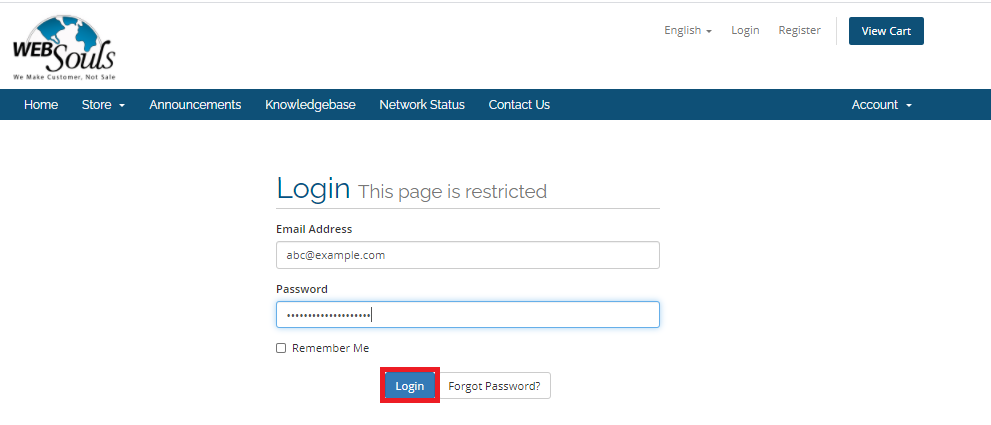
Step 2: Click on “Services”
After you’ve successfully logged in, click on the “Services” option to go to the “My Products and Services” page.
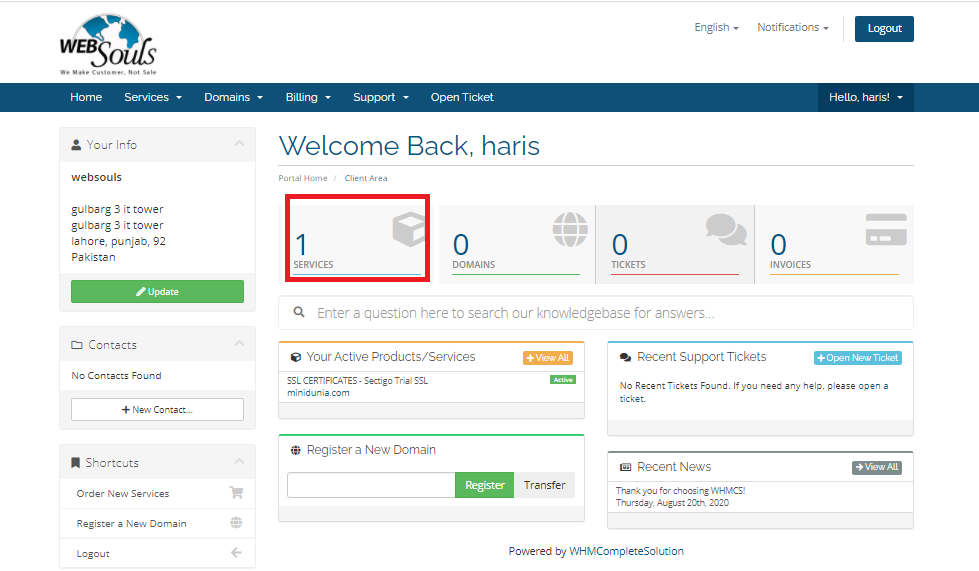
Step 3: Select the SSL Certificate under the “Product/Service” Section
On the My Products and Services page, if you did buy an SSL certificate from us, the product would be visible in the “Product/Service” list. Here, click on the SSL certificate.
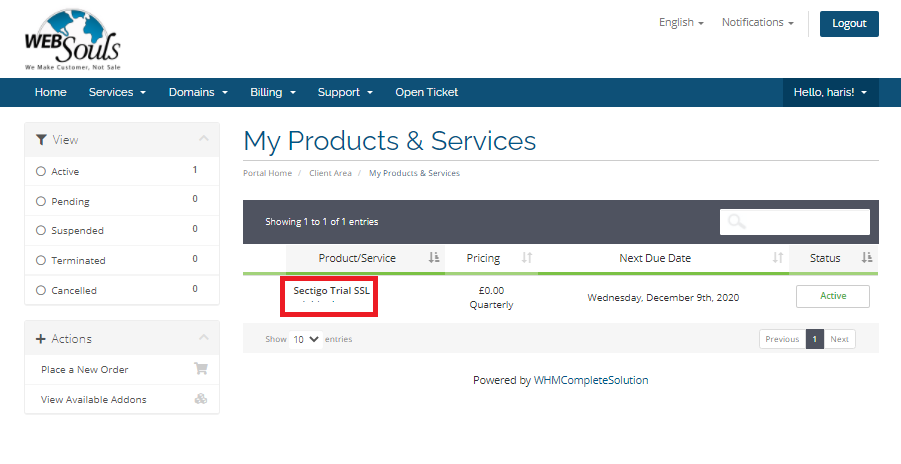
Step 4: Click on “Configure Now” on the “Manage Product” Page
Now, a “Manage Product” page would appear. Here, click on the “Configure Now” button.
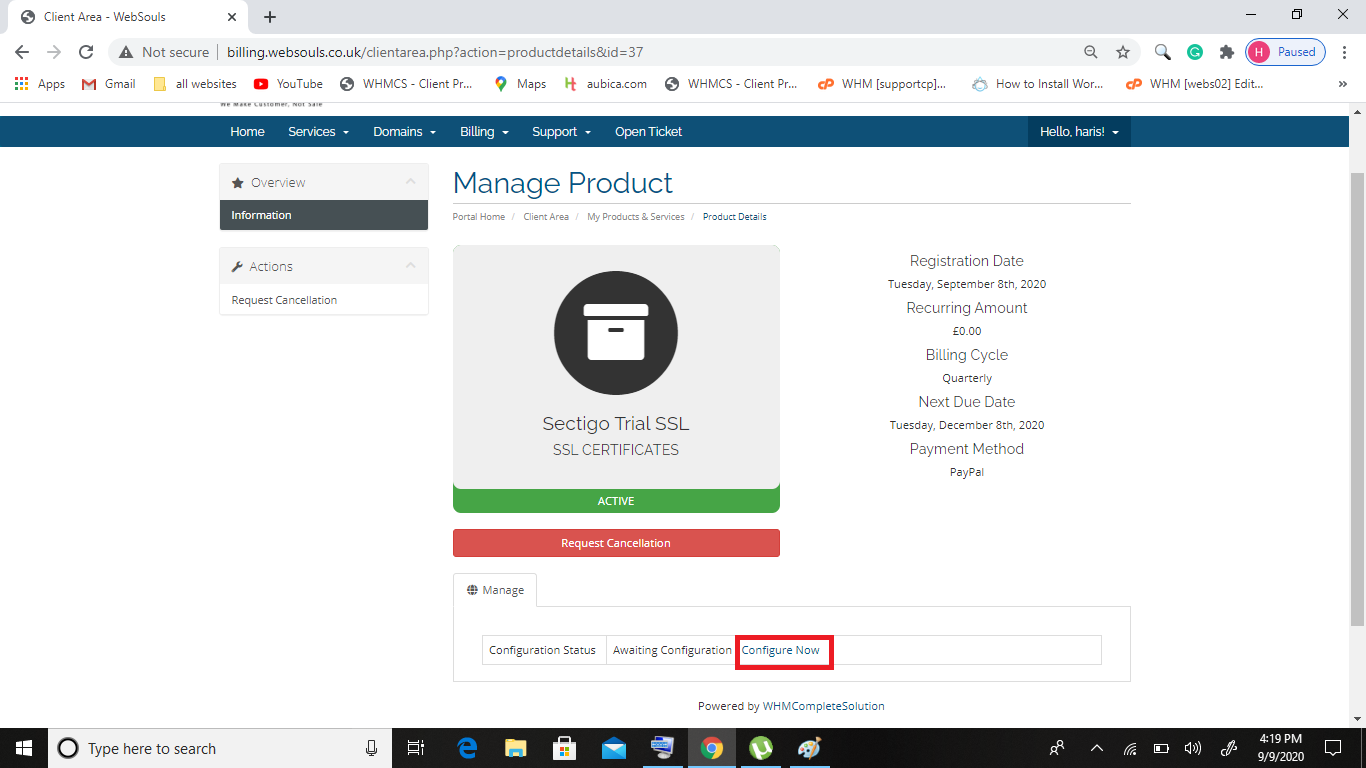
Step 5: Choose the Desired Options and Click on “Generate CSR”
You’d be taken to the “Configure SSL Certificate” page. Choose your desired options from the “Order Type” and “Web Server Type” drop-down menus and click on the “Generate CSR” button.
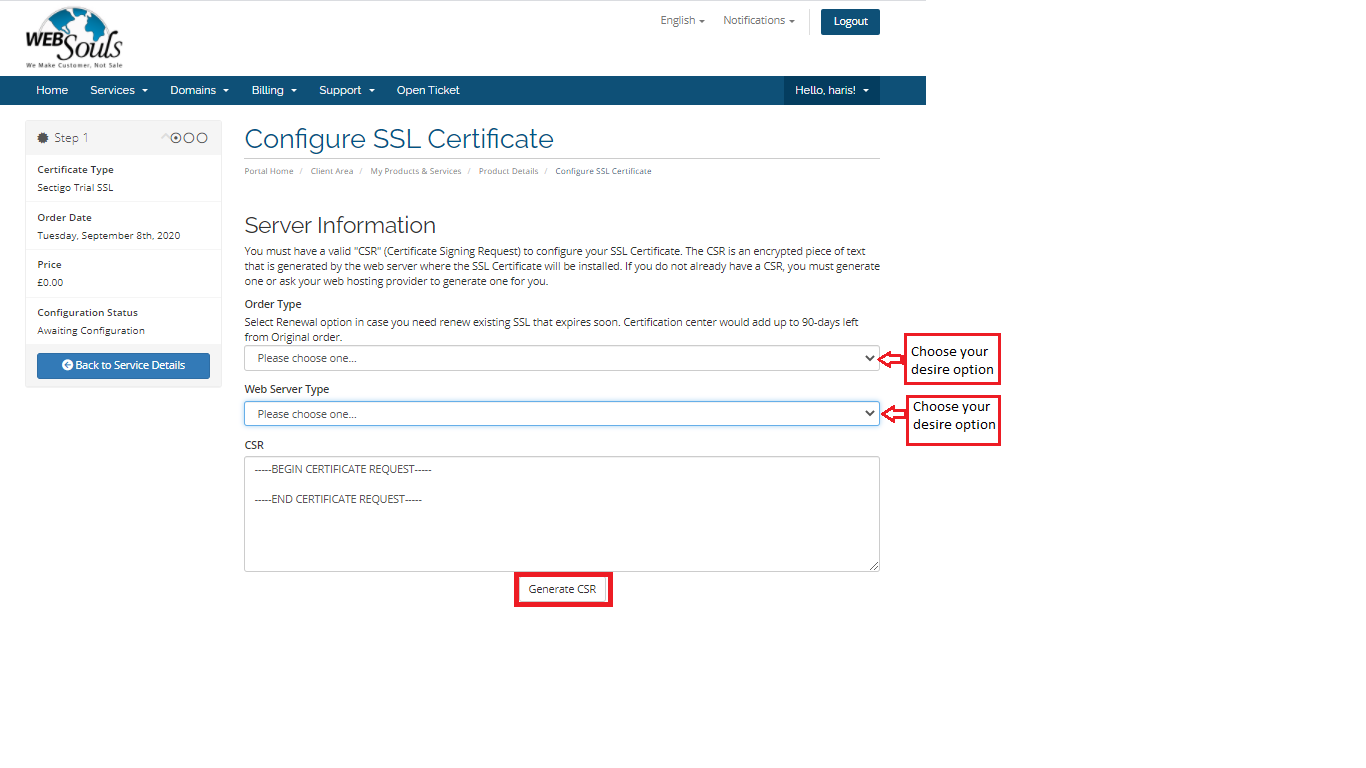
Step 6: Fill in the Required Details and Click the “Submit” Button
After clicking on “Generate CSR”, a pop-up window would appear. In the form, fill in the required details including your domain name and email address. Afterwards, click on “Submit”.
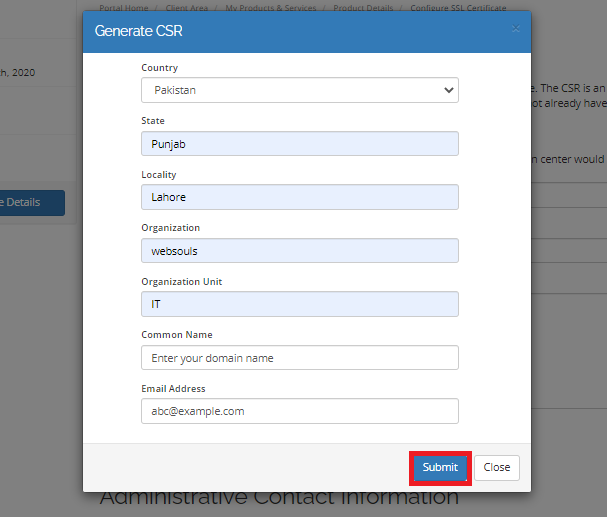
Step 7: Fill in the Your Company’s Contact Info
Next, you’d need to fill in your administrative contact information. Note that you’d receive the SSL certificate and all future renewal reminders on the email address you enter in this form.
After having filled in the required details, push the “Click to Continue >>>” button.
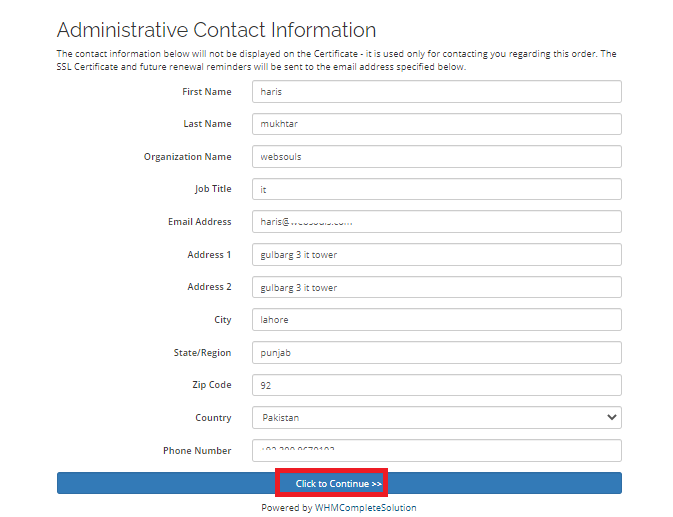
Step 8: Select an Email Address for Domain Control Validation
Further, choose ‘Email’ as the Domain Control Validation method and enter an email address on which you’d like to receive the SSL certificate. Proceed by clicking on the “Click to Continue >>>” button.
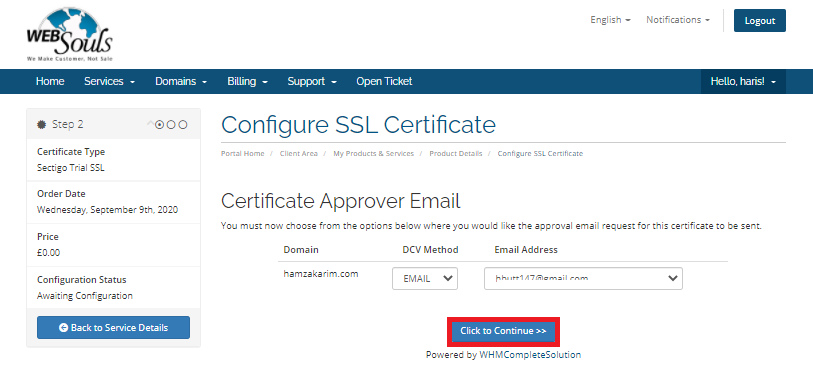
Step 9: Enter the Validation Code to Complete DCV
Now, you’d receive a validation code via email.
To complete the DCV process, enter the validation code by following the directions you’ve received in email.
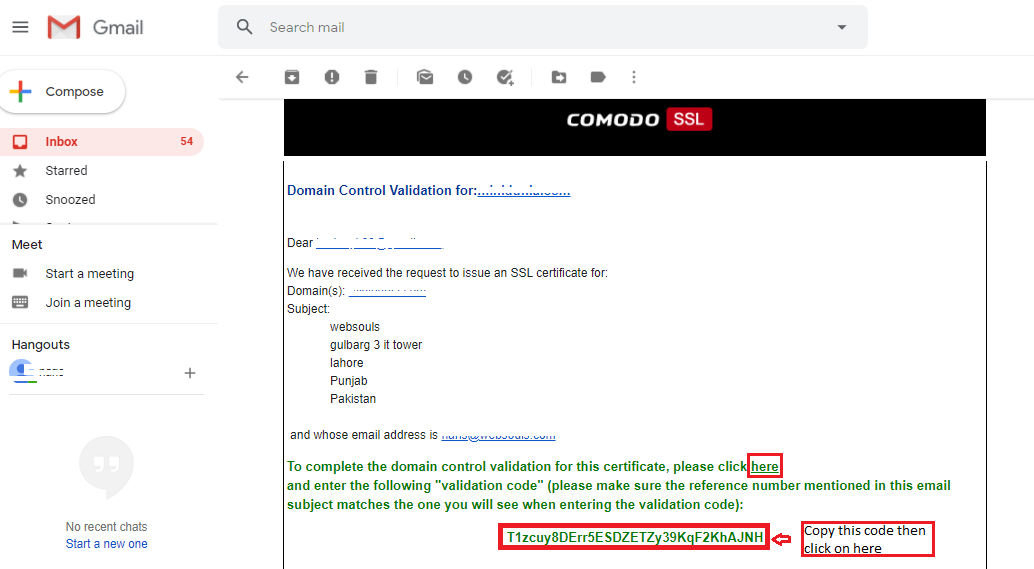
Click on “Next” and you’re done!
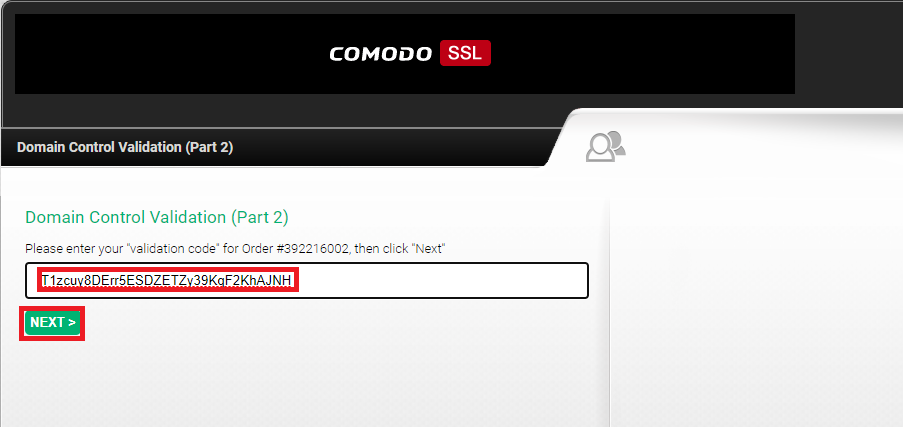
Your SSL certificate would now be generated. In case you have any further queries, send us an email on support@webouls.com or reach out via phone call. Our customer support executives would get back to you in no time!
If you’re interested in growing your business online, our team of certified SEO experts can also help improve your search engine rankings by providing you with affordable yet high-quality SEO services in Pakistan.

